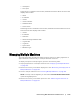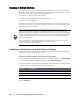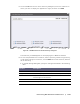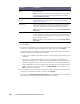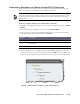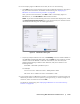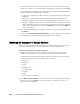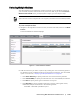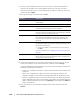User guide
Protecting Workstations and Servers | 129
Protecting Multiple Machines
After bulk deploying the AppAssure 5 Agent software to your Windows machines,
you will need to protect the machines to protect the data. If you selected Protect
Machine After Install when you deployed the Agent, you can skip this step.
To protect multiple machines
1. Navigate to the AppAssure 5 Core Console, click the Tools tab, and then click Bulk
Protect.
The Protect Machines window displays.
2. Add the machines you want to protect by clicking one of the following options.
For details on how to add each option for each type of machine, see the related
option in the section, “Deploying to Multiple Machines” on page 122.
Click Active Directory to specify machines on an Active Directory domain.
Click vCenter/ESX(i) to specify virtual machines on a vCenter/ESX(i) virtual host.
Click New to specify other types of machines one by one.
Click Manually to specify multiple machines in a list by entering host name,
credentials, and port information in the following format:
hostname::username::password::port
Agent machines must be configured with a security policy that makes remote installation possible.
Figure 17. Protect Machines window