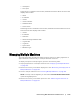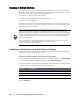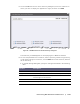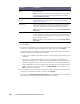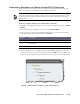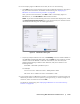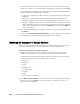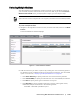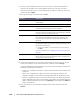User guide
128 | Protecting Workstations and Servers
4. Verify that AppAssure 5 can connect to each machine successfully. To do this,
select each machine in the Deploy Agent on Machines window, and click Verify.
The Deploy Agent on Machines window shows an icon next to each machine that
reflects its readiness for deployment, as follows:
Green icon - AppAssure 5 is able to connect to the machine and it is ready to be
deployed.
Yellow icon - AppAssure 5 is able to connect to the machine; however, the
AppAssure 5 Agent on the machine is already paired with an AppAssure 5 Core.
Red icon - AppAssure 5 cannot connect to the machine. This may be because the
logon credentials are incorrect, the machine is shut down, the firewall is blocking
traffic, or another problem. To correct, click Settings on the toolbar or the Edit link
next to the machine.
5. After machines are verified successfully, check the box next to each machine and
click Deploy.
If you chose the Protect machine after install option, after deployment is successful
the machines are rebooted automatically and protection is enabled.
Monitoring the Deployment of Multiple Machines
You can view the progress of the deployment of AppAssure 5 Agent software to the
machines. Complete the steps in this procedure to view the deployment.
To monitor the deployment of multiple machines
1. Navigate to the AppAssure 5 Core Console, click the Events tab, select the
deployment job in the list, and click the Details icon in the Details column.
The Monitor Active Task window displays to present the details of the deployment.
The details include overall progress information, including:
Start Time
End Time
Status
Elapsed Time
Time Remaining
Progress
Phase
Failure Reason, if applicable
2. Click Open in New window to launch a new window to view the progress of the
deployment. Or, click Close to close the window; the deployment task will
process in the background.