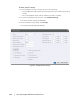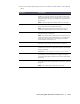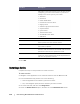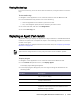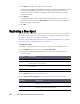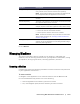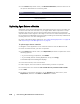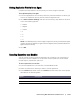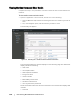User guide
Protecting Workstations and Servers | 115
Viewing Machine Logs
If you encounter any errors or issues with the machine, it may be useful to view the
logs.
To view machine logs
1. Navigate to the AppAssure 5 Core Console and then click the Machines tab.
2. From the Machines tab, perform one of the following:
Click the hyperlink for the machine you want to view.
Or, in the navigation pane, select the machine you want to view.
3. Click the Tools tab, and then click Diagnostics.
4. Click the View Log link.
Deploying an Agent (Push Install)
AppAssure 5 lets you deploy the AppAssure 5 Agent Installer to individual Windows
machines for protection. Complete the steps in the following procedure to push the
installer to an agent.
To deploy agents to multiple machines at the same time, see “Deploying to Multiple
Machines” on page 122.
To deploy an agent
1. Navigate to the AppAssure 5 Core Console and click the Machines tab.
2. In the Actions drop-down menu, click Deploy Agent.
The Deploy Agent dialog box appears.
3. In the Deploy Agent dialog box, enter the logon settings as described in the
following table.
Agents must be configured with a security policy that makes remote installation possible.
Text Box Description
Machine Enter the host name or IP address of the agent machine
that you want to deploy.
User name Enter the user name to connect to this machine; for
example, administrator.
Password Enter the password to connect to this machine
Automatic reboot after install Select to specify whether the Core should start upon the
completion of the deployment and installation of the
AppAssure 5 Agent Installer.