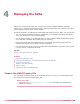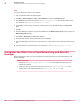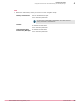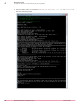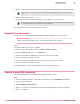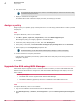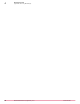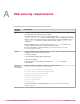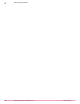Product guide
6
Turn off the SVA.
Do not delete this SVA until the 3.6.0 version is successfully deployed. This SVA can be used to help
troubleshoot deployment issues.
7
Deploy a new SVA to the hypervisor.
For details about other methods to deploy the SVA, see Setting up the SVA.
Assign a policy
Assign a policy to a specific group of the System Tree. You can assign policies before or after a product
is deployed.
Task
For option definitions, click ? in the interface.
1
Click Menu | Systems | System Tree | Assigned Policies, then select MOVE AV [Agentless] 3.6.0.
Each assigned policy per category appears in the details pane.
2
Locate the policy category that you want, then click Edit Assignment.
3
If the policy is inherited, select Break inheritance and assign the policy and settings below next to Inherited from.
4
Select a policy from the Assigned policy drop-down list.
From this location, you can also edit the selected policy's settings, or create a new policy.
5
Choose whether to lock policy inheritance.
Locking policy inheritance prevents any systems that inherit this policy from having another one
assigned in its place.
6
Click Save.
Upgrade the SVA using NSX Manager
Follow these steps to upgrade version 3.5 SVA to version 3.6 SVA if you have used McAfee ePO and
VMware vCenter Web Client to configure the SVA with VMware NSX Manager and deploy it to one or
more clusters.
Before you begin
• The MOVE SVA must be registered with VMware NSX Manager.
• The McAfee MOVE AV (Agentless) extension is installed on the McAfee ePO server.
Task
For option definitions, click ? in the interface.
1
Log on to the VMware vCenter Web Client as an administrator.
2
Click Networking & Security | Installation | Service Deployments to open the Networking & Security Service Deployment
page.
4
Managing the SVAs
Assign a policy
66
McAfee MOVE AntiVirus (Agentless) 3.6.0 Product Guide