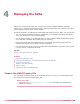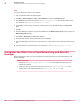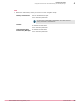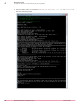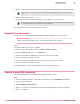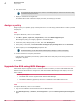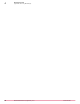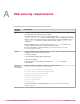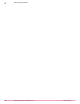Product guide
3
Enter 1 to unregister the existing SVA from the selected vCloud Networking and Security Manager.
You can enter 2 to deploy the new SVA. For details about deploying the SVA, see Setting up the
SVA.
4
Enter the MOVE SVA version 3.5.0 or 3.5.1.
5
Follow the prompts and answer the questions as they apply to your environment.
Make sure that you provide the IP address of the correct vCloud Networking and Security Manager
on a vCenter, so that the correct target SVA is unregistered.
The script parses the CSV file and unregisters the SVA.
Upgrade the extension
Version 3.6.0 of the McAfee MOVE AV (Agentless) extension upgrades the 3.5.x extension.
Before you begin
Make sure that the extension file is in an accessible location on the network.
Task
For option definitions, click ? in the interface.
1
From the ePolicy Orchestrator console, click Menu | Software | Extensions.
2
When the Extensions page opens, click Install Extension.
3
Browse to and select the MOVE‑AV‑AL_EXT_3.6.0.zip file, then click OK.
4
After a confirmation message, click OK.
5
Browse to and select the MOVE‑AV‑AL_License_EXT_3.6.0.zip file, then click OK.
6
After a confirmation message, click OK.
All policies created in version 3.5.x exist after you upgrade to version 3.6.0.
Deploy a new SVA manually
You must unregister the 3.5.x SVA before deploying the new 3.6.0 SVA.
Task
1
From the Software Manager or the McAfee download site, download MOVE-AV-AL_OVF_3.6.0.zip.
2
Log on to the existing SVA.
3
Run sudo /opt/McAfee/move/bin/sva-config.
4
Enter Yes to register or unregister this SVA with vCloud Networking and Security Manager.
5
Enter u to unregister.
Managing the SVAs
Upgrade the extension
4
McAfee MOVE AntiVirus (Agentless) 3.6.0 Product Guide
65