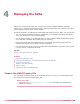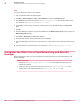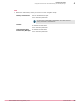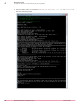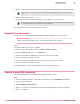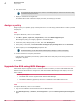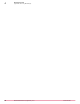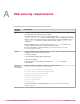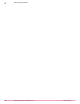Product guide
4
Managing the SVAs
Deploying a new SVA to the hypervisor in the previous version of McAfee MOVE AV (Agentless)
requires you to unregister the existing SVA, then deploy the latest SVA to the hypervisor. This option
ensures that you have the latest security updates.
Review this list before unregistering the existing SVA and deploying the new SVA in your environment.
• The 3.6.0 ePolicy Orchestrator extension upgrades the 3.5.x extension. The ePolicy Orchestrator
server can manage both versions simultaneously.
• You can migrate policies you created with earlier versions of McAfee MOVE AV (Agentless) using a
server task that is available after installing the new extension.
• Quarantine settings and policy assignments are not migrated. Quarantine settings need to be
redefined after migration and policies need to be reassigned.
• You must import the SVA IP query file to McAfee ePO and download the output file (.CSV), so that
it can be used for unregistering the SVAs.
See also
Deploy a new SVA manually on page 65
Contents
Import the SVA IP query file
Unregister the SVAs from vCloud Networking and Security Manager
Upgrade the extension
Deploy a new SVA manually
Assign a policy
Upgrade the SVA using NSX Manager
Import the SVA IP query file
You must import the SVA IP query file to the McAfee ePO server, so that you can download the CSV
file, which is required for unregistering the SVA.
Before you begin
• Download MOVE‑AV‑AL_SVA_Deployment_3.6.0.zip from the McAfee download site and
extract the contents.
4
McAfee MOVE AntiVirus (Agentless) 3.6.0 Product Guide
61