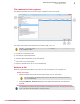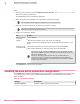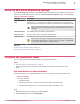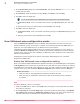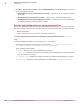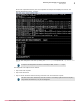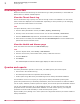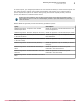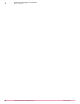Product guide
Follow these steps to run the policy collection immediately:
a
Click Menu | Configuration | Server Settings, then click MOVE AV [Agentless] under Setting Categories.
b
Click Run. The Policy collection completed successfully message appears on successful collection of the
policies.
Enabling the Policy collector option periodically updates the target SVAs with the latest Scan policies.
You can change the policy enforcement interval by navigating to Menu | Configuration | Server Settings
| Setting Categories | MOVE AV [Agentless] | Edit. You can also view the task log for policy collection by
navigating to Menu | Automation | Server Task Log.
c
Send an agent wake-up call to the target SVAs.
Scan diagnosis
You can run the scan diagnostic tool or use McAfee ePO to calculate and display frequently scanning
files, extensions, and VMs, so that you can include these results in the path exclusion policies to
exclude them from being scanned.
Create and run a scan diagnostic client task using McAfee ePO
Select an SVA or a group of SVA from the System Tree and assign a client task to calculate and display
frequently scanning files, extensions, and VMs, so that you can include these results in the path
exclusion policies to exclude them from being scanned.
Before you begin
Make sure that you have installed the MOVE AV (Agentless) 3.6.0 extension.
Task
For option definitions, click ? in the interface.
1
Log on to the ePolicy Orchestrator server as an administrator.
2
Select Menu | Policy | Client Task Catalog .
3
From Client Task Types, select MOVE AV [Agentless] 3.6.0 | Scan Diagnostics.
4
Click the name of an existing client task or click New Task and confirm the task type.
5
Configure these settings on each tab and click Save.
Tab Description
Task Name
Specifies a unique user‑friendly name for the task.
Description
Specifies some user‑friendly description about the task.
Diagnosis Time
Specifies the time period, in minutes, set for calculating the frequently scanned files.
for example 1-10 minutes.
6
Click Assign, specify the SVA where you want to assign the task, then click OK.
7
Click 2 Schedule to schedule the task. At the end of specified minutes, the McAfee ePO completes the
analysis and displays the results. The default allowed time limit is 10 minutes.
Monitoring and managing your environment
Scan diagnosis
3
McAfee MOVE AntiVirus (Agentless) 3.6.0 Product Guide
55