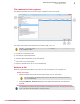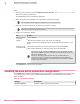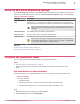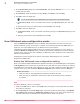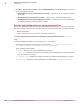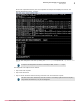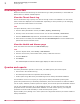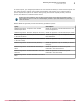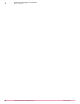Product guide
3
In the Advanced Sharing dialog box, select Share this folder, then change Share name to quarantine$. The $
symbol hides the share.
4
Click Permissions, select the default user name Everyone, click Remove, then click Apply.
5
Click Add to select an object type.
You can give permission only to administrators who require access to the quarantine folder.
a
In Select Users or Groups, enter your Domain User account in the object names dialog box, then click
OK.
b
Select the user name you created earlier, select Full Control, then click OK.
6
Click Add to select an object type.
a
In Select Users or Groups, enter your Domain Local Security Group in the object names dialog box, then
click OK.
b
With this group selected, select Full Control, then click OK.
How VM-based scan configuration works
Using the VM-based scan configuration setting, the McAfee ePO administrator can enforce unique scan
policies to different groups, resource pool, or specific virtual machines protected by MOVE-SVA on a
hypervisor, even when McAfee Agent is not deployed to the client systems.
The Scan policy can be applied to SVA systems or to a specific virtual machine, or group. When you
enable the VM-based scan configuration setting, all VMs are protected by the Scan policy, which is assigned
to VM or group. However, when this is disabled, the Scan policy that is assigned to SVA is enforced to
individual virtual machines.
The Scan policy can be assigned to the system using system-based assignment or rule-based
assignment in McAfee ePO.
Enable the VM-based scan configuration setting
When you install the McAfee MOVE AntiVirus Agentless extension, the default Scan policy is assigned to
the My Organization group, and the same is enforced to every VM under this group. However, to enforce a
unique Scan policy to individual virtual machines or group, you need to assign the unique Scan policy to
a specific VM or group, then enable the VM-based scan configuration option present under the SVA policy.
Before you begin
• Make sure that you have appropriate permissions to perform this task.
• Make sure that you installed the extensions for Data Center and Data Center Connector
for vSphere.
Task
For option definitions, click ? in the interface.
1
Create a new SVA policy or edit an existing SVA policy and assign it to the target SVAs. For details
see Create an SVA policy.
2
In the Scan Settings tab of the Policy Settings page of the newly‑created or edited policy, select VM-based
scan configuration and click Save. The VM-based scan configuration setting is now active. These policies are
enforced to SVA within the default policy collection interval, which is 60 minutes.
3
Monitoring and managing your environment
How VM-based scan configuration works
54
McAfee MOVE AntiVirus (Agentless) 3.6.0 Product Guide