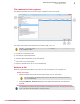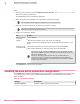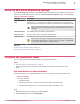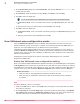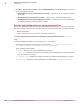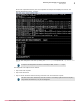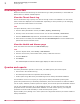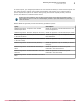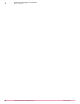Product guide
Task
1
From the folder where you extracted MOVE-AV-AL_RestoreTool.3.6.0.zip, run quarantine_restore.cmd to
launch the quarantine restore tool.
The Connect dialog box is automatically displayed.
2
Enter the location and credentials of the quarantine share, then click OK.
Use the Connect button to display the dialog and connect to another share.
3
From the list of quarantined files, select the file you want to restore.
The same file might be listed multiple times. This indicates that a file has been quarantined multiple
times and the contents of the file are different.
4
Choose one of these two options:
To... Do this...
Save the file to
your local
system
1
Select Save File.
2
Browse to the location, enter a file name, and click OK.
The file is saved to the specified location. The quarantined file remains on the
share.
Restore the file
to selected VMs
1
Select the VMs where you want to restore the file, then click Restore.
2
Enter valid credentials to restore the file to all the selected VMs.
The same file can be restored to multiple VMs by multi-selecting the VM hosts
before you click Restore. The same credentials must be valid for all the selected
VMs for this method to work.
The file is restored to each selected VM. The quarantined file is
removed from the share after it is successfully restored. When the
restore is completed, the list of quarantined files and VMs are updated
to reflect the current state.
The RestoreTool.log is where errors are logged.
Enabling the scan policy quarantine configuration
The Quarantine tab is located on the Scan policy page. Quarantine is only applicable if the on‑access scan
or on‑demand scan primary action is Delete files automatically. If quarantine fails, the secondary
action is applied.
Table 3-2 Quarantine settings
Settings Description
Quarantine configuration
Enable or disable quarantine functionality.
3
Monitoring and managing your environment
Enabling the scan policy quarantine configuration
52
McAfee MOVE AntiVirus (Agentless) 3.6.0 Product Guide