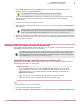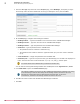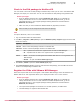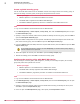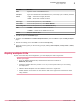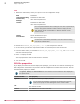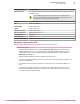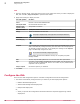Product guide
Task
1
From the vSphere Client, select the resource pool on the hypervisor where you want to deploy the
OVF, then click File | Deploy OVF Template to open the OVF wizard.
2
Apply these settings to deploy the OVF:
For this option... Do this...
Source
Browse to and select move-sva.ovf file.
OVF Template Details
Review details about the OVF.
End User License
Agreement (EULA)
Accept this to continue.
Name and Location
Specify the name of the SVA and the inventory location.
Storage
Select the datastore for the SVA.
This page is displayed only if the hypervisor has multiple datastores.
Disk Format
Select the required disk provisioning.
Network Mapping
Map the OVF networks to the existing networks on the selected hypervisor.
Properties
If you specify the configuration information about the Properties page, then the
SVA is automatically configured during the initial start. See OVF properties.
To manually configure the SVA, do not specify the settings on the Properties
page. See Manually configure the SVA.
We recommend manually configuring the SVA.
If you deploy the SVA from VMware vCenter, do not specify any NSX
Manager details.
Nails
Set the required VSEL password. You can also leave this option blank.
Keys
If a value is set for Keys, all passwords are encrypted. You can use the key
value to decrypt the passwords. If there is no value set, the passwords are
expected to be in plain text.
Ready to Complete
Review the options you selected.
3
Click Finish.
Configure the SVA
There are two SVA configuration options: automatic configuration and manual configuration.
• The SVA is automatically configured when you select any of these deployment options:
• McAfee ePO-based deployment
• VMware NSX Manager-based deployment
• Multiple OVF deployment
Or,
• When you provide the configuration information about the Properties page during manual
deployment.
2
Installation and configuration
Configure the SVA
40
McAfee MOVE AntiVirus (Agentless) 3.6.0 Product Guide