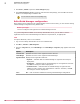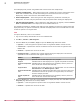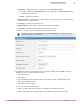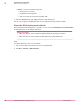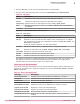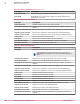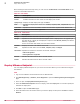Product guide
The SVA deployment process using McAfee ePO involves these three simple steps:
1
Common configuration — Before deploying the SVA, complete this common configuration of the
MOVE SVA and McAfee ePO, so that these settings are retrieved and used for every SVA
deployment, which is done from the same McAfee ePO server.
2
Service deployment — Select the hypervisor and configure the parameters necessary for
deployment. You must verify the parameters and prerequisites before starting the deployment.
3
Job and task status details — After initiating the SVA deployment or upgrade, view the Job Status
Details and Task Status Details for the deployment on the McAfee ePO server.
The rollback functionality is available while deploying and upgrading the SVA. For example if the SVA
deployment fails, the system automatically rolls back the deployment at the individual task level and
reverts the system to its original state.
Task
For option definitions, click ? in the interface.
1
Log on to the ePolicy Orchestrator server as an administrator.
2
Click Menu | Automation | MOVE AV Agentless.
3
From the Service tab, click Actions | Deploy to open the Selection page with these details.
• Hypervisors — Lists the hypervisors present under the registered VMware vCenter account.
• vCenter Account — Specifies the name of the VMware vCenter account that is registered with
McAfee ePO.
• SVA Version — Specifies the version of the SVA.
• SVA Deployment Status — Highlights any of these statuses during the deployment. This status is
applicable to both the first time and upgrade deployment.
Status Description
In Progress
Specifies that the SVA deployment is in progress.
Deployed
Indicates that the SVA deployment or upgrade completed successfully.
Deployment completed with
error
Indicates that the SVA deployment is completed, however, there are
some issues that must be fixed manually.
Deployment failed
Specifies that the SVA deployment or upgrade failed. You can check the
Task Status Details under MOVE AV Agentless | Status.
Deployment failed with fatal
error
Indicates that the deployment failed with some errors that require the
administrators. Revert the system to its original state, fix the issues,
and then redeploy the SVA.
Upgrade completed with
error
Indicates that the SVA deployment is completed, however, there are
some issues that must be fixed manually.
4
From the Selection page, select the required hypervisor to deploy the SVA, then click Next to open the
Configuration page with these service setup details:
• Hypervisors — Lists the hypervisors present under the registered VMware vCenter account.
• SVA Version — Specifies the version of the SVA.
2
Installation and configuration
McAfee ePO-based deployment
24
McAfee MOVE AntiVirus (Agentless) 3.6.0 Product Guide