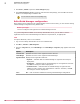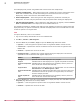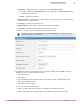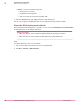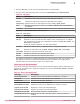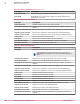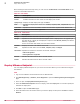Product guide
4
Click Actions | Add SVA to open the Check-in SVA (zip) file page.
5
From Select SVA (zip) file to check-in, browse to and select the SVA package, then click OK. This action
checks in the SVA package to McAfee ePO.
You can check in version 3.6 SVA package only.
Edit vShield Manager configuration
After configuring and registering the vShield Manager account with vCenter, you can edit the existing
vShield Manager configuration using McAfee ePO.
Before you begin
You have configured and registered the vShield Manager account.
Using this configuration available on the ePolicy Orchestrator server, you are able to view the
registration status of the vShield Manager and take the required action, as appropriate.
Task
For option definitions, click ? in the interface.
1
Log on to the ePolicy Orchestrator server as an administrator.
2
Click Menu | Automation | MOVE AV Agentless.
3
From the Configuration tab, click vShield Manager. The vShield Manager : Configuration page appears with these
details.
Option Description
vCenter Account
Specifies the name of the registered vCenter account.
vShield Manager
Specifies the name of the registered vShield Manager.
Registration Status
Displays these registration statuses:
• Registered — Indicates that the vShield Manager is registered and ready for
deployment.
• Not Registered — Indicates that the vShield Manager is not registered. Therefore
click Edit and configure it before deployment.
• Credentials unknown — Indicates that the vShield Manager is registered with
VMware vCenter, however, the credentials are unknown. Therefore, click Edit
and configure it before deployment.
Action
Edit — Click to edit and validate the existing vShield Manager configuration.
2
Installation and configuration
McAfee ePO-based deployment
22
McAfee MOVE AntiVirus (Agentless) 3.6.0 Product Guide