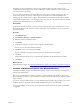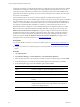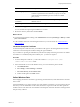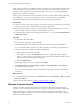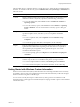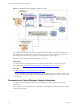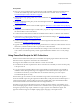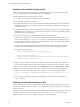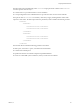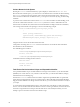Installation guide
Table Of Contents
- VMware vCenter Configuration Manager Administration Guide
- Contents
- About This Book
- Getting Started with VCM
- Installing and Getting Started with VCM Tools
- Configuring VMware Cloud Infrastructure
- Virtual Environments Configuration
- Configure Virtual Environments Collections
- Configure Managing Agent Machines for Virtual Environment Management
- Obtain the SSL Certificate Thumbprint
- Configure vCenter Server Data Collections
- Configure vCenter Server Virtual Machine Collections
- Configure vCloud Director Collections
- Configure vCloud Director vApp Virtual Machines Collections
- Configure vShield Manager Collections
- Configure ESX Service Console OS Collections
- Configure the vSphere Client VCM Plug-In
- Running Compliance for the VMware Cloud Infrastructure
- Create and Run Virtual Environment Compliance Templates
- Create Virtual Environment Compliance Rule Groups
- Create and Test Virtual Environment Compliance Rules
- Create and Test Virtual Environment Compliance Filters
- Preview Virtual Environment Compliance Rule Groups
- Create Virtual Environment Compliance Templates
- Run Virtual Environment Compliance Templates
- Create Virtual Environment Compliance Exceptions
- Resolve Noncompliant Virtual Environments Template Results
- Configure Alerts and Schedule Virtual Environment Compliance Runs
- Configuring vCenter Operations Manager Integration
- Auditing Security Changes in Your Environment
- Configuring Windows Machines
- Configure Windows Machines
- Windows Collection Results
- Getting Started with Windows Custom Information
- Prerequisites to Collect Windows Custom Information
- Using PowerShell Scripts for WCI Collections
- Windows Custom Information Change Management
- Collecting Windows Custom Information
- Create Your Own WCI PowerShell Collection Script
- Verify that Your Custom PowerShell Script is Valid
- Install PowerShell
- Collect Windows Custom Information Data
- Run the Script-Based Collection Filter
- View Windows Custom Information Job Status Details
- Windows Custom Information Collection Results
- Run Windows Custom Information Reports
- Troubleshooting Custom PowerShell Scripts
- Configuring Linux, UNIX, and Mac OS X Machines
- Linux, UNIX, and Mac OS X Machine Management
- Linux, UNIX, or Mac OS X Installation Credentials
- Configure Collections from Linux, UNIX, and Mac OS X Machines
- Configure Installation Delegate Machines to Install Linux, UNIX, and Mac OS X...
- Configure the HTTPS Bypass Setting for Linux Agent Installations
- Enable Linux, UNIX, and Mac OS X Agent Installation
- Add and License Linux, UNIX, and Mac OS X Machines for Agent Installation
- Install the VCM Agent on Linux, UNIX, and Mac OS X Operating Systems
- Collect Linux, UNIX, and Mac OS X Data
- Linux, UNIX, and Mac OS X Collection Results
- Configure Scheduled Linux, UNIX, and Mac OS X Collections
- Patching Managed Machines
- Patch Assessment and Deployment
- Prerequisite Tasks and Requirements
- Manually Patching Managed Machines
- Getting Started with VCM Manual Patching
- Configuring An Automated Patch Deployment Environment
- Deploying Patches with Automated Patch Assessment and Deployment
- Configure VCM for Automatic Event-Driven Patch Assessment and Deployment
- Generate a Patch Assessment Template
- Run a Patch Assessment on Managed Machines
- Add Exceptions for Patching Managed Machines
- Configure the VCM Administration Settings
- Generate a Patch Deployment Mapping
- Configure VCM for Automatic Scheduled Patch Assessment and Deployment
- How the Linux and UNIX Patch Staging Works
- How the Linux and UNIX Patching Job Chain Works
- How the Deploy Action Works
- Patch Deployment Wizards
- Running Patching Reports
- Running and Enforcing Compliance
- Provisioning Physical or Virtual Machine Operating Systems
- Provisioning Software on Managed Machines
- Using Package Studio to Create Software Packages and Publish to Repositories
- Software Repository for Windows
- Package Manager for Windows
- Software Provisioning Component Relationships
- Install the Software Provisioning Components
- Using Package Studio to Create Software Packages and Publish to Repositories
- Using VCM Software Provisioning for Windows
- Related Software Provisioning Actions
- Configuring Active Directory Environments
- Configuring Remote Machines
- Tracking Unmanaged Hardware and Software Asset Data
- Managing Changes with Service Desk Integration
- Index
Guidelines in PowerShell Scripting for WCI
When you develop custom PowerShell scripts to collect the Windows Custom Information (WCI)data
type from VCM managed Windows machines, follow these guidelines.
n
Make XML element names unique at the same level.
For example, you can specify two child nodes that are not siblings.
n
Make attributes unique at the same level.
n
Use unique XMLelement names to generate valid VCM XML. The XML elements are code blocks that
include the element's start and end tags. The element can contain other elements, text, attributes, or a
combination of them.
n
Use repeatable identifiers to prevent false indications of changes at the Collector. If your element labels
(identifiers) are not the same for every collection of the same item, you will see false additions, changes,
and deletions in the VCM change log.
n
Confirm that the script returns valid XMLelement names and attribute names.
If the data to be returned is an element name or an attribute name that is not valid for XML, you can
encode the name using the [ToCMBase64String] function. A VCM Collector job, called the inserter, is
executed during each collection. The inserter recognizes the names that are encoded with this function
and decodes them in the raw insertion process.
The inserter parses the resulting XML file and inserts the data into a new raw database table named
VCM_Raw by default. The XML process transforms the raw data into data that appears in VCM.
The function is defined as follows.
function ToCMBase64String([string]$input_string)
{
return [string]("cmbase64-" +
[System.Convert]::ToBase64String([System.Text.Encoding]::UNICODE.GetBytes
($input_string))).replace("=","-")
}
n
Include a comment block and configurable parameter entries near the start of the script so that when
you clone a WCI collection filter you can see the parameters and set them when you edit the collection
filter. To view and edit the collection filters, click Administration and select Collection Filters > Filters.
n
Redirect any variable declarations in the script to out-null, along with any other tasks that generate
output that is not part of the XML result set. For example, you can use the following command.
[reflection.assembly]::LoadWithPartialName("Microsoft.SqlServer.Smo") > out-
null
n
Do not include any formatting, white space, carriage returns, or line feeds at the end of elements,
nodes, or attributes.
Challenges in PowerShell Scripting for WCI
When you develop custom collection scripts, understand the challenges that you might encounter while
scripting in PowerShell to collect the Windows Custom Information (WCI)data type from VCM managed
Windows machines.
PowerShell scripts can use the split method of PowerShell strings, which separates the columns of the rows
into separate values in arrays. For example, Windows provides the schtasks.exe utility to manage
scheduled tasks on a local or remote computer and report on the scheduled tasks.
vCenter Configuration Manager Administration Guide
98
VMware, Inc.