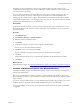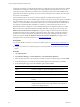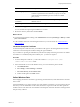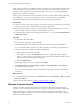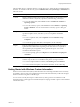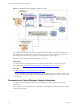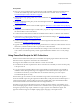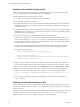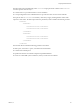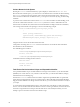Installation guide
Table Of Contents
- VMware vCenter Configuration Manager Administration Guide
- Contents
- About This Book
- Getting Started with VCM
- Installing and Getting Started with VCM Tools
- Configuring VMware Cloud Infrastructure
- Virtual Environments Configuration
- Configure Virtual Environments Collections
- Configure Managing Agent Machines for Virtual Environment Management
- Obtain the SSL Certificate Thumbprint
- Configure vCenter Server Data Collections
- Configure vCenter Server Virtual Machine Collections
- Configure vCloud Director Collections
- Configure vCloud Director vApp Virtual Machines Collections
- Configure vShield Manager Collections
- Configure ESX Service Console OS Collections
- Configure the vSphere Client VCM Plug-In
- Running Compliance for the VMware Cloud Infrastructure
- Create and Run Virtual Environment Compliance Templates
- Create Virtual Environment Compliance Rule Groups
- Create and Test Virtual Environment Compliance Rules
- Create and Test Virtual Environment Compliance Filters
- Preview Virtual Environment Compliance Rule Groups
- Create Virtual Environment Compliance Templates
- Run Virtual Environment Compliance Templates
- Create Virtual Environment Compliance Exceptions
- Resolve Noncompliant Virtual Environments Template Results
- Configure Alerts and Schedule Virtual Environment Compliance Runs
- Configuring vCenter Operations Manager Integration
- Auditing Security Changes in Your Environment
- Configuring Windows Machines
- Configure Windows Machines
- Windows Collection Results
- Getting Started with Windows Custom Information
- Prerequisites to Collect Windows Custom Information
- Using PowerShell Scripts for WCI Collections
- Windows Custom Information Change Management
- Collecting Windows Custom Information
- Create Your Own WCI PowerShell Collection Script
- Verify that Your Custom PowerShell Script is Valid
- Install PowerShell
- Collect Windows Custom Information Data
- Run the Script-Based Collection Filter
- View Windows Custom Information Job Status Details
- Windows Custom Information Collection Results
- Run Windows Custom Information Reports
- Troubleshooting Custom PowerShell Scripts
- Configuring Linux, UNIX, and Mac OS X Machines
- Linux, UNIX, and Mac OS X Machine Management
- Linux, UNIX, or Mac OS X Installation Credentials
- Configure Collections from Linux, UNIX, and Mac OS X Machines
- Configure Installation Delegate Machines to Install Linux, UNIX, and Mac OS X...
- Configure the HTTPS Bypass Setting for Linux Agent Installations
- Enable Linux, UNIX, and Mac OS X Agent Installation
- Add and License Linux, UNIX, and Mac OS X Machines for Agent Installation
- Install the VCM Agent on Linux, UNIX, and Mac OS X Operating Systems
- Collect Linux, UNIX, and Mac OS X Data
- Linux, UNIX, and Mac OS X Collection Results
- Configure Scheduled Linux, UNIX, and Mac OS X Collections
- Patching Managed Machines
- Patch Assessment and Deployment
- Prerequisite Tasks and Requirements
- Manually Patching Managed Machines
- Getting Started with VCM Manual Patching
- Configuring An Automated Patch Deployment Environment
- Deploying Patches with Automated Patch Assessment and Deployment
- Configure VCM for Automatic Event-Driven Patch Assessment and Deployment
- Generate a Patch Assessment Template
- Run a Patch Assessment on Managed Machines
- Add Exceptions for Patching Managed Machines
- Configure the VCM Administration Settings
- Generate a Patch Deployment Mapping
- Configure VCM for Automatic Scheduled Patch Assessment and Deployment
- How the Linux and UNIX Patch Staging Works
- How the Linux and UNIX Patching Job Chain Works
- How the Deploy Action Works
- Patch Deployment Wizards
- Running Patching Reports
- Running and Enforcing Compliance
- Provisioning Physical or Virtual Machine Operating Systems
- Provisioning Software on Managed Machines
- Using Package Studio to Create Software Packages and Publish to Repositories
- Software Repository for Windows
- Package Manager for Windows
- Software Provisioning Component Relationships
- Install the Software Provisioning Components
- Using Package Studio to Create Software Packages and Publish to Repositories
- Using VCM Software Provisioning for Windows
- Related Software Provisioning Actions
- Configuring Active Directory Environments
- Configuring Remote Machines
- Tracking Unmanaged Hardware and Software Asset Data
- Managing Changes with Service Desk Integration
- Index
Prerequisites
n
Write your own PowerShell script to return data in a VCM compatible, element-normal XML format,
or obtain PowerShell scripts from VMware Professional Services or another source. See "Using
PowerShell Scripts for WCI Collections" on page 97.
n
Understand the script signing policies if you use PowerShell 2.0. See "PowerShell Script Signing Policies"
on page 101.
n
Set the PowerShell execution policy on the VCM managed machine. See "Built-In PowerShell Policy
Settings" on page 102.
n
Understand how to write and run PowerShell scripts. See "References on PowerShell and Script Signing"
on page 102.
n
Verify that your PowerShell script is accessible when you paste the script content into the Script area of
the collection filter on the VCM Collector.
n
Confirm that the VCM Collector includes PowerShell 2.0 if the Collector is a client for WCI collections.
n
Understand how VCM manages Windows Custom Information data changes. See "Windows Custom
Information Change Management" on page 107.
n
Confirm that PowerShell 2.0 is installed on each VCM managed machine that will be used for WCI
collections. See "Install PowerShell" on page 110.
n
Upgrade older VCMAgents on the VCM managed machines from which you collect Windows Custom
Information, and then install the VCM 5.3 Agent or later on these machines.
n
Confirm or update the Agent Thread Administration settings on the VCM Collector. The default value
is set to below normal thread priority, and the Agent Data Retention default is set to a 15-day change
log.
Using PowerShell Scripts for WCI Collections
Windows Custom Information (WCI) uses PowerShell as the scripting engine and the element-normal
XML format as the output that is inserted into the VCM database.
WCI supports PowerShell 2.0 and works with later versions of PowerShell.
n
PowerShell 2.0 is the base requirement for WCI in VCM because of its ability to set the execution policy
at the process level.
n
You can run WCI PowerShell collection scripts against Windows machines that have PowerShell 1.0
installed if needed, although this usage is not supported or tested. If the collection scripts do not use
PowerShell 2.0 commands, your WCI filters that use the in-line method to pass a WCI script to
PowerShell will operate correctly.
The WCI data type uses extensions to the VCM Windows Agent. The extensions allow the Agent to
invoke PowerShell scripts. Using the script-based collection filter, VCM passes the PowerShell scripts to a
VCM managed machine, and the VCM Agent parses the resulting XML output. The default WCI filter
returns the PowerShell version information from the managed machines.
WCIdata type extensions are flexible because they use filter parameters that the command line uses to
invoke the scripting engine. The WCI extensions use a COM class name to specify the parser required for
the Agent to parse the script output, and allow new types of parsers to be added at the Agent. This
approach extends the support of multiple scripting engines, languages, and output formats.
Configuring Windows Machines
VMware, Inc.
97