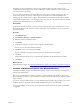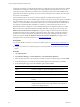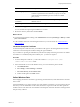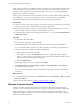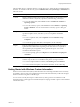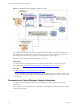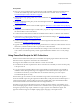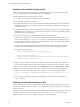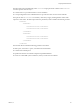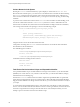Installation guide
Table Of Contents
- VMware vCenter Configuration Manager Administration Guide
- Contents
- About This Book
- Getting Started with VCM
- Installing and Getting Started with VCM Tools
- Configuring VMware Cloud Infrastructure
- Virtual Environments Configuration
- Configure Virtual Environments Collections
- Configure Managing Agent Machines for Virtual Environment Management
- Obtain the SSL Certificate Thumbprint
- Configure vCenter Server Data Collections
- Configure vCenter Server Virtual Machine Collections
- Configure vCloud Director Collections
- Configure vCloud Director vApp Virtual Machines Collections
- Configure vShield Manager Collections
- Configure ESX Service Console OS Collections
- Configure the vSphere Client VCM Plug-In
- Running Compliance for the VMware Cloud Infrastructure
- Create and Run Virtual Environment Compliance Templates
- Create Virtual Environment Compliance Rule Groups
- Create and Test Virtual Environment Compliance Rules
- Create and Test Virtual Environment Compliance Filters
- Preview Virtual Environment Compliance Rule Groups
- Create Virtual Environment Compliance Templates
- Run Virtual Environment Compliance Templates
- Create Virtual Environment Compliance Exceptions
- Resolve Noncompliant Virtual Environments Template Results
- Configure Alerts and Schedule Virtual Environment Compliance Runs
- Configuring vCenter Operations Manager Integration
- Auditing Security Changes in Your Environment
- Configuring Windows Machines
- Configure Windows Machines
- Windows Collection Results
- Getting Started with Windows Custom Information
- Prerequisites to Collect Windows Custom Information
- Using PowerShell Scripts for WCI Collections
- Windows Custom Information Change Management
- Collecting Windows Custom Information
- Create Your Own WCI PowerShell Collection Script
- Verify that Your Custom PowerShell Script is Valid
- Install PowerShell
- Collect Windows Custom Information Data
- Run the Script-Based Collection Filter
- View Windows Custom Information Job Status Details
- Windows Custom Information Collection Results
- Run Windows Custom Information Reports
- Troubleshooting Custom PowerShell Scripts
- Configuring Linux, UNIX, and Mac OS X Machines
- Linux, UNIX, and Mac OS X Machine Management
- Linux, UNIX, or Mac OS X Installation Credentials
- Configure Collections from Linux, UNIX, and Mac OS X Machines
- Configure Installation Delegate Machines to Install Linux, UNIX, and Mac OS X...
- Configure the HTTPS Bypass Setting for Linux Agent Installations
- Enable Linux, UNIX, and Mac OS X Agent Installation
- Add and License Linux, UNIX, and Mac OS X Machines for Agent Installation
- Install the VCM Agent on Linux, UNIX, and Mac OS X Operating Systems
- Collect Linux, UNIX, and Mac OS X Data
- Linux, UNIX, and Mac OS X Collection Results
- Configure Scheduled Linux, UNIX, and Mac OS X Collections
- Patching Managed Machines
- Patch Assessment and Deployment
- Prerequisite Tasks and Requirements
- Manually Patching Managed Machines
- Getting Started with VCM Manual Patching
- Configuring An Automated Patch Deployment Environment
- Deploying Patches with Automated Patch Assessment and Deployment
- Configure VCM for Automatic Event-Driven Patch Assessment and Deployment
- Generate a Patch Assessment Template
- Run a Patch Assessment on Managed Machines
- Add Exceptions for Patching Managed Machines
- Configure the VCM Administration Settings
- Generate a Patch Deployment Mapping
- Configure VCM for Automatic Scheduled Patch Assessment and Deployment
- How the Linux and UNIX Patch Staging Works
- How the Linux and UNIX Patching Job Chain Works
- How the Deploy Action Works
- Patch Deployment Wizards
- Running Patching Reports
- Running and Enforcing Compliance
- Provisioning Physical or Virtual Machine Operating Systems
- Provisioning Software on Managed Machines
- Using Package Studio to Create Software Packages and Publish to Repositories
- Software Repository for Windows
- Package Manager for Windows
- Software Provisioning Component Relationships
- Install the Software Provisioning Components
- Using Package Studio to Create Software Packages and Publish to Repositories
- Using VCM Software Provisioning for Windows
- Related Software Provisioning Actions
- Configuring Active Directory Environments
- Configuring Remote Machines
- Tracking Unmanaged Hardware and Software Asset Data
- Managing Changes with Service Desk Integration
- Index
A delta collection includes only the differences between the data on the target machine and the data stored
in the VCM database. If you need a full collection, you can specify that VCM collect all data again. A full
collection can take a significant amount of time depending on the number of VCM managed Windows
machines from which you are collecting.
When you perform a full collection from your entire environment, run the collection during nonworking
hours so that users do not notice any performance impact on managed machines. After the initial
collection is finished, subsequent delta collections will most likely not impact performance.
Prerequisites
n
Collect the Accounts and Groups data types from the primary domain controller (PDC) in each domain
to increase the performance of initial collections that require a SID lookup.
n
To collect data from Windows XP SP2 or Vista machines that use DCOM communication, you must
enable ICMP pings in the firewall settings or disable ICMP pings in VCM.
n
Verify that DCOM is enabled on the managed machine. Run dcomcnfg and select Enable Distributed
COM on this computer.
Procedure
1. On the VCM toolbar, click Collect.
2. On the Collection Type page, select and click OK.
3. On the Machines page, select the Windows machines from which to collect data and click Next.
To move all visible Windows machines to the selection window, 500 at a time, use the double arrow.
4. On the Data Types page, configure the collection and click Next.
a. Expand Windows and select the data types.
At a minimum, you must collect Machines data. If you are managing data using compliance,
change, or running reports, you must collect the data types that are included in the other actions or
that you want to view in the appropriate data grids.
b. Select Use default filters.
5. On the Important page, resolve any conflicts and click Finish.
6. Click Administration and select Job Manager > History > Instant Collections > Past 24 Hours to
determine if the collection finished.
The amount of time the collection requires is determined by the number of machines and network
connectivity.
What to do next
n
Verify that the jobs finished running. Click Administration and select Job Manager > History > Other
Jobs > Past 24 Hours.
n
Review the collection results. See "Windows Collection Results" on page 94.
Windows Collection Results
Continuous Windows machine management is based on the latest data that you collect from target
machines. You can view data and run actions, such as reports or compliance, based on the collected data.
Windows data appears in VCM and is available for several management actions, including Console
dashboards and reports, Compliance views, and VCMPatching. The displayed data is only as current as
the last time you collected the data.
vCenter Configuration Manager Administration Guide
94
VMware, Inc.