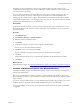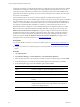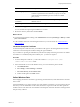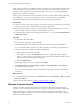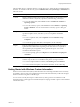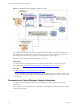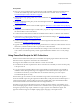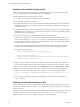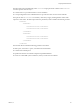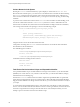Installation guide
Table Of Contents
- VMware vCenter Configuration Manager Administration Guide
- Contents
- About This Book
- Getting Started with VCM
- Installing and Getting Started with VCM Tools
- Configuring VMware Cloud Infrastructure
- Virtual Environments Configuration
- Configure Virtual Environments Collections
- Configure Managing Agent Machines for Virtual Environment Management
- Obtain the SSL Certificate Thumbprint
- Configure vCenter Server Data Collections
- Configure vCenter Server Virtual Machine Collections
- Configure vCloud Director Collections
- Configure vCloud Director vApp Virtual Machines Collections
- Configure vShield Manager Collections
- Configure ESX Service Console OS Collections
- Configure the vSphere Client VCM Plug-In
- Running Compliance for the VMware Cloud Infrastructure
- Create and Run Virtual Environment Compliance Templates
- Create Virtual Environment Compliance Rule Groups
- Create and Test Virtual Environment Compliance Rules
- Create and Test Virtual Environment Compliance Filters
- Preview Virtual Environment Compliance Rule Groups
- Create Virtual Environment Compliance Templates
- Run Virtual Environment Compliance Templates
- Create Virtual Environment Compliance Exceptions
- Resolve Noncompliant Virtual Environments Template Results
- Configure Alerts and Schedule Virtual Environment Compliance Runs
- Configuring vCenter Operations Manager Integration
- Auditing Security Changes in Your Environment
- Configuring Windows Machines
- Configure Windows Machines
- Windows Collection Results
- Getting Started with Windows Custom Information
- Prerequisites to Collect Windows Custom Information
- Using PowerShell Scripts for WCI Collections
- Windows Custom Information Change Management
- Collecting Windows Custom Information
- Create Your Own WCI PowerShell Collection Script
- Verify that Your Custom PowerShell Script is Valid
- Install PowerShell
- Collect Windows Custom Information Data
- Run the Script-Based Collection Filter
- View Windows Custom Information Job Status Details
- Windows Custom Information Collection Results
- Run Windows Custom Information Reports
- Troubleshooting Custom PowerShell Scripts
- Configuring Linux, UNIX, and Mac OS X Machines
- Linux, UNIX, and Mac OS X Machine Management
- Linux, UNIX, or Mac OS X Installation Credentials
- Configure Collections from Linux, UNIX, and Mac OS X Machines
- Configure Installation Delegate Machines to Install Linux, UNIX, and Mac OS X...
- Configure the HTTPS Bypass Setting for Linux Agent Installations
- Enable Linux, UNIX, and Mac OS X Agent Installation
- Add and License Linux, UNIX, and Mac OS X Machines for Agent Installation
- Install the VCM Agent on Linux, UNIX, and Mac OS X Operating Systems
- Collect Linux, UNIX, and Mac OS X Data
- Linux, UNIX, and Mac OS X Collection Results
- Configure Scheduled Linux, UNIX, and Mac OS X Collections
- Patching Managed Machines
- Patch Assessment and Deployment
- Prerequisite Tasks and Requirements
- Manually Patching Managed Machines
- Getting Started with VCM Manual Patching
- Configuring An Automated Patch Deployment Environment
- Deploying Patches with Automated Patch Assessment and Deployment
- Configure VCM for Automatic Event-Driven Patch Assessment and Deployment
- Generate a Patch Assessment Template
- Run a Patch Assessment on Managed Machines
- Add Exceptions for Patching Managed Machines
- Configure the VCM Administration Settings
- Generate a Patch Deployment Mapping
- Configure VCM for Automatic Scheduled Patch Assessment and Deployment
- How the Linux and UNIX Patch Staging Works
- How the Linux and UNIX Patching Job Chain Works
- How the Deploy Action Works
- Patch Deployment Wizards
- Running Patching Reports
- Running and Enforcing Compliance
- Provisioning Physical or Virtual Machine Operating Systems
- Provisioning Software on Managed Machines
- Using Package Studio to Create Software Packages and Publish to Repositories
- Software Repository for Windows
- Package Manager for Windows
- Software Provisioning Component Relationships
- Install the Software Provisioning Components
- Using Package Studio to Create Software Packages and Publish to Repositories
- Using VCM Software Provisioning for Windows
- Related Software Provisioning Actions
- Configuring Active Directory Environments
- Configuring Remote Machines
- Tracking Unmanaged Hardware and Software Asset Data
- Managing Changes with Service Desk Integration
- Index
Locking the VCM Agent on VCM managed machines is typically done in environments that have multiple
VCM Collectors, to help prevent these Agents from being unintentionally upgraded or removed. The
VCM Agent on the VCM Collector is locked, because it is installed as part of the VCM installation and is
required for VCM Collector operations. The version of the VCM Agent on the Collector must also match
the version of VCM installed.
Use the UNLOCK option only when you intend to upgrade or uninstall a locked Agent on a VCM
managed machine. Never use the UNLOCK option on the VCM Collector. If the VCM Agent is uninstalled
from the Collector, the Collector service cannot run. If the VCM Agent is accidentally uninstalled from a
Collector, you must reinstall it and restart the Collector service to re-enable the Collector functionality. If
the VCM Agent is unintentionally reinstalled on a Collector, you must restart the Collector service.
Standardized Windows configurations such as Federal Desktop Core Configuration (FDCC) or United
States Government Configuration Baseline (USGCB) include strict security group policy settings. The
Windows Firewall: Do not Allow Exceptions group policy configures Windows Firewall to block all
unsolicited incoming messages, including configured exceptions. This setting overrides all configured
exceptions. For VCM to communicate properly with the VCM Agent on managed machines in strict,
secure environments, disable the Windows Firewall: Do not Allow Exceptions group policy on the
managed machines. For more information, see support.microsoft.com.
Prerequisites
n
License the Windows machines on which you install the Agent. See "License Windows Machines" on
page 90.
n
Verify that you know the communication protocols and ports that are used by the Collector and the
Agents.
Procedure
1. Click Administration.
2. Select Machines Manager > Licensed Machines > Licensed Windows Machines.
3. In the data grid, select one or more Windows machines on which to install the Agent and click Install.
4. On the Machines page, verify that the target machines appear in the Selected list and click Next.
5. On the Install Options page, select the installation options and click Next.
Option Description
Share Location to install the Agent. The default location is ADMIN$.
Path Path for the Agent files. The default path includes CMAgent.
Install From VCM Collector from which to install the Agent.
DCOM Communication protocol for the Agent. The default setting is
DCOM.
HTTP Secure communication protocol for the Agent. Use HTTP, which
installs the HTTP Listener on the target machine and configures it
to listen on the designated port.
Port Designated port for the HTTP Listener.
vCenter Configuration Manager Administration Guide
92
VMware, Inc.