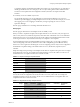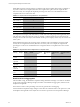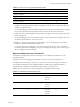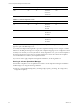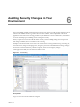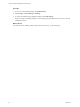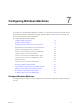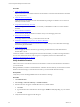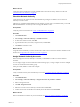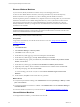Installation guide
Table Of Contents
- VMware vCenter Configuration Manager Administration Guide
- Contents
- About This Book
- Getting Started with VCM
- Installing and Getting Started with VCM Tools
- Configuring VMware Cloud Infrastructure
- Virtual Environments Configuration
- Configure Virtual Environments Collections
- Configure Managing Agent Machines for Virtual Environment Management
- Obtain the SSL Certificate Thumbprint
- Configure vCenter Server Data Collections
- Configure vCenter Server Virtual Machine Collections
- Configure vCloud Director Collections
- Configure vCloud Director vApp Virtual Machines Collections
- Configure vShield Manager Collections
- Configure ESX Service Console OS Collections
- Configure the vSphere Client VCM Plug-In
- Running Compliance for the VMware Cloud Infrastructure
- Create and Run Virtual Environment Compliance Templates
- Create Virtual Environment Compliance Rule Groups
- Create and Test Virtual Environment Compliance Rules
- Create and Test Virtual Environment Compliance Filters
- Preview Virtual Environment Compliance Rule Groups
- Create Virtual Environment Compliance Templates
- Run Virtual Environment Compliance Templates
- Create Virtual Environment Compliance Exceptions
- Resolve Noncompliant Virtual Environments Template Results
- Configure Alerts and Schedule Virtual Environment Compliance Runs
- Configuring vCenter Operations Manager Integration
- Auditing Security Changes in Your Environment
- Configuring Windows Machines
- Configure Windows Machines
- Windows Collection Results
- Getting Started with Windows Custom Information
- Prerequisites to Collect Windows Custom Information
- Using PowerShell Scripts for WCI Collections
- Windows Custom Information Change Management
- Collecting Windows Custom Information
- Create Your Own WCI PowerShell Collection Script
- Verify that Your Custom PowerShell Script is Valid
- Install PowerShell
- Collect Windows Custom Information Data
- Run the Script-Based Collection Filter
- View Windows Custom Information Job Status Details
- Windows Custom Information Collection Results
- Run Windows Custom Information Reports
- Troubleshooting Custom PowerShell Scripts
- Configuring Linux, UNIX, and Mac OS X Machines
- Linux, UNIX, and Mac OS X Machine Management
- Linux, UNIX, or Mac OS X Installation Credentials
- Configure Collections from Linux, UNIX, and Mac OS X Machines
- Configure Installation Delegate Machines to Install Linux, UNIX, and Mac OS X...
- Configure the HTTPS Bypass Setting for Linux Agent Installations
- Enable Linux, UNIX, and Mac OS X Agent Installation
- Add and License Linux, UNIX, and Mac OS X Machines for Agent Installation
- Install the VCM Agent on Linux, UNIX, and Mac OS X Operating Systems
- Collect Linux, UNIX, and Mac OS X Data
- Linux, UNIX, and Mac OS X Collection Results
- Configure Scheduled Linux, UNIX, and Mac OS X Collections
- Patching Managed Machines
- Patch Assessment and Deployment
- Prerequisite Tasks and Requirements
- Manually Patching Managed Machines
- Getting Started with VCM Manual Patching
- Configuring An Automated Patch Deployment Environment
- Deploying Patches with Automated Patch Assessment and Deployment
- Configure VCM for Automatic Event-Driven Patch Assessment and Deployment
- Generate a Patch Assessment Template
- Run a Patch Assessment on Managed Machines
- Add Exceptions for Patching Managed Machines
- Configure the VCM Administration Settings
- Generate a Patch Deployment Mapping
- Configure VCM for Automatic Scheduled Patch Assessment and Deployment
- How the Linux and UNIX Patch Staging Works
- How the Linux and UNIX Patching Job Chain Works
- How the Deploy Action Works
- Patch Deployment Wizards
- Running Patching Reports
- Running and Enforcing Compliance
- Provisioning Physical or Virtual Machine Operating Systems
- Provisioning Software on Managed Machines
- Using Package Studio to Create Software Packages and Publish to Repositories
- Software Repository for Windows
- Package Manager for Windows
- Software Provisioning Component Relationships
- Install the Software Provisioning Components
- Using Package Studio to Create Software Packages and Publish to Repositories
- Using VCM Software Provisioning for Windows
- Related Software Provisioning Actions
- Configuring Active Directory Environments
- Configuring Remote Machines
- Tracking Unmanaged Hardware and Software Asset Data
- Managing Changes with Service Desk Integration
- Index
Discover Windows Machines
In your network, identify the Windows machines that you are managing with VCM.
To discover the available Windows machines, VCM uses general discovery rules to identify many
Windows machines or uses specific discovery rules to identify particular Windows machines.
The time required to perform an initial discovery depends on the size and composition of your network. If
all Windows machines are not available during initial discovery, such as systems that are disconnected
from the network, the first discovery will not find all Windows machines. If the discovery does not
identify all Windows machines, you might need to run additional discoveries after the other Windows
machines become available.
NOTE You can use the Discovered Machines Import Tool (DMIT), which imports machines discovered by
the Network Mapper (Nmap), to import many physical and virtual machines at one time into the VCM
database. Download DMIT from the VMware Web site.
The following procedure is based on Active Directory.
Prerequisites
Assign a Network Authority Account that VCM can use for access. See "Assign Network Authority
Accounts" on page 89.
Procedure
1. Click Administration.
2. Select Machines Manager > Discovery Rules.
3. Click Add to create a discovery rule.
4. On the Discovery Rules page, type a name and description and click Next.
5. On the Discovery Method page, select By Active Directory and click Next.
6. On the AD Domain page, specify the AD Domain, select Discover machines only from the selected
domain, and click Next.
7. On the Discovery Filters page, select Discover all machines in <domain_name> Domain.
8. (Optional) Create a filter to discover Windows machines based on a limited criteria and click Next.
9. On the Important page, click Yes and click Finish.
To avoid exceeding your license count, do not select License and Install Agent on Discovered
Machines.
10. On the toolbar, click Jobs to track current discovery job status.
What to do next
n
Verify that the jobs finished running. Click Administration and select Job Manager > History > Other
Jobs > Past 24 Hours.
n
Verify that the Windows machines are available. Click Administration and select Machines Manager >
Available Machines.
n
License the Windows machines in your environment. See "License Windows Machines" on page 90.
License Windows Machines
To manage Windows machines, you must license them in VCM.
vCenter Configuration Manager Administration Guide
90
VMware, Inc.