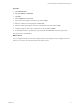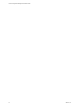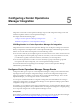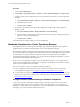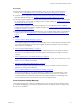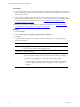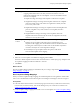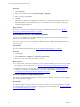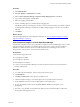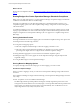Installation guide
Table Of Contents
- VMware vCenter Configuration Manager Administration Guide
- Contents
- About This Book
- Getting Started with VCM
- Installing and Getting Started with VCM Tools
- Configuring VMware Cloud Infrastructure
- Virtual Environments Configuration
- Configure Virtual Environments Collections
- Configure Managing Agent Machines for Virtual Environment Management
- Obtain the SSL Certificate Thumbprint
- Configure vCenter Server Data Collections
- Configure vCenter Server Virtual Machine Collections
- Configure vCloud Director Collections
- Configure vCloud Director vApp Virtual Machines Collections
- Configure vShield Manager Collections
- Configure ESX Service Console OS Collections
- Configure the vSphere Client VCM Plug-In
- Running Compliance for the VMware Cloud Infrastructure
- Create and Run Virtual Environment Compliance Templates
- Create Virtual Environment Compliance Rule Groups
- Create and Test Virtual Environment Compliance Rules
- Create and Test Virtual Environment Compliance Filters
- Preview Virtual Environment Compliance Rule Groups
- Create Virtual Environment Compliance Templates
- Run Virtual Environment Compliance Templates
- Create Virtual Environment Compliance Exceptions
- Resolve Noncompliant Virtual Environments Template Results
- Configure Alerts and Schedule Virtual Environment Compliance Runs
- Configuring vCenter Operations Manager Integration
- Auditing Security Changes in Your Environment
- Configuring Windows Machines
- Configure Windows Machines
- Windows Collection Results
- Getting Started with Windows Custom Information
- Prerequisites to Collect Windows Custom Information
- Using PowerShell Scripts for WCI Collections
- Windows Custom Information Change Management
- Collecting Windows Custom Information
- Create Your Own WCI PowerShell Collection Script
- Verify that Your Custom PowerShell Script is Valid
- Install PowerShell
- Collect Windows Custom Information Data
- Run the Script-Based Collection Filter
- View Windows Custom Information Job Status Details
- Windows Custom Information Collection Results
- Run Windows Custom Information Reports
- Troubleshooting Custom PowerShell Scripts
- Configuring Linux, UNIX, and Mac OS X Machines
- Linux, UNIX, and Mac OS X Machine Management
- Linux, UNIX, or Mac OS X Installation Credentials
- Configure Collections from Linux, UNIX, and Mac OS X Machines
- Configure Installation Delegate Machines to Install Linux, UNIX, and Mac OS X...
- Configure the HTTPS Bypass Setting for Linux Agent Installations
- Enable Linux, UNIX, and Mac OS X Agent Installation
- Add and License Linux, UNIX, and Mac OS X Machines for Agent Installation
- Install the VCM Agent on Linux, UNIX, and Mac OS X Operating Systems
- Collect Linux, UNIX, and Mac OS X Data
- Linux, UNIX, and Mac OS X Collection Results
- Configure Scheduled Linux, UNIX, and Mac OS X Collections
- Patching Managed Machines
- Patch Assessment and Deployment
- Prerequisite Tasks and Requirements
- Manually Patching Managed Machines
- Getting Started with VCM Manual Patching
- Configuring An Automated Patch Deployment Environment
- Deploying Patches with Automated Patch Assessment and Deployment
- Configure VCM for Automatic Event-Driven Patch Assessment and Deployment
- Generate a Patch Assessment Template
- Run a Patch Assessment on Managed Machines
- Add Exceptions for Patching Managed Machines
- Configure the VCM Administration Settings
- Generate a Patch Deployment Mapping
- Configure VCM for Automatic Scheduled Patch Assessment and Deployment
- How the Linux and UNIX Patch Staging Works
- How the Linux and UNIX Patching Job Chain Works
- How the Deploy Action Works
- Patch Deployment Wizards
- Running Patching Reports
- Running and Enforcing Compliance
- Provisioning Physical or Virtual Machine Operating Systems
- Provisioning Software on Managed Machines
- Using Package Studio to Create Software Packages and Publish to Repositories
- Software Repository for Windows
- Package Manager for Windows
- Software Provisioning Component Relationships
- Install the Software Provisioning Components
- Using Package Studio to Create Software Packages and Publish to Repositories
- Using VCM Software Provisioning for Windows
- Related Software Provisioning Actions
- Configuring Active Directory Environments
- Configuring Remote Machines
- Tracking Unmanaged Hardware and Software Asset Data
- Managing Changes with Service Desk Integration
- Index
What to do next
Resolve the noncompliant results. See "Resolve Noncompliant Virtual Environments Template Results" on
page 66.
Scoring Badges for vCenter Operations Manager Standards Compliance
Badge scores are values that appear in a vCenter Operations Manager Compliance badge, and which also
contribute to the dashboard values for the Risk badge.
The badge score pulled into vCenter Operations Manager is a calculated value that is based on your
compliance mapping options and on the compliance badge settings configured in VCM and run against
collected VCM data.
A compliance mapping is one or more compliance templates that run against a machine group or virtual
object group and calculate scores based on the selected options and the defined settings. When the VCM
adapter is configured in vCenter Operations Manager, the score appears as a Compliance badge for the
Risk badge.
Scoring Calculation Process
The badge calculations are based on mapping options and standards compliance settings. The options and
the settings interact in the following workflow:
n
Scoring based on mapping options.
n
Select the compliance standard badge to which the mapping contributes a score.
n
Select the roll up type that determines the initial score calculation. If you select weighted
percentages, the weight values are configured in the standards compliance settings.
n
Setting detail level aggregation of scores based on the standards compliance options.
n
Refining the badge scores as they appear in vCenter Operations Manager using the midpoint and
magnitude settings.
n
Scoring the Risk badge in vCenter Operations Manager.
Scoring Based on Mapping Options
You specify the badge name and the roll up types for each mapping you create in VCM.
Standards Compliance Badges
When you create a mapping in VCM, you select the vCenter Operations Manager badge with which it is
associated.
The Compliance subbadges are aligned with the following vCenter Operations Manager badge and VCM-
only roll up.
n
Risk - Compliance scores are included in the Risk badge.
The Risk badge indicates potential problems that might eventually degrade the performance of the
managed environment. Risk does not necessarily imply a current problem. Risk indicates problems that
might require your attention in the near future, but not immediately. The overall Risk score for an
object ranges between 0 (no risk) to 100 (serious risk).
vCenter Configuration Manager Administration Guide
80
VMware, Inc.