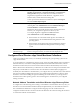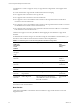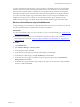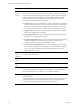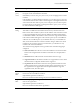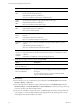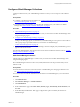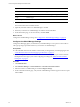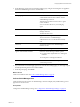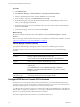Installation guide
Table Of Contents
- VMware vCenter Configuration Manager Administration Guide
- Contents
- About This Book
- Getting Started with VCM
- Installing and Getting Started with VCM Tools
- Configuring VMware Cloud Infrastructure
- Virtual Environments Configuration
- Configure Virtual Environments Collections
- Configure Managing Agent Machines for Virtual Environment Management
- Obtain the SSL Certificate Thumbprint
- Configure vCenter Server Data Collections
- Configure vCenter Server Virtual Machine Collections
- Configure vCloud Director Collections
- Configure vCloud Director vApp Virtual Machines Collections
- Configure vShield Manager Collections
- Configure ESX Service Console OS Collections
- Configure the vSphere Client VCM Plug-In
- Running Compliance for the VMware Cloud Infrastructure
- Create and Run Virtual Environment Compliance Templates
- Create Virtual Environment Compliance Rule Groups
- Create and Test Virtual Environment Compliance Rules
- Create and Test Virtual Environment Compliance Filters
- Preview Virtual Environment Compliance Rule Groups
- Create Virtual Environment Compliance Templates
- Run Virtual Environment Compliance Templates
- Create Virtual Environment Compliance Exceptions
- Resolve Noncompliant Virtual Environments Template Results
- Configure Alerts and Schedule Virtual Environment Compliance Runs
- Configuring vCenter Operations Manager Integration
- Auditing Security Changes in Your Environment
- Configuring Windows Machines
- Configure Windows Machines
- Windows Collection Results
- Getting Started with Windows Custom Information
- Prerequisites to Collect Windows Custom Information
- Using PowerShell Scripts for WCI Collections
- Windows Custom Information Change Management
- Collecting Windows Custom Information
- Create Your Own WCI PowerShell Collection Script
- Verify that Your Custom PowerShell Script is Valid
- Install PowerShell
- Collect Windows Custom Information Data
- Run the Script-Based Collection Filter
- View Windows Custom Information Job Status Details
- Windows Custom Information Collection Results
- Run Windows Custom Information Reports
- Troubleshooting Custom PowerShell Scripts
- Configuring Linux, UNIX, and Mac OS X Machines
- Linux, UNIX, and Mac OS X Machine Management
- Linux, UNIX, or Mac OS X Installation Credentials
- Configure Collections from Linux, UNIX, and Mac OS X Machines
- Configure Installation Delegate Machines to Install Linux, UNIX, and Mac OS X...
- Configure the HTTPS Bypass Setting for Linux Agent Installations
- Enable Linux, UNIX, and Mac OS X Agent Installation
- Add and License Linux, UNIX, and Mac OS X Machines for Agent Installation
- Install the VCM Agent on Linux, UNIX, and Mac OS X Operating Systems
- Collect Linux, UNIX, and Mac OS X Data
- Linux, UNIX, and Mac OS X Collection Results
- Configure Scheduled Linux, UNIX, and Mac OS X Collections
- Patching Managed Machines
- Patch Assessment and Deployment
- Prerequisite Tasks and Requirements
- Manually Patching Managed Machines
- Getting Started with VCM Manual Patching
- Configuring An Automated Patch Deployment Environment
- Deploying Patches with Automated Patch Assessment and Deployment
- Configure VCM for Automatic Event-Driven Patch Assessment and Deployment
- Generate a Patch Assessment Template
- Run a Patch Assessment on Managed Machines
- Add Exceptions for Patching Managed Machines
- Configure the VCM Administration Settings
- Generate a Patch Deployment Mapping
- Configure VCM for Automatic Scheduled Patch Assessment and Deployment
- How the Linux and UNIX Patch Staging Works
- How the Linux and UNIX Patching Job Chain Works
- How the Deploy Action Works
- Patch Deployment Wizards
- Running Patching Reports
- Running and Enforcing Compliance
- Provisioning Physical or Virtual Machine Operating Systems
- Provisioning Software on Managed Machines
- Using Package Studio to Create Software Packages and Publish to Repositories
- Software Repository for Windows
- Package Manager for Windows
- Software Provisioning Component Relationships
- Install the Software Provisioning Components
- Using Package Studio to Create Software Packages and Publish to Repositories
- Using VCM Software Provisioning for Windows
- Related Software Provisioning Actions
- Configuring Active Directory Environments
- Configuring Remote Machines
- Tracking Unmanaged Hardware and Software Asset Data
- Managing Changes with Service Desk Integration
- Index
Procedure
1. Click Administration.
2. Select Machines Manager > Licensed Machines > Licensed Virtual Environments.
3. Select the vShield Manager instances and click Collect on the VCM toolbar.
4. On the Collection Type page, select Machine Data and click OK.
5. On the Machines page, verify that the Selected list includes all the vShield Manager instances from
which you are collecting and click Next.
6. On the Data Types page, select the Virtualization that you want to collect from the vShield Manager
instances and click Next.
7. On the Important page, resolve any conflicts and click Finish.
What to do next
Review the collected virtualization data. Click Console and select Virtual Environments > vCloud
Director.
Discover the vApp virtual machines created by the vCloud Director and make them available in VCM. See
"Discover vCloud Director vApp Virtual Machines" on page 43.
vShield Manager Collection Results
The collected vShield Manager data appears in the Console and is available to generate reports.
The displayed data is only as current as the last time you collected data from your vShield Manager
instances.
Option Description
Console Displays collected vShield Manager instance data.
Click Console and selectVirtual Environments > vCloud Director.
Reports Create and run configured vShield Manager reports.
Administration Displays managed vShield Manager instances from which you are
collecting data.
Click Administration and select Machines Manager > Licensed
Machines > Licensed Virtual Environments to view licensed vShield
Manager instances.
Administration >
Machine Groups
Dynamic machine groups based on vShield App instances security group
membership and are used to limit the displayed data.
Configure ESX Service Console OS Collections
The ESX Service Console OS Linux data type data and the ESXlogs are collected directly from the ESX
operating systems, not from vCenter Server. Configure the ESX servers so that you can collect the Linux
data type and ESX log data from the ESX service console operating system.
To collect the data, VCM uses an Agent Proxy rather than a VCM Agent installed directly on the ESX and
ESXi machines. To support the Agent Proxy, you must copy required files and certificates on the ESX and
ESXi servers to manage the data collection from those machines.
Perform the required tasks first for ESX servers, and then for ESXi servers.
vCenter Configuration Manager Administration Guide
50
VMware, Inc.