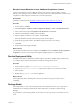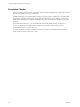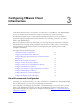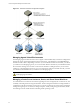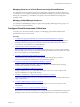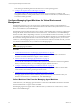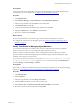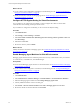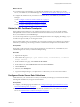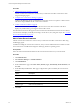Installation guide
Table Of Contents
- VMware vCenter Configuration Manager Administration Guide
- Contents
- About This Book
- Getting Started with VCM
- Installing and Getting Started with VCM Tools
- Configuring VMware Cloud Infrastructure
- Virtual Environments Configuration
- Configure Virtual Environments Collections
- Configure Managing Agent Machines for Virtual Environment Management
- Obtain the SSL Certificate Thumbprint
- Configure vCenter Server Data Collections
- Configure vCenter Server Virtual Machine Collections
- Configure vCloud Director Collections
- Configure vCloud Director vApp Virtual Machines Collections
- Configure vShield Manager Collections
- Configure ESX Service Console OS Collections
- Configure the vSphere Client VCM Plug-In
- Running Compliance for the VMware Cloud Infrastructure
- Create and Run Virtual Environment Compliance Templates
- Create Virtual Environment Compliance Rule Groups
- Create and Test Virtual Environment Compliance Rules
- Create and Test Virtual Environment Compliance Filters
- Preview Virtual Environment Compliance Rule Groups
- Create Virtual Environment Compliance Templates
- Run Virtual Environment Compliance Templates
- Create Virtual Environment Compliance Exceptions
- Resolve Noncompliant Virtual Environments Template Results
- Configure Alerts and Schedule Virtual Environment Compliance Runs
- Configuring vCenter Operations Manager Integration
- Auditing Security Changes in Your Environment
- Configuring Windows Machines
- Configure Windows Machines
- Windows Collection Results
- Getting Started with Windows Custom Information
- Prerequisites to Collect Windows Custom Information
- Using PowerShell Scripts for WCI Collections
- Windows Custom Information Change Management
- Collecting Windows Custom Information
- Create Your Own WCI PowerShell Collection Script
- Verify that Your Custom PowerShell Script is Valid
- Install PowerShell
- Collect Windows Custom Information Data
- Run the Script-Based Collection Filter
- View Windows Custom Information Job Status Details
- Windows Custom Information Collection Results
- Run Windows Custom Information Reports
- Troubleshooting Custom PowerShell Scripts
- Configuring Linux, UNIX, and Mac OS X Machines
- Linux, UNIX, and Mac OS X Machine Management
- Linux, UNIX, or Mac OS X Installation Credentials
- Configure Collections from Linux, UNIX, and Mac OS X Machines
- Configure Installation Delegate Machines to Install Linux, UNIX, and Mac OS X...
- Configure the HTTPS Bypass Setting for Linux Agent Installations
- Enable Linux, UNIX, and Mac OS X Agent Installation
- Add and License Linux, UNIX, and Mac OS X Machines for Agent Installation
- Install the VCM Agent on Linux, UNIX, and Mac OS X Operating Systems
- Collect Linux, UNIX, and Mac OS X Data
- Linux, UNIX, and Mac OS X Collection Results
- Configure Scheduled Linux, UNIX, and Mac OS X Collections
- Patching Managed Machines
- Patch Assessment and Deployment
- Prerequisite Tasks and Requirements
- Manually Patching Managed Machines
- Getting Started with VCM Manual Patching
- Configuring An Automated Patch Deployment Environment
- Deploying Patches with Automated Patch Assessment and Deployment
- Configure VCM for Automatic Event-Driven Patch Assessment and Deployment
- Generate a Patch Assessment Template
- Run a Patch Assessment on Managed Machines
- Add Exceptions for Patching Managed Machines
- Configure the VCM Administration Settings
- Generate a Patch Deployment Mapping
- Configure VCM for Automatic Scheduled Patch Assessment and Deployment
- How the Linux and UNIX Patch Staging Works
- How the Linux and UNIX Patching Job Chain Works
- How the Deploy Action Works
- Patch Deployment Wizards
- Running Patching Reports
- Running and Enforcing Compliance
- Provisioning Physical or Virtual Machine Operating Systems
- Provisioning Software on Managed Machines
- Using Package Studio to Create Software Packages and Publish to Repositories
- Software Repository for Windows
- Package Manager for Windows
- Software Provisioning Component Relationships
- Install the Software Provisioning Components
- Using Package Studio to Create Software Packages and Publish to Repositories
- Using VCM Software Provisioning for Windows
- Related Software Provisioning Actions
- Configuring Active Directory Environments
- Configuring Remote Machines
- Tracking Unmanaged Hardware and Software Asset Data
- Managing Changes with Service Desk Integration
- Index
What to do next
n
To maintain secure communication, you need the SSLcertificates from your instances of vCenter
Server, vCloud Director, and vShield Manager. See "Obtain the SSL Certificate Thumbprint" on page 29.
n
Configure the collections from your instances of vCenter Server, vCloud Director, and vShield
Manager.
n
See "Configure vCenter Server Data Collections" on page 29.
n
See "Configure vCloud Director Collections" on page 37.
n
See "Configure vShield Manager Collections" on page 47.
Obtain the SSL Certificate Thumbprint
When configuring the settings for your virtual environments systems, you can use an SSL certificate
thumbprint file to ensure secure communication between the Collector and your instances of vCenter
Server, vCloud Director, and vShield Manager.
You can use this procedure to copy and save the thumbprint in advance of configuring the settings, or you
can follow the process while you are using the wizard.
This procedure applies when your certificates are not properly trusted. If your certificates are configured
and trusted, you must log onto the target machine to retrieve the thumbprint from the certificate store.
Prerequisites
Ensure that you have network access to the target instances of vCenter Server, vCloud Director, and
vShield Manager from which you need the thumbprint string.
Procedure
1. Open Internet Explorer.
2. In the address bar, type https://<your vcenter server, vcloud director, or vshield
manager instance>.
3. On the certificate error page, click Continue to this website.
4. On the address bar, click Certificate Error and select View Certificates.
5. Click the Details tab.
6. In the list, select Thumbprint.
7. Copy the thumbprint string to your clipboard or to a file so that you can access it when needed.
Configure vCenter Server Data Collections
Collect data from your vCenter Server so that you can identify and manage your virtual environments,
including ESX and ESXi hosts, and guest virtual machines.
Prerequisites
n
Configure your Managing Agent machines. See "Configure Managing Agent Machines for Virtual
Environment Management" on page 26.
n
To maintain secure communication, you need the SSLcertificates from your instances of vCenter
Server. See "Obtain the SSL Certificate Thumbprint" on page 29.
Configuring VMware Cloud Infrastructure
VMware, Inc.
29