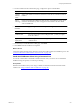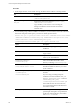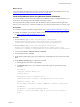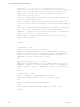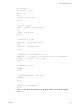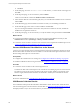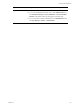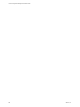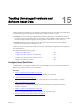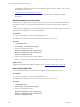Installation guide
Table Of Contents
- VMware vCenter Configuration Manager Administration Guide
- Contents
- About This Book
- Getting Started with VCM
- Installing and Getting Started with VCM Tools
- Configuring VMware Cloud Infrastructure
- Virtual Environments Configuration
- Configure Virtual Environments Collections
- Configure Managing Agent Machines for Virtual Environment Management
- Obtain the SSL Certificate Thumbprint
- Configure vCenter Server Data Collections
- Configure vCenter Server Virtual Machine Collections
- Configure vCloud Director Collections
- Configure vCloud Director vApp Virtual Machines Collections
- Configure vShield Manager Collections
- Configure ESX Service Console OS Collections
- Configure the vSphere Client VCM Plug-In
- Running Compliance for the VMware Cloud Infrastructure
- Create and Run Virtual Environment Compliance Templates
- Create Virtual Environment Compliance Rule Groups
- Create and Test Virtual Environment Compliance Rules
- Create and Test Virtual Environment Compliance Filters
- Preview Virtual Environment Compliance Rule Groups
- Create Virtual Environment Compliance Templates
- Run Virtual Environment Compliance Templates
- Create Virtual Environment Compliance Exceptions
- Resolve Noncompliant Virtual Environments Template Results
- Configure Alerts and Schedule Virtual Environment Compliance Runs
- Configuring vCenter Operations Manager Integration
- Auditing Security Changes in Your Environment
- Configuring Windows Machines
- Configure Windows Machines
- Windows Collection Results
- Getting Started with Windows Custom Information
- Prerequisites to Collect Windows Custom Information
- Using PowerShell Scripts for WCI Collections
- Windows Custom Information Change Management
- Collecting Windows Custom Information
- Create Your Own WCI PowerShell Collection Script
- Verify that Your Custom PowerShell Script is Valid
- Install PowerShell
- Collect Windows Custom Information Data
- Run the Script-Based Collection Filter
- View Windows Custom Information Job Status Details
- Windows Custom Information Collection Results
- Run Windows Custom Information Reports
- Troubleshooting Custom PowerShell Scripts
- Configuring Linux, UNIX, and Mac OS X Machines
- Linux, UNIX, and Mac OS X Machine Management
- Linux, UNIX, or Mac OS X Installation Credentials
- Configure Collections from Linux, UNIX, and Mac OS X Machines
- Configure Installation Delegate Machines to Install Linux, UNIX, and Mac OS X...
- Configure the HTTPS Bypass Setting for Linux Agent Installations
- Enable Linux, UNIX, and Mac OS X Agent Installation
- Add and License Linux, UNIX, and Mac OS X Machines for Agent Installation
- Install the VCM Agent on Linux, UNIX, and Mac OS X Operating Systems
- Collect Linux, UNIX, and Mac OS X Data
- Linux, UNIX, and Mac OS X Collection Results
- Configure Scheduled Linux, UNIX, and Mac OS X Collections
- Patching Managed Machines
- Patch Assessment and Deployment
- Prerequisite Tasks and Requirements
- Manually Patching Managed Machines
- Getting Started with VCM Manual Patching
- Configuring An Automated Patch Deployment Environment
- Deploying Patches with Automated Patch Assessment and Deployment
- Configure VCM for Automatic Event-Driven Patch Assessment and Deployment
- Generate a Patch Assessment Template
- Run a Patch Assessment on Managed Machines
- Add Exceptions for Patching Managed Machines
- Configure the VCM Administration Settings
- Generate a Patch Deployment Mapping
- Configure VCM for Automatic Scheduled Patch Assessment and Deployment
- How the Linux and UNIX Patch Staging Works
- How the Linux and UNIX Patching Job Chain Works
- How the Deploy Action Works
- Patch Deployment Wizards
- Running Patching Reports
- Running and Enforcing Compliance
- Provisioning Physical or Virtual Machine Operating Systems
- Provisioning Software on Managed Machines
- Using Package Studio to Create Software Packages and Publish to Repositories
- Software Repository for Windows
- Package Manager for Windows
- Software Provisioning Component Relationships
- Install the Software Provisioning Components
- Using Package Studio to Create Software Packages and Publish to Repositories
- Using VCM Software Provisioning for Windows
- Related Software Provisioning Actions
- Configuring Active Directory Environments
- Configuring Remote Machines
- Tracking Unmanaged Hardware and Software Asset Data
- Managing Changes with Service Desk Integration
- Index
d. Click Next.
7. On the Files page, move the CM Remote Client.msi file and the .pem file to the list on the right, and
click Next.
8. On the Important page, review and summary and click Finish.
VCM saves and adds the command to Windows Remote Commands list.
9. In the Windows Remote Commands data grid, select your VCM Remote installation remote command
and click Run.
10. On the Machines page, select the Windows machines on which you are installing VCM Remote.
11. On the Schedule page, select when to run the installation and click Next.
If you are running the installation command on many Windows machines at one time, schedule the
installation for nonpeak network hours.
12. On the Important page, review the summary to verify the number of target machines and click Finish.
What to do next
n
Verify that the installation is finished. To view the status of the Install CM Remote Client job, click
Administration and select Job Manager > History > Instant Collections.
n
Connect the remote machine to the network to ensure that VCM completes the installation process. See
"Connect VCM Remote Client Machines to the Network" on page 256
Connect VCM Remote Client Machines to the Network
Connect your remote machine to the VCM-managed network to begin managing the machine. The VCM
Remote client notifies VCM that the remote machine is on the network and it is processed based on VCM
Remote settings and requires no user interaction.
Prerequisites
n
Configure the VCM Remote server settings. See "Configure the VCM Remote Settings" on page 246.
n
Install the VCM Remote client on target machines. See "Install the VCMRemote Client" on page 249.
Procedure
n
Connect the remote machines to the VCM managed network.
VCM Remote client sends a POST request to the VCM IIS server indicating its presence on the network.
The Collector processes the request, auto-licenses the remote machine, installs or upgrades the VCM
Windows Agent, and determines whether it should submit a collection job for that remote machine.
What to do next
Review the collected data. See "VCM Remote Collection Results" on page 256.
VCM Remote Collection Results
The VCM Remote client-specific data is limited to administrative details. All other data collected from the
remote machine appears in VCM as Windows machine data. See "Windows Collection Results" on page 94.
The displayed data is only as current as the last time you collected from the remote machines.
vCenter Configuration Manager Administration Guide
256
VMware, Inc.