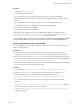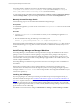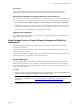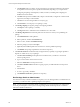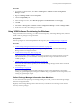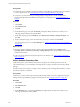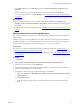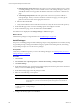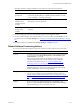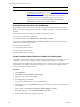Installation guide
Table Of Contents
- VMware vCenter Configuration Manager Administration Guide
- Contents
- About This Book
- Getting Started with VCM
- Installing and Getting Started with VCM Tools
- Configuring VMware Cloud Infrastructure
- Virtual Environments Configuration
- Configure Virtual Environments Collections
- Configure Managing Agent Machines for Virtual Environment Management
- Obtain the SSL Certificate Thumbprint
- Configure vCenter Server Data Collections
- Configure vCenter Server Virtual Machine Collections
- Configure vCloud Director Collections
- Configure vCloud Director vApp Virtual Machines Collections
- Configure vShield Manager Collections
- Configure ESX Service Console OS Collections
- Configure the vSphere Client VCM Plug-In
- Running Compliance for the VMware Cloud Infrastructure
- Create and Run Virtual Environment Compliance Templates
- Create Virtual Environment Compliance Rule Groups
- Create and Test Virtual Environment Compliance Rules
- Create and Test Virtual Environment Compliance Filters
- Preview Virtual Environment Compliance Rule Groups
- Create Virtual Environment Compliance Templates
- Run Virtual Environment Compliance Templates
- Create Virtual Environment Compliance Exceptions
- Resolve Noncompliant Virtual Environments Template Results
- Configure Alerts and Schedule Virtual Environment Compliance Runs
- Configuring vCenter Operations Manager Integration
- Auditing Security Changes in Your Environment
- Configuring Windows Machines
- Configure Windows Machines
- Windows Collection Results
- Getting Started with Windows Custom Information
- Prerequisites to Collect Windows Custom Information
- Using PowerShell Scripts for WCI Collections
- Windows Custom Information Change Management
- Collecting Windows Custom Information
- Create Your Own WCI PowerShell Collection Script
- Verify that Your Custom PowerShell Script is Valid
- Install PowerShell
- Collect Windows Custom Information Data
- Run the Script-Based Collection Filter
- View Windows Custom Information Job Status Details
- Windows Custom Information Collection Results
- Run Windows Custom Information Reports
- Troubleshooting Custom PowerShell Scripts
- Configuring Linux, UNIX, and Mac OS X Machines
- Linux, UNIX, and Mac OS X Machine Management
- Linux, UNIX, or Mac OS X Installation Credentials
- Configure Collections from Linux, UNIX, and Mac OS X Machines
- Configure Installation Delegate Machines to Install Linux, UNIX, and Mac OS X...
- Configure the HTTPS Bypass Setting for Linux Agent Installations
- Enable Linux, UNIX, and Mac OS X Agent Installation
- Add and License Linux, UNIX, and Mac OS X Machines for Agent Installation
- Install the VCM Agent on Linux, UNIX, and Mac OS X Operating Systems
- Collect Linux, UNIX, and Mac OS X Data
- Linux, UNIX, and Mac OS X Collection Results
- Configure Scheduled Linux, UNIX, and Mac OS X Collections
- Patching Managed Machines
- Patch Assessment and Deployment
- Prerequisite Tasks and Requirements
- Manually Patching Managed Machines
- Getting Started with VCM Manual Patching
- Configuring An Automated Patch Deployment Environment
- Deploying Patches with Automated Patch Assessment and Deployment
- Configure VCM for Automatic Event-Driven Patch Assessment and Deployment
- Generate a Patch Assessment Template
- Run a Patch Assessment on Managed Machines
- Add Exceptions for Patching Managed Machines
- Configure the VCM Administration Settings
- Generate a Patch Deployment Mapping
- Configure VCM for Automatic Scheduled Patch Assessment and Deployment
- How the Linux and UNIX Patch Staging Works
- How the Linux and UNIX Patching Job Chain Works
- How the Deploy Action Works
- Patch Deployment Wizards
- Running Patching Reports
- Running and Enforcing Compliance
- Provisioning Physical or Virtual Machine Operating Systems
- Provisioning Software on Managed Machines
- Using Package Studio to Create Software Packages and Publish to Repositories
- Software Repository for Windows
- Package Manager for Windows
- Software Provisioning Component Relationships
- Install the Software Provisioning Components
- Using Package Studio to Create Software Packages and Publish to Repositories
- Using VCM Software Provisioning for Windows
- Related Software Provisioning Actions
- Configuring Active Directory Environments
- Configuring Remote Machines
- Tracking Unmanaged Hardware and Software Asset Data
- Managing Changes with Service Desk Integration
- Index
The Package Studio is installed to the location specified during installation. The default location is
C:\Program Files\VMware\VCM\Tools\Package Studio (on 32-bit machines) or C:\Program
Files (x86)\VMware\VCM\Tools\Package Studio (on 64-bit machines).
To start Package Studio, click Start and select All Programs > VMware vCenter Configuration Manager
> Tools > Package Studio, or open the Package Studio folder and double-click PackageStudio.exe.
Manually Uninstall Package Studio
Use the following script to run an unattended uninstall the Package Manager.
Prerequisites
To uninstall the application, you must use the version of the PackageStudio.msi that was used to install
the application.
Procedure
1. Copy the PackageStudio.msi to the machine on which you are uninstalling the application or a
shared location.
2. Run the installation file using the following command line syntax:
msiexec /x [path]\PackageStudio.msi /l*v %temp%\PackageStudio.log
When Package Studio is uninstalled from a machine, the locally saved projects and .crate files remain on
the machine, allowing you to copy them to another machine or to delete them manually if they are not
needed.
Install Package Manager on Managed Machines
The Package Manager, which installed on the target machines, manages the installation of the software
packages. It does not contain the software packages, only pointers to the packages in the repository
sources of which it is aware. When directed to install, the package is copied from the repository to the
cratecache folder on the target machines. Package Manager upzips the files to the %TMP% directory and
runs the configured installation.
The Package Manager is installed on target machines when the 5.3 VCM Agent or later is installed from
the Collector.
When a Remove Package action is sent to Package Manager, it checks first for the package in the
cratecache. If it is not found, it then checks the repository sources for the package, and again copies it to
the target machine's cratecache folder where it unzips the files. The configured uninstall files may be
run from the zip directory.
Installing the VCM Agent
If you are preparing to use software provisioning on machines not previously managed in VCM, you
must first install the VCM Agent. See "Install the VCM Windows Agent on Your Windows Machines" on
page 91 for complete instructions. When you install the VCM Agent from the Collector, the installation
includes the agent extensions for provisioning and the Package Manager for Windows. If you manually
install the Agent using the MSIor EXE, you must manually install the Package Manager and the necessary
agent extensions. See the online Help.
This default action is based on the settings in Administration > Settings > General Settings > Installer.
vCenter Configuration Manager Administration Guide
222
VMware, Inc.