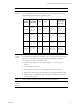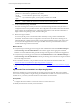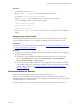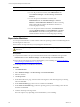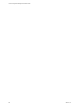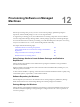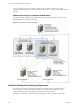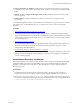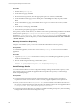Installation guide
Table Of Contents
- VMware vCenter Configuration Manager Administration Guide
- Contents
- About This Book
- Getting Started with VCM
- Installing and Getting Started with VCM Tools
- Configuring VMware Cloud Infrastructure
- Virtual Environments Configuration
- Configure Virtual Environments Collections
- Configure Managing Agent Machines for Virtual Environment Management
- Obtain the SSL Certificate Thumbprint
- Configure vCenter Server Data Collections
- Configure vCenter Server Virtual Machine Collections
- Configure vCloud Director Collections
- Configure vCloud Director vApp Virtual Machines Collections
- Configure vShield Manager Collections
- Configure ESX Service Console OS Collections
- Configure the vSphere Client VCM Plug-In
- Running Compliance for the VMware Cloud Infrastructure
- Create and Run Virtual Environment Compliance Templates
- Create Virtual Environment Compliance Rule Groups
- Create and Test Virtual Environment Compliance Rules
- Create and Test Virtual Environment Compliance Filters
- Preview Virtual Environment Compliance Rule Groups
- Create Virtual Environment Compliance Templates
- Run Virtual Environment Compliance Templates
- Create Virtual Environment Compliance Exceptions
- Resolve Noncompliant Virtual Environments Template Results
- Configure Alerts and Schedule Virtual Environment Compliance Runs
- Configuring vCenter Operations Manager Integration
- Auditing Security Changes in Your Environment
- Configuring Windows Machines
- Configure Windows Machines
- Windows Collection Results
- Getting Started with Windows Custom Information
- Prerequisites to Collect Windows Custom Information
- Using PowerShell Scripts for WCI Collections
- Windows Custom Information Change Management
- Collecting Windows Custom Information
- Create Your Own WCI PowerShell Collection Script
- Verify that Your Custom PowerShell Script is Valid
- Install PowerShell
- Collect Windows Custom Information Data
- Run the Script-Based Collection Filter
- View Windows Custom Information Job Status Details
- Windows Custom Information Collection Results
- Run Windows Custom Information Reports
- Troubleshooting Custom PowerShell Scripts
- Configuring Linux, UNIX, and Mac OS X Machines
- Linux, UNIX, and Mac OS X Machine Management
- Linux, UNIX, or Mac OS X Installation Credentials
- Configure Collections from Linux, UNIX, and Mac OS X Machines
- Configure Installation Delegate Machines to Install Linux, UNIX, and Mac OS X...
- Configure the HTTPS Bypass Setting for Linux Agent Installations
- Enable Linux, UNIX, and Mac OS X Agent Installation
- Add and License Linux, UNIX, and Mac OS X Machines for Agent Installation
- Install the VCM Agent on Linux, UNIX, and Mac OS X Operating Systems
- Collect Linux, UNIX, and Mac OS X Data
- Linux, UNIX, and Mac OS X Collection Results
- Configure Scheduled Linux, UNIX, and Mac OS X Collections
- Patching Managed Machines
- Patch Assessment and Deployment
- Prerequisite Tasks and Requirements
- Manually Patching Managed Machines
- Getting Started with VCM Manual Patching
- Configuring An Automated Patch Deployment Environment
- Deploying Patches with Automated Patch Assessment and Deployment
- Configure VCM for Automatic Event-Driven Patch Assessment and Deployment
- Generate a Patch Assessment Template
- Run a Patch Assessment on Managed Machines
- Add Exceptions for Patching Managed Machines
- Configure the VCM Administration Settings
- Generate a Patch Deployment Mapping
- Configure VCM for Automatic Scheduled Patch Assessment and Deployment
- How the Linux and UNIX Patch Staging Works
- How the Linux and UNIX Patching Job Chain Works
- How the Deploy Action Works
- Patch Deployment Wizards
- Running Patching Reports
- Running and Enforcing Compliance
- Provisioning Physical or Virtual Machine Operating Systems
- Provisioning Software on Managed Machines
- Using Package Studio to Create Software Packages and Publish to Repositories
- Software Repository for Windows
- Package Manager for Windows
- Software Provisioning Component Relationships
- Install the Software Provisioning Components
- Using Package Studio to Create Software Packages and Publish to Repositories
- Using VCM Software Provisioning for Windows
- Related Software Provisioning Actions
- Configuring Active Directory Environments
- Configuring Remote Machines
- Tracking Unmanaged Hardware and Software Asset Data
- Managing Changes with Service Desk Integration
- Index
n
Software Repository for Windows: Installed on at least one Windows machine in your environment,
and installed on the same machine with Package Studio. Install the repository before installing Package
Studio.
n
VMware vCenter Configuration Manager Package Studio: Installed on the same machine as your
software repository.
n
Package Manager: Installed on all Windows machines on which you are managing software
provisioning.
To uninstall the applications using a script at a later date, you should save a copy of each of the .msi files in
an archive location. To uninstall using the .msi, you must have the same version used to install the
application.
Procedure
1. "Install Software Repository for Windows" on page 219
The Software Repository for Windows and the VMware vCenter Configuration Manager Package
Studio should be installed on the same machine. Installing the repository installs the Repository folders
and subfolders, and configures the virtual directory. The virtual directory is used by Package Manager
to access the repository.
2. "Install Package Studio" on page 220
You must install the VMware vCenter Configuration Manager Package Studio and the repository on
the same machine. The process installs the application files and specifies the repository to which
Package Studio will publish packages.
3. "Install Package Manager on Managed Machines" on page 222
The Package Manager, which installed on the target machines, manages the installation of the software
packages. It does not contain the software packages, only pointers to the packages in the repository
sources of which it is aware.
Install Software Repository for Windows
The Software Repository for Windows and the VMware vCenter Configuration Manager Package Studio
should be installed on the same machine. Installing the repository installs the Repository folders and
subfolders, and configures the virtual directory. The virtual directory is used by Package Manager to
access the repository.
Prerequisites
n
Verify that the target machine meets the supported hardware, operating system, and software
requirements. See the VCM Installation Guide for currently supported platforms and requirements.
n
Ensure that you have access to the Repository.msi, which is available on the VMware Web site or in
the vCenter Configuration Manager application files. The default location in the VCMapplication files is
C:\Program Files (x86)\VMware\VCM\AgentFiles\Products.
Provisioning Software on Managed Machines
VMware, Inc.
219