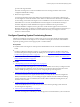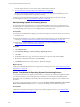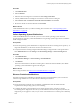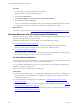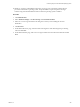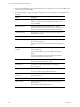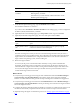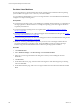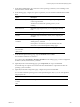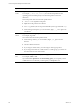Installation guide
Table Of Contents
- VMware vCenter Configuration Manager Administration Guide
- Contents
- About This Book
- Getting Started with VCM
- Installing and Getting Started with VCM Tools
- Configuring VMware Cloud Infrastructure
- Virtual Environments Configuration
- Configure Virtual Environments Collections
- Configure Managing Agent Machines for Virtual Environment Management
- Obtain the SSL Certificate Thumbprint
- Configure vCenter Server Data Collections
- Configure vCenter Server Virtual Machine Collections
- Configure vCloud Director Collections
- Configure vCloud Director vApp Virtual Machines Collections
- Configure vShield Manager Collections
- Configure ESX Service Console OS Collections
- Configure the vSphere Client VCM Plug-In
- Running Compliance for the VMware Cloud Infrastructure
- Create and Run Virtual Environment Compliance Templates
- Create Virtual Environment Compliance Rule Groups
- Create and Test Virtual Environment Compliance Rules
- Create and Test Virtual Environment Compliance Filters
- Preview Virtual Environment Compliance Rule Groups
- Create Virtual Environment Compliance Templates
- Run Virtual Environment Compliance Templates
- Create Virtual Environment Compliance Exceptions
- Resolve Noncompliant Virtual Environments Template Results
- Configure Alerts and Schedule Virtual Environment Compliance Runs
- Configuring vCenter Operations Manager Integration
- Auditing Security Changes in Your Environment
- Configuring Windows Machines
- Configure Windows Machines
- Windows Collection Results
- Getting Started with Windows Custom Information
- Prerequisites to Collect Windows Custom Information
- Using PowerShell Scripts for WCI Collections
- Windows Custom Information Change Management
- Collecting Windows Custom Information
- Create Your Own WCI PowerShell Collection Script
- Verify that Your Custom PowerShell Script is Valid
- Install PowerShell
- Collect Windows Custom Information Data
- Run the Script-Based Collection Filter
- View Windows Custom Information Job Status Details
- Windows Custom Information Collection Results
- Run Windows Custom Information Reports
- Troubleshooting Custom PowerShell Scripts
- Configuring Linux, UNIX, and Mac OS X Machines
- Linux, UNIX, and Mac OS X Machine Management
- Linux, UNIX, or Mac OS X Installation Credentials
- Configure Collections from Linux, UNIX, and Mac OS X Machines
- Configure Installation Delegate Machines to Install Linux, UNIX, and Mac OS X...
- Configure the HTTPS Bypass Setting for Linux Agent Installations
- Enable Linux, UNIX, and Mac OS X Agent Installation
- Add and License Linux, UNIX, and Mac OS X Machines for Agent Installation
- Install the VCM Agent on Linux, UNIX, and Mac OS X Operating Systems
- Collect Linux, UNIX, and Mac OS X Data
- Linux, UNIX, and Mac OS X Collection Results
- Configure Scheduled Linux, UNIX, and Mac OS X Collections
- Patching Managed Machines
- Patch Assessment and Deployment
- Prerequisite Tasks and Requirements
- Manually Patching Managed Machines
- Getting Started with VCM Manual Patching
- Configuring An Automated Patch Deployment Environment
- Deploying Patches with Automated Patch Assessment and Deployment
- Configure VCM for Automatic Event-Driven Patch Assessment and Deployment
- Generate a Patch Assessment Template
- Run a Patch Assessment on Managed Machines
- Add Exceptions for Patching Managed Machines
- Configure the VCM Administration Settings
- Generate a Patch Deployment Mapping
- Configure VCM for Automatic Scheduled Patch Assessment and Deployment
- How the Linux and UNIX Patch Staging Works
- How the Linux and UNIX Patching Job Chain Works
- How the Deploy Action Works
- Patch Deployment Wizards
- Running Patching Reports
- Running and Enforcing Compliance
- Provisioning Physical or Virtual Machine Operating Systems
- Provisioning Software on Managed Machines
- Using Package Studio to Create Software Packages and Publish to Repositories
- Software Repository for Windows
- Package Manager for Windows
- Software Provisioning Component Relationships
- Install the Software Provisioning Components
- Using Package Studio to Create Software Packages and Publish to Repositories
- Using VCM Software Provisioning for Windows
- Related Software Provisioning Actions
- Configuring Active Directory Environments
- Configuring Remote Machines
- Tracking Unmanaged Hardware and Software Asset Data
- Managing Changes with Service Desk Integration
- Index
Option Description
Use DHCP to determine
IP address
Use your designated DHCP to assign IP address, subnet,
default gateway, and DNS.
If not selected, you must manually add the information on the
Machine-Specific Settings page.
License these machines for
VCM
License the machines for VCM management.
9. On the Machine-Specific Settings page, type the HostName and click Next.
The HostName is limited to 15 characters.
If you did not select Use DHCP to determine IP address on the Settings page, you must configure the
IP Address, Subnet, Default Gateway, and DNS.
10. (Optional) On the Post-install Script page, type a Script Name and the script, and click Next.
11. (Optional) On the Disk Configuration page, select one of the options and click Next.
Option Description
Use all available disk
space
Creates and formats a single partition using all the available disk
space.
Create partition with nn
GB.
Partitions and formats the specified space. The space you specify
must be less than the total available space.
12. On the Confirmation page, click Finish.
The OS Provisioning Server starts jobs for each of the selected target machines. Each job creates a
configured session for the specified machines. The configured session includes information about the
target machine, the OS distribution, the configuration information for the selected combination of
target machine and operating system, and the VCM Agent.
13. Reboot the target machines.
You must cycle the power on the machines either manually or using a remote administration
mechanism. The machines must be configured to network boot from the OS Provisioning Server,
which identifies the configured session that is waiting and the installation begins. If the session does
not exist, then the target machine remains provisionable and is not provisioned until a session is
created and the target machine is rebooted.
What to do next
n
Verify that the provisioning process has begun. Click Administration and select Machines Manager >
OS Provisioning > Provisionable Machines. The machines appear in the appropriate Available
Machines or Licensed Machines data grid with an OS provisioning status of OS Provisioning Queued.
n
Verify that the provisioning process is finished. Click Administration and select Machines Manager >
OS Provisioning > Provisioned Machines. The OS provisioning status is OS Provisioning Succeeded or
OS Provisioning Overwritten.
n
Configure the Windows 2008 SP2, and R2, and Windows 7 machines on a public network with access to
the Internet and manually complete the Windows license activation on the provisioned machines.
n
(Optional) Change the Agent communication protocol. See "Change Agent Communication" on page
213.
Provisioning Physical or Virtual Machine Operating Systems
VMware, Inc.
207