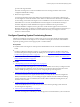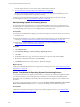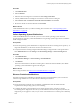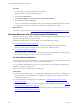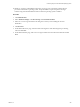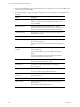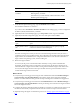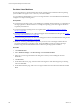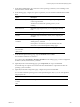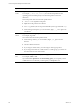Installation guide
Table Of Contents
- VMware vCenter Configuration Manager Administration Guide
- Contents
- About This Book
- Getting Started with VCM
- Installing and Getting Started with VCM Tools
- Configuring VMware Cloud Infrastructure
- Virtual Environments Configuration
- Configure Virtual Environments Collections
- Configure Managing Agent Machines for Virtual Environment Management
- Obtain the SSL Certificate Thumbprint
- Configure vCenter Server Data Collections
- Configure vCenter Server Virtual Machine Collections
- Configure vCloud Director Collections
- Configure vCloud Director vApp Virtual Machines Collections
- Configure vShield Manager Collections
- Configure ESX Service Console OS Collections
- Configure the vSphere Client VCM Plug-In
- Running Compliance for the VMware Cloud Infrastructure
- Create and Run Virtual Environment Compliance Templates
- Create Virtual Environment Compliance Rule Groups
- Create and Test Virtual Environment Compliance Rules
- Create and Test Virtual Environment Compliance Filters
- Preview Virtual Environment Compliance Rule Groups
- Create Virtual Environment Compliance Templates
- Run Virtual Environment Compliance Templates
- Create Virtual Environment Compliance Exceptions
- Resolve Noncompliant Virtual Environments Template Results
- Configure Alerts and Schedule Virtual Environment Compliance Runs
- Configuring vCenter Operations Manager Integration
- Auditing Security Changes in Your Environment
- Configuring Windows Machines
- Configure Windows Machines
- Windows Collection Results
- Getting Started with Windows Custom Information
- Prerequisites to Collect Windows Custom Information
- Using PowerShell Scripts for WCI Collections
- Windows Custom Information Change Management
- Collecting Windows Custom Information
- Create Your Own WCI PowerShell Collection Script
- Verify that Your Custom PowerShell Script is Valid
- Install PowerShell
- Collect Windows Custom Information Data
- Run the Script-Based Collection Filter
- View Windows Custom Information Job Status Details
- Windows Custom Information Collection Results
- Run Windows Custom Information Reports
- Troubleshooting Custom PowerShell Scripts
- Configuring Linux, UNIX, and Mac OS X Machines
- Linux, UNIX, and Mac OS X Machine Management
- Linux, UNIX, or Mac OS X Installation Credentials
- Configure Collections from Linux, UNIX, and Mac OS X Machines
- Configure Installation Delegate Machines to Install Linux, UNIX, and Mac OS X...
- Configure the HTTPS Bypass Setting for Linux Agent Installations
- Enable Linux, UNIX, and Mac OS X Agent Installation
- Add and License Linux, UNIX, and Mac OS X Machines for Agent Installation
- Install the VCM Agent on Linux, UNIX, and Mac OS X Operating Systems
- Collect Linux, UNIX, and Mac OS X Data
- Linux, UNIX, and Mac OS X Collection Results
- Configure Scheduled Linux, UNIX, and Mac OS X Collections
- Patching Managed Machines
- Patch Assessment and Deployment
- Prerequisite Tasks and Requirements
- Manually Patching Managed Machines
- Getting Started with VCM Manual Patching
- Configuring An Automated Patch Deployment Environment
- Deploying Patches with Automated Patch Assessment and Deployment
- Configure VCM for Automatic Event-Driven Patch Assessment and Deployment
- Generate a Patch Assessment Template
- Run a Patch Assessment on Managed Machines
- Add Exceptions for Patching Managed Machines
- Configure the VCM Administration Settings
- Generate a Patch Deployment Mapping
- Configure VCM for Automatic Scheduled Patch Assessment and Deployment
- How the Linux and UNIX Patch Staging Works
- How the Linux and UNIX Patching Job Chain Works
- How the Deploy Action Works
- Patch Deployment Wizards
- Running Patching Reports
- Running and Enforcing Compliance
- Provisioning Physical or Virtual Machine Operating Systems
- Provisioning Software on Managed Machines
- Using Package Studio to Create Software Packages and Publish to Repositories
- Software Repository for Windows
- Package Manager for Windows
- Software Provisioning Component Relationships
- Install the Software Provisioning Components
- Using Package Studio to Create Software Packages and Publish to Repositories
- Using VCM Software Provisioning for Windows
- Related Software Provisioning Actions
- Configuring Active Directory Environments
- Configuring Remote Machines
- Tracking Unmanaged Hardware and Software Asset Data
- Managing Changes with Service Desk Integration
- Index
when the target machines are set to network boot and attempt to PXE boot.
5. "Provision Machines with Operating System Distributions" on page 204
The OS provisioning process installs one Windows or Linux operating system distribution on one or
more physical or virtual machines using OS provisioning.
Continuous provisioned machine management is based on the latest data you collect from the OS
Provisioning Server. See "Provisioned Machines Results" on page 213.
Add Operating System Provisioning Servers
To register the OS Provisioning Servers, you must add the Red Hat servers that you configured as OS
Provisioning Servers. When the servers are registered, you select the OS Provisioning Server from which
to install operating systems when you are configuring the provisioning action.
Prerequisites
n
Verify that you installed and configured your OS Provisioning Server instances. See the VCM Advanced
Installation Guide.
n
Ensure that the Red Hat servers that you configured as OS Provisioning Server are added and licensed
in VCM. See "Configure Collections from Linux, UNIX, and Mac OS X Machines" on page 120.
n
Ensure that you collected Machines - General data from your OS Provisioning Server instances. See
"Collect Linux, UNIX, and Mac OS X Data" on page 132.
Procedure
1. Click Administration.
2. Select Machines Manager > OS Provisioning > Registered Servers.
3. Click Add.
4. On the Select OSP Server page, move the selected servers to the lower pane and click Next.
5. Review the Confirmation information and click Finish.
6. Click Refresh, located on the main toolbar, to update the data grid.
What to do next
Collect the available distributions from the target OS Provisioning Servers. See "Collect Operating System
Distributions" on page 203.
Set the Trust Status for Operating System Provisioning Servers
You set the trusted status is on Agent machines where you verify that the connection is legitimate. When
you set the trust status, you are marking the Agent certificate as trusted. When transmitting sensitive
information, such as credentials, between the Collector and OS Provisioning Servers, the machines must
be trusted.
If you choose not to use this level of security, you can set the Allow sensitive parameters to be passed to
agents not verified as Trusted option to Yes in the General Settings for the Collector data grid.
Prerequisites
Verify that your OS Provisioning Server instances are added as registered servers. See "Add Operating
System Provisioning Servers" on page 202.
vCenter Configuration Manager Administration Guide
202
VMware, Inc.