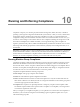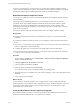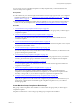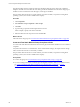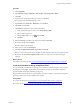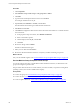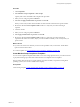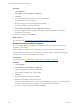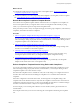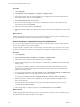Installation guide
Table Of Contents
- VMware vCenter Configuration Manager Administration Guide
- Contents
- About This Book
- Getting Started with VCM
- Installing and Getting Started with VCM Tools
- Configuring VMware Cloud Infrastructure
- Virtual Environments Configuration
- Configure Virtual Environments Collections
- Configure Managing Agent Machines for Virtual Environment Management
- Obtain the SSL Certificate Thumbprint
- Configure vCenter Server Data Collections
- Configure vCenter Server Virtual Machine Collections
- Configure vCloud Director Collections
- Configure vCloud Director vApp Virtual Machines Collections
- Configure vShield Manager Collections
- Configure ESX Service Console OS Collections
- Configure the vSphere Client VCM Plug-In
- Running Compliance for the VMware Cloud Infrastructure
- Create and Run Virtual Environment Compliance Templates
- Create Virtual Environment Compliance Rule Groups
- Create and Test Virtual Environment Compliance Rules
- Create and Test Virtual Environment Compliance Filters
- Preview Virtual Environment Compliance Rule Groups
- Create Virtual Environment Compliance Templates
- Run Virtual Environment Compliance Templates
- Create Virtual Environment Compliance Exceptions
- Resolve Noncompliant Virtual Environments Template Results
- Configure Alerts and Schedule Virtual Environment Compliance Runs
- Configuring vCenter Operations Manager Integration
- Auditing Security Changes in Your Environment
- Configuring Windows Machines
- Configure Windows Machines
- Windows Collection Results
- Getting Started with Windows Custom Information
- Prerequisites to Collect Windows Custom Information
- Using PowerShell Scripts for WCI Collections
- Windows Custom Information Change Management
- Collecting Windows Custom Information
- Create Your Own WCI PowerShell Collection Script
- Verify that Your Custom PowerShell Script is Valid
- Install PowerShell
- Collect Windows Custom Information Data
- Run the Script-Based Collection Filter
- View Windows Custom Information Job Status Details
- Windows Custom Information Collection Results
- Run Windows Custom Information Reports
- Troubleshooting Custom PowerShell Scripts
- Configuring Linux, UNIX, and Mac OS X Machines
- Linux, UNIX, and Mac OS X Machine Management
- Linux, UNIX, or Mac OS X Installation Credentials
- Configure Collections from Linux, UNIX, and Mac OS X Machines
- Configure Installation Delegate Machines to Install Linux, UNIX, and Mac OS X...
- Configure the HTTPS Bypass Setting for Linux Agent Installations
- Enable Linux, UNIX, and Mac OS X Agent Installation
- Add and License Linux, UNIX, and Mac OS X Machines for Agent Installation
- Install the VCM Agent on Linux, UNIX, and Mac OS X Operating Systems
- Collect Linux, UNIX, and Mac OS X Data
- Linux, UNIX, and Mac OS X Collection Results
- Configure Scheduled Linux, UNIX, and Mac OS X Collections
- Patching Managed Machines
- Patch Assessment and Deployment
- Prerequisite Tasks and Requirements
- Manually Patching Managed Machines
- Getting Started with VCM Manual Patching
- Configuring An Automated Patch Deployment Environment
- Deploying Patches with Automated Patch Assessment and Deployment
- Configure VCM for Automatic Event-Driven Patch Assessment and Deployment
- Generate a Patch Assessment Template
- Run a Patch Assessment on Managed Machines
- Add Exceptions for Patching Managed Machines
- Configure the VCM Administration Settings
- Generate a Patch Deployment Mapping
- Configure VCM for Automatic Scheduled Patch Assessment and Deployment
- How the Linux and UNIX Patch Staging Works
- How the Linux and UNIX Patching Job Chain Works
- How the Deploy Action Works
- Patch Deployment Wizards
- Running Patching Reports
- Running and Enforcing Compliance
- Provisioning Physical or Virtual Machine Operating Systems
- Provisioning Software on Managed Machines
- Using Package Studio to Create Software Packages and Publish to Repositories
- Software Repository for Windows
- Package Manager for Windows
- Software Provisioning Component Relationships
- Install the Software Provisioning Components
- Using Package Studio to Create Software Packages and Publish to Repositories
- Using VCM Software Provisioning for Windows
- Related Software Provisioning Actions
- Configuring Active Directory Environments
- Configuring Remote Machines
- Tracking Unmanaged Hardware and Software Asset Data
- Managing Changes with Service Desk Integration
- Index
Procedure
1. Click Compliance.
2. Select Machine Groups Compliance > Templates > {template name}.
3. In the Status column, select the rule results that are noncompliant and enforceable, indicated by the
NoncompliantEnforceable icon, and click Enforce.
4. Select Selected items(s) only and click Next.
5. Review the Information page to ensure that you understand the number of items affected by the
enforcement change and click Finish.
6. After the enforcement job finishes, click Refresh.
7. In the Enforcement column, verify that the enforcement action succeeded, indicated by the Succeeded
icon.
What to do next
Collect the appropriate data from the physical or virtual machines or objects and run compliance against
the collected data. The machines or objects should now be compliant.
Enforce Compliance Template Results by Using VCM Actions
You can resolve noncompliant results using VCM actions on the data grids to change settings when the
action is not available for enforceable compliance.
For this example, a template includes a rule that requires virtual machines to be powered on. If a virtual
machine is powered off, the object is noncompliant. The compliance remediation action is to power it on.
Procedure
1. Click Compliance.
2. Select Virtual Environments Compliance > Templates > {template name}.
3. In the Status column, identify the rule results that are noncompliant.
4. Identify the affected physical or virtual machines or virtual objects, and determine the expected value
of the property.
For example, click and drag the Status column heading and the Rule column heading to the filter.
Expand the noncompliant results and the rule related to the power state. The noncompliant object
appears in the object column.
5. To resolve the noncompliant results, click Console and select Virtual Environments, the Windows tab,
or the UNIX tab, and browse to the data grid where the action is available.
For example, click Console and select Virtual Environments > vCenter > Guests > Summary.
6. Select the machines or objects that you identified as noncompliant and click the applicable action
button on the data grid.
For example, select the virtual machines that are powered off that should be powered on to be
compliant and click Power VM On.
7. Follow the prompts to configure the options, select Run action now, and click Finish.
What to do next
Collect the appropriate data from the physical or virtual machines or objects and run compliance against
the collected data. The objects should now be compliant.
vCenter Configuration Manager Administration Guide
190
VMware, Inc.