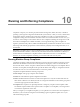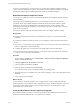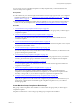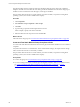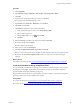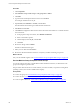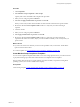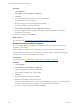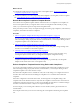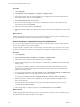Installation guide
Table Of Contents
- VMware vCenter Configuration Manager Administration Guide
- Contents
- About This Book
- Getting Started with VCM
- Installing and Getting Started with VCM Tools
- Configuring VMware Cloud Infrastructure
- Virtual Environments Configuration
- Configure Virtual Environments Collections
- Configure Managing Agent Machines for Virtual Environment Management
- Obtain the SSL Certificate Thumbprint
- Configure vCenter Server Data Collections
- Configure vCenter Server Virtual Machine Collections
- Configure vCloud Director Collections
- Configure vCloud Director vApp Virtual Machines Collections
- Configure vShield Manager Collections
- Configure ESX Service Console OS Collections
- Configure the vSphere Client VCM Plug-In
- Running Compliance for the VMware Cloud Infrastructure
- Create and Run Virtual Environment Compliance Templates
- Create Virtual Environment Compliance Rule Groups
- Create and Test Virtual Environment Compliance Rules
- Create and Test Virtual Environment Compliance Filters
- Preview Virtual Environment Compliance Rule Groups
- Create Virtual Environment Compliance Templates
- Run Virtual Environment Compliance Templates
- Create Virtual Environment Compliance Exceptions
- Resolve Noncompliant Virtual Environments Template Results
- Configure Alerts and Schedule Virtual Environment Compliance Runs
- Configuring vCenter Operations Manager Integration
- Auditing Security Changes in Your Environment
- Configuring Windows Machines
- Configure Windows Machines
- Windows Collection Results
- Getting Started with Windows Custom Information
- Prerequisites to Collect Windows Custom Information
- Using PowerShell Scripts for WCI Collections
- Windows Custom Information Change Management
- Collecting Windows Custom Information
- Create Your Own WCI PowerShell Collection Script
- Verify that Your Custom PowerShell Script is Valid
- Install PowerShell
- Collect Windows Custom Information Data
- Run the Script-Based Collection Filter
- View Windows Custom Information Job Status Details
- Windows Custom Information Collection Results
- Run Windows Custom Information Reports
- Troubleshooting Custom PowerShell Scripts
- Configuring Linux, UNIX, and Mac OS X Machines
- Linux, UNIX, and Mac OS X Machine Management
- Linux, UNIX, or Mac OS X Installation Credentials
- Configure Collections from Linux, UNIX, and Mac OS X Machines
- Configure Installation Delegate Machines to Install Linux, UNIX, and Mac OS X...
- Configure the HTTPS Bypass Setting for Linux Agent Installations
- Enable Linux, UNIX, and Mac OS X Agent Installation
- Add and License Linux, UNIX, and Mac OS X Machines for Agent Installation
- Install the VCM Agent on Linux, UNIX, and Mac OS X Operating Systems
- Collect Linux, UNIX, and Mac OS X Data
- Linux, UNIX, and Mac OS X Collection Results
- Configure Scheduled Linux, UNIX, and Mac OS X Collections
- Patching Managed Machines
- Patch Assessment and Deployment
- Prerequisite Tasks and Requirements
- Manually Patching Managed Machines
- Getting Started with VCM Manual Patching
- Configuring An Automated Patch Deployment Environment
- Deploying Patches with Automated Patch Assessment and Deployment
- Configure VCM for Automatic Event-Driven Patch Assessment and Deployment
- Generate a Patch Assessment Template
- Run a Patch Assessment on Managed Machines
- Add Exceptions for Patching Managed Machines
- Configure the VCM Administration Settings
- Generate a Patch Deployment Mapping
- Configure VCM for Automatic Scheduled Patch Assessment and Deployment
- How the Linux and UNIX Patch Staging Works
- How the Linux and UNIX Patching Job Chain Works
- How the Deploy Action Works
- Patch Deployment Wizards
- Running Patching Reports
- Running and Enforcing Compliance
- Provisioning Physical or Virtual Machine Operating Systems
- Provisioning Software on Managed Machines
- Using Package Studio to Create Software Packages and Publish to Repositories
- Software Repository for Windows
- Package Manager for Windows
- Software Provisioning Component Relationships
- Install the Software Provisioning Components
- Using Package Studio to Create Software Packages and Publish to Repositories
- Using VCM Software Provisioning for Windows
- Related Software Provisioning Actions
- Configuring Active Directory Environments
- Configuring Remote Machines
- Tracking Unmanaged Hardware and Software Asset Data
- Managing Changes with Service Desk Integration
- Index
To assist you with managing your environment, you can download compliance templates from the
VMware Center for Policy and Compliance. The available templates include, for example, SOX, HIPAA,
PCI DSS, and VMware vSphere hardening and other regulatory compliance templates.
Download and Import Compliance Content
You can use the Content Wizard Tool to download and install selected compliance templates directly to
theVCM database.
VMware provides predefined templates that you can download from the Center for Policy and
Compliance. Some of the available templates include SOX, HIPAA, PCI DSS, and VMware vSphere
templates that are based on hardening guides and published industry security standards. After
downloading and installing the templates, you can run them as provided or modify them to meet the
needs of your environment.
The VMware vSphere 5.0 Security Hardening Guide is used as the example compliance content.
Prerequisites
n
Install the Content Wizard Tool. The tool is installed on the Collector if you performed a default
installation.
n
Verify that the Windows machine on which you are running the Content Wizard Tool has Internet
access.
n
Ensure that you configured the system requirements for your environment. See Content Wizard Tool
System Configurations in the tool online Help.
n
Configure the settings for your environment. See Settings Menu in the tool online Help.
n
Verity that you have the required permissions to import data to the VCM database. See Verify the
VCM User Permissions in the tool online Help.
Procedure
1. On the Collector, click Start and select All Programs > VMware vCenter Configuration Manager >
Tools > Content Wizard Tool.
2. Click Get Updates from the Internet and click Next.
3. After the updates are identified, click Next.
4. Select the updates to install and double-clickInstall.
For example, VMware vCenter Configuration Manager Hardening guide.
5. When the import process is finished, review the Event Log Results to verify a successful download and
clickClose.
6. In the Content Wizard, click Exit.
What to do next
In VCM, locate the downloaded templates. For example, VMware vCenter Configuration Manager
Hardening guide is in the Compliance slider, under Machine Group Compliance Templates. You can run
the associated collection filter and then run the templates as delivered, or modify them to suit the
requirements of your environment.
Create and Run Machine Group Compliance Templates
The compliance templates evaluate your machine group data to determine if the machines meet the
criteria in the rules that define machines as compliant or noncompliant.
vCenter Configuration Manager Administration Guide
182
VMware, Inc.