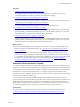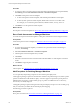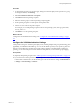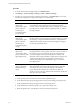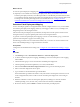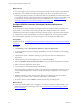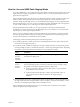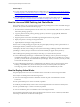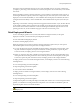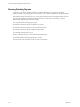Installation guide
Table Of Contents
- VMware vCenter Configuration Manager Administration Guide
- Contents
- About This Book
- Getting Started with VCM
- Installing and Getting Started with VCM Tools
- Configuring VMware Cloud Infrastructure
- Virtual Environments Configuration
- Configure Virtual Environments Collections
- Configure Managing Agent Machines for Virtual Environment Management
- Obtain the SSL Certificate Thumbprint
- Configure vCenter Server Data Collections
- Configure vCenter Server Virtual Machine Collections
- Configure vCloud Director Collections
- Configure vCloud Director vApp Virtual Machines Collections
- Configure vShield Manager Collections
- Configure ESX Service Console OS Collections
- Configure the vSphere Client VCM Plug-In
- Running Compliance for the VMware Cloud Infrastructure
- Create and Run Virtual Environment Compliance Templates
- Create Virtual Environment Compliance Rule Groups
- Create and Test Virtual Environment Compliance Rules
- Create and Test Virtual Environment Compliance Filters
- Preview Virtual Environment Compliance Rule Groups
- Create Virtual Environment Compliance Templates
- Run Virtual Environment Compliance Templates
- Create Virtual Environment Compliance Exceptions
- Resolve Noncompliant Virtual Environments Template Results
- Configure Alerts and Schedule Virtual Environment Compliance Runs
- Configuring vCenter Operations Manager Integration
- Auditing Security Changes in Your Environment
- Configuring Windows Machines
- Configure Windows Machines
- Windows Collection Results
- Getting Started with Windows Custom Information
- Prerequisites to Collect Windows Custom Information
- Using PowerShell Scripts for WCI Collections
- Windows Custom Information Change Management
- Collecting Windows Custom Information
- Create Your Own WCI PowerShell Collection Script
- Verify that Your Custom PowerShell Script is Valid
- Install PowerShell
- Collect Windows Custom Information Data
- Run the Script-Based Collection Filter
- View Windows Custom Information Job Status Details
- Windows Custom Information Collection Results
- Run Windows Custom Information Reports
- Troubleshooting Custom PowerShell Scripts
- Configuring Linux, UNIX, and Mac OS X Machines
- Linux, UNIX, and Mac OS X Machine Management
- Linux, UNIX, or Mac OS X Installation Credentials
- Configure Collections from Linux, UNIX, and Mac OS X Machines
- Configure Installation Delegate Machines to Install Linux, UNIX, and Mac OS X...
- Configure the HTTPS Bypass Setting for Linux Agent Installations
- Enable Linux, UNIX, and Mac OS X Agent Installation
- Add and License Linux, UNIX, and Mac OS X Machines for Agent Installation
- Install the VCM Agent on Linux, UNIX, and Mac OS X Operating Systems
- Collect Linux, UNIX, and Mac OS X Data
- Linux, UNIX, and Mac OS X Collection Results
- Configure Scheduled Linux, UNIX, and Mac OS X Collections
- Patching Managed Machines
- Patch Assessment and Deployment
- Prerequisite Tasks and Requirements
- Manually Patching Managed Machines
- Getting Started with VCM Manual Patching
- Configuring An Automated Patch Deployment Environment
- Deploying Patches with Automated Patch Assessment and Deployment
- Configure VCM for Automatic Event-Driven Patch Assessment and Deployment
- Generate a Patch Assessment Template
- Run a Patch Assessment on Managed Machines
- Add Exceptions for Patching Managed Machines
- Configure the VCM Administration Settings
- Generate a Patch Deployment Mapping
- Configure VCM for Automatic Scheduled Patch Assessment and Deployment
- How the Linux and UNIX Patch Staging Works
- How the Linux and UNIX Patching Job Chain Works
- How the Deploy Action Works
- Patch Deployment Wizards
- Running Patching Reports
- Running and Enforcing Compliance
- Provisioning Physical or Virtual Machine Operating Systems
- Provisioning Software on Managed Machines
- Using Package Studio to Create Software Packages and Publish to Repositories
- Software Repository for Windows
- Package Manager for Windows
- Software Provisioning Component Relationships
- Install the Software Provisioning Components
- Using Package Studio to Create Software Packages and Publish to Repositories
- Using VCM Software Provisioning for Windows
- Related Software Provisioning Actions
- Configuring Active Directory Environments
- Configuring Remote Machines
- Tracking Unmanaged Hardware and Software Asset Data
- Managing Changes with Service Desk Integration
- Index
The patch assessment and deployment process for Linux and UNIX does not use remote commands. If
you deploy a patch using a user-created remote command, the patch is not assessed until you run another
assessment.
When VCM deploys patches to managed machines, a job is created for each machine. When a reboot of
the managed machine is required, VCM creates a deployment job and a reboot job for the machine. The
deployment occurs either immediately or when scheduled. After the deployment is finished, the reboot
job begins either immediately or at the scheduled time. If the scheduled time has passed, the reboot job
fails.
Depending on the number of managed machines being patched and the number of jobs, the time allowed
for the patching window might expire before the patching jobs are finished, because the request might
become stale or the number of maximum concurrent VCMAgent installations might be set too low. If
patching jobs time out, see the troubleshooting topic in the VCM Troubleshooting Guide.
Patch Deployment Wizards
To have VCM deploy patches to Linux, UNIX, and Windows managed machines, use the patch
deployment wizards or use the automatic patch deployment feature.
n
Linux and UNIX Patching Deploy Wizard
n
Windows Patching Deploy Wizard
Deploying patches to Linux, UNIX, or Windows managed machines requires that you create a patch
assessment template and assess the patch state of managed machines.
n
To assess the patch state of Linux and UNIX managed machines, collect patch assessment data, create
the patch assessment template, run the patch assessment on managed machines, explore the patch
assessment results, and deploy patches to the managed machines.
n
Before you assess the patch state of Windows managed machines, use the VCM patching filter sets to
collect patch data from managed machines. Then create the patch assessment template, run the patch
assessment, explore the patch assessment results, and deploy patches to the managed machines.
To deploy patches on Linux and UNIX managed machines, use the Deploy wizard in one of the following
Patchinglocations.
n
User-created patching assessment templates
n
Imported patching assessment templates
n
Assessment results for all bulletins
To deploy patches on Windows managed machines, use the Deploy wizard in one of the following
Patchinglocations.
n
User-created patching assessment templates
n
Imported patching assessment templates
An imported template is a text file patch deployment utility that contains one or more managed machines,
patches, or combinations of managed machines and patches. You can include command-line options in
imported templates for Linux and UNIX machines.
CAUTION VMware does not translate or validate any command-line options used during patch
deployment.
Patching Managed Machines
VMware, Inc.
179