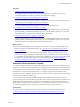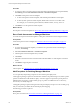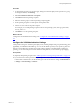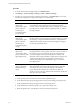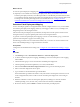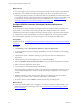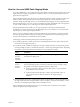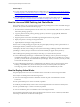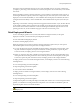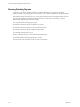Installation guide
Table Of Contents
- VMware vCenter Configuration Manager Administration Guide
- Contents
- About This Book
- Getting Started with VCM
- Installing and Getting Started with VCM Tools
- Configuring VMware Cloud Infrastructure
- Virtual Environments Configuration
- Configure Virtual Environments Collections
- Configure Managing Agent Machines for Virtual Environment Management
- Obtain the SSL Certificate Thumbprint
- Configure vCenter Server Data Collections
- Configure vCenter Server Virtual Machine Collections
- Configure vCloud Director Collections
- Configure vCloud Director vApp Virtual Machines Collections
- Configure vShield Manager Collections
- Configure ESX Service Console OS Collections
- Configure the vSphere Client VCM Plug-In
- Running Compliance for the VMware Cloud Infrastructure
- Create and Run Virtual Environment Compliance Templates
- Create Virtual Environment Compliance Rule Groups
- Create and Test Virtual Environment Compliance Rules
- Create and Test Virtual Environment Compliance Filters
- Preview Virtual Environment Compliance Rule Groups
- Create Virtual Environment Compliance Templates
- Run Virtual Environment Compliance Templates
- Create Virtual Environment Compliance Exceptions
- Resolve Noncompliant Virtual Environments Template Results
- Configure Alerts and Schedule Virtual Environment Compliance Runs
- Configuring vCenter Operations Manager Integration
- Auditing Security Changes in Your Environment
- Configuring Windows Machines
- Configure Windows Machines
- Windows Collection Results
- Getting Started with Windows Custom Information
- Prerequisites to Collect Windows Custom Information
- Using PowerShell Scripts for WCI Collections
- Windows Custom Information Change Management
- Collecting Windows Custom Information
- Create Your Own WCI PowerShell Collection Script
- Verify that Your Custom PowerShell Script is Valid
- Install PowerShell
- Collect Windows Custom Information Data
- Run the Script-Based Collection Filter
- View Windows Custom Information Job Status Details
- Windows Custom Information Collection Results
- Run Windows Custom Information Reports
- Troubleshooting Custom PowerShell Scripts
- Configuring Linux, UNIX, and Mac OS X Machines
- Linux, UNIX, and Mac OS X Machine Management
- Linux, UNIX, or Mac OS X Installation Credentials
- Configure Collections from Linux, UNIX, and Mac OS X Machines
- Configure Installation Delegate Machines to Install Linux, UNIX, and Mac OS X...
- Configure the HTTPS Bypass Setting for Linux Agent Installations
- Enable Linux, UNIX, and Mac OS X Agent Installation
- Add and License Linux, UNIX, and Mac OS X Machines for Agent Installation
- Install the VCM Agent on Linux, UNIX, and Mac OS X Operating Systems
- Collect Linux, UNIX, and Mac OS X Data
- Linux, UNIX, and Mac OS X Collection Results
- Configure Scheduled Linux, UNIX, and Mac OS X Collections
- Patching Managed Machines
- Patch Assessment and Deployment
- Prerequisite Tasks and Requirements
- Manually Patching Managed Machines
- Getting Started with VCM Manual Patching
- Configuring An Automated Patch Deployment Environment
- Deploying Patches with Automated Patch Assessment and Deployment
- Configure VCM for Automatic Event-Driven Patch Assessment and Deployment
- Generate a Patch Assessment Template
- Run a Patch Assessment on Managed Machines
- Add Exceptions for Patching Managed Machines
- Configure the VCM Administration Settings
- Generate a Patch Deployment Mapping
- Configure VCM for Automatic Scheduled Patch Assessment and Deployment
- How the Linux and UNIX Patch Staging Works
- How the Linux and UNIX Patching Job Chain Works
- How the Deploy Action Works
- Patch Deployment Wizards
- Running Patching Reports
- Running and Enforcing Compliance
- Provisioning Physical or Virtual Machine Operating Systems
- Provisioning Software on Managed Machines
- Using Package Studio to Create Software Packages and Publish to Repositories
- Software Repository for Windows
- Package Manager for Windows
- Software Provisioning Component Relationships
- Install the Software Provisioning Components
- Using Package Studio to Create Software Packages and Publish to Repositories
- Using VCM Software Provisioning for Windows
- Related Software Provisioning Actions
- Configuring Active Directory Environments
- Configuring Remote Machines
- Tracking Unmanaged Hardware and Software Asset Data
- Managing Changes with Service Desk Integration
- Index
What to do next
n
Generate a patch deployment mapping. See "Generate a Patch Deployment Mapping" on page 175.
n
(Optional) You can schedule an automatic patch deployment. When you schedule VCM to run an
automatic patch deployment later, and collected patch data or scheduled the patch data collection after
you created the automatic deployment but before the scheduled time to run the automatic deployment.
VCM begins the automatic patch deployment at the scheduled time. See "Configure VCM for
Automatic Scheduled Patch Assessment and Deployment" on page 176.
Generate a Patch Deployment Mapping
To have VCM deploy patches to managed machines when the configured events occur, you must define
an automatic patch deployment mapping. When any of the trigger conditions occur, VCM deploys the
designated patches to the managed machines.
After the automatic patch deployment job is finished, VCM performs another patch assessment on the
managed machines to report the updated patch status for the managed machines.
To generate an automatic patch deployment mapping of a Linux or UNIX machine group, you select the
patch assessment template to apply to the machine group.
The following procedure is for Linux and UNIX machines, but you can also use VCM's automatic event-
driven and scheduled patching for supported Windows machines.
Prerequisites
Configure the VCM Administration settings. See "Configure the VCMAdministration Settings" on page
173.
Procedure
1. Click Patching and select All UNIX/Linux Platforms > Automatic Deployment.
2. To add an automatic deployment mapping, click Add, type a name and description for the mapping,
and click Next.
3. Click the machine group to use for the automatic scheduled patch deployment.
4. Click the patching assessment template that you created, and click Next.
5. Select the Event-Driven Automatic Deployment Run for the type of automatic deployment.
6. Select an automatic deployment reboot option.
7. Type a number for the threshold data age and click Next.
The threshold data age indicates the number of days allowed since the last patch assessment was run
on the managed machine, before VCM can run the automatic patch deployment on the managed
machine.
8. Define the schedule to run the automatic patch deployment, including how often the automatic
scheduled patching occurs, the time of day, and the start and end dates, and click Next.
9. Review the summary and click Finish to schedule the automatic patch deployment.
Patching Managed Machines
VMware, Inc.
175