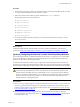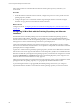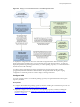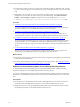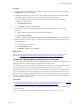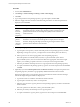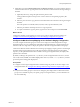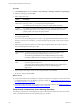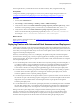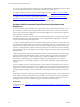Installation guide
Table Of Contents
- VMware vCenter Configuration Manager Administration Guide
- Contents
- About This Book
- Getting Started with VCM
- Installing and Getting Started with VCM Tools
- Configuring VMware Cloud Infrastructure
- Virtual Environments Configuration
- Configure Virtual Environments Collections
- Configure Managing Agent Machines for Virtual Environment Management
- Obtain the SSL Certificate Thumbprint
- Configure vCenter Server Data Collections
- Configure vCenter Server Virtual Machine Collections
- Configure vCloud Director Collections
- Configure vCloud Director vApp Virtual Machines Collections
- Configure vShield Manager Collections
- Configure ESX Service Console OS Collections
- Configure the vSphere Client VCM Plug-In
- Running Compliance for the VMware Cloud Infrastructure
- Create and Run Virtual Environment Compliance Templates
- Create Virtual Environment Compliance Rule Groups
- Create and Test Virtual Environment Compliance Rules
- Create and Test Virtual Environment Compliance Filters
- Preview Virtual Environment Compliance Rule Groups
- Create Virtual Environment Compliance Templates
- Run Virtual Environment Compliance Templates
- Create Virtual Environment Compliance Exceptions
- Resolve Noncompliant Virtual Environments Template Results
- Configure Alerts and Schedule Virtual Environment Compliance Runs
- Configuring vCenter Operations Manager Integration
- Auditing Security Changes in Your Environment
- Configuring Windows Machines
- Configure Windows Machines
- Windows Collection Results
- Getting Started with Windows Custom Information
- Prerequisites to Collect Windows Custom Information
- Using PowerShell Scripts for WCI Collections
- Windows Custom Information Change Management
- Collecting Windows Custom Information
- Create Your Own WCI PowerShell Collection Script
- Verify that Your Custom PowerShell Script is Valid
- Install PowerShell
- Collect Windows Custom Information Data
- Run the Script-Based Collection Filter
- View Windows Custom Information Job Status Details
- Windows Custom Information Collection Results
- Run Windows Custom Information Reports
- Troubleshooting Custom PowerShell Scripts
- Configuring Linux, UNIX, and Mac OS X Machines
- Linux, UNIX, and Mac OS X Machine Management
- Linux, UNIX, or Mac OS X Installation Credentials
- Configure Collections from Linux, UNIX, and Mac OS X Machines
- Configure Installation Delegate Machines to Install Linux, UNIX, and Mac OS X...
- Configure the HTTPS Bypass Setting for Linux Agent Installations
- Enable Linux, UNIX, and Mac OS X Agent Installation
- Add and License Linux, UNIX, and Mac OS X Machines for Agent Installation
- Install the VCM Agent on Linux, UNIX, and Mac OS X Operating Systems
- Collect Linux, UNIX, and Mac OS X Data
- Linux, UNIX, and Mac OS X Collection Results
- Configure Scheduled Linux, UNIX, and Mac OS X Collections
- Patching Managed Machines
- Patch Assessment and Deployment
- Prerequisite Tasks and Requirements
- Manually Patching Managed Machines
- Getting Started with VCM Manual Patching
- Configuring An Automated Patch Deployment Environment
- Deploying Patches with Automated Patch Assessment and Deployment
- Configure VCM for Automatic Event-Driven Patch Assessment and Deployment
- Generate a Patch Assessment Template
- Run a Patch Assessment on Managed Machines
- Add Exceptions for Patching Managed Machines
- Configure the VCM Administration Settings
- Generate a Patch Deployment Mapping
- Configure VCM for Automatic Scheduled Patch Assessment and Deployment
- How the Linux and UNIX Patch Staging Works
- How the Linux and UNIX Patching Job Chain Works
- How the Deploy Action Works
- Patch Deployment Wizards
- Running Patching Reports
- Running and Enforcing Compliance
- Provisioning Physical or Virtual Machine Operating Systems
- Provisioning Software on Managed Machines
- Using Package Studio to Create Software Packages and Publish to Repositories
- Software Repository for Windows
- Package Manager for Windows
- Software Provisioning Component Relationships
- Install the Software Provisioning Components
- Using Package Studio to Create Software Packages and Publish to Repositories
- Using VCM Software Provisioning for Windows
- Related Software Provisioning Actions
- Configuring Active Directory Environments
- Configuring Remote Machines
- Tracking Unmanaged Hardware and Software Asset Data
- Managing Changes with Service Desk Integration
- Index
The base path directory contains directories for the SCR Tool binary files, configuration files, logs.
Prerequisites
Configure the machine group mapping for VCMto use to patch the target managed machines. See
"Configure the Machine Group Mapping to Use the Patch Staging Configuration" on page 167.
Procedure
1. In VCM, click Administration.
2. Select Settings > General Settings > Patching > UNIX > Additional Settings.
3. Verify that the value for the Default UNIX/Linux package repository SCR base path setting value is
the location on the patching repository machine where you installed the SCR Tool, such as /SCR.
4. Verify that the value for the Default UNIX/Linux package repository path setting value is the
location used in the Red Hat properties file properties file, such as /var/www/html/vendorfiles.
For example, # mkdir /var/www/html/vendorfiles /SCR/cacherequest.
What to do next
Deploy patches to managed machines. See "Deploying Patches with Automated Patch Assessment and
Deployment" on page 169.
Deploying Patches with Automated Patch Assessment and Deployment
VCM supports automatic, event-driven and scheduled patch deployment in distributed environments for
Linux, UNIX, and Windows patching. Automatic patching helps you stage and deploy patches with ease to
ensure that your managed machines always receive the current updates. When certain events occur, VCM
triggers an automatic patch deployment.
When any of the following events occur, VCM deploys the patches in the patch assessment templates
associated with a machine group, with any exceptions applied to the machine group and the assessment
results of the template. The exception is applied to the assessment results, and the machines are exempted
from the patch deployment.
n
New downloaded patch content matches the filter used in a dynamic patching assessment template, or
you edit the template to change the bulletins included in it. VCM updates the bulletin membership in
the patching assessment template and triggers an automatic patch deployment. If the template is
assessed after a collection, the change in patch applicability triggers an automatic patch deployment.
n
You add a machine to a machine group and the membership is updated for any machine group that is
associated with an automatic deployment. VCM begins the automatic patch deployment, and the
results are updated for static or dynamic patching templates.
n
You collect the patch status from managed machines, and run a patch assessment on those machines. If
the machines are part of the machine group that is mapped to an assessment template in the automatic
deployment wizard, VCM determines which managed machines require patches and begins the
automatic patch deployment.
n
You scheduled VCM to run an automatic patch deployment later, and collected patch data or scheduled
the patch data collection after you created the automatic deployment but before the scheduled time to
run the automatic deployment. VCM begins the automatic patch deployment at the scheduled time.
During event-driven patch deployment, managed machines obtain the patches from the patching
repository machine or from an alternate location machine. If you use one or more alternate location
machines to store the Linux and UNIX patches for deployment to managed machines, the managed
machines obtain the patches from the alternate location machine during the patch deployment.
Patching Managed Machines
VMware, Inc.
169