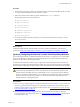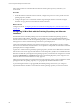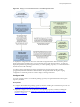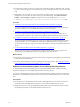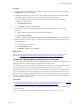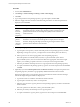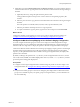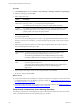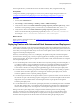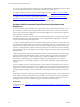Installation guide
Table Of Contents
- VMware vCenter Configuration Manager Administration Guide
- Contents
- About This Book
- Getting Started with VCM
- Installing and Getting Started with VCM Tools
- Configuring VMware Cloud Infrastructure
- Virtual Environments Configuration
- Configure Virtual Environments Collections
- Configure Managing Agent Machines for Virtual Environment Management
- Obtain the SSL Certificate Thumbprint
- Configure vCenter Server Data Collections
- Configure vCenter Server Virtual Machine Collections
- Configure vCloud Director Collections
- Configure vCloud Director vApp Virtual Machines Collections
- Configure vShield Manager Collections
- Configure ESX Service Console OS Collections
- Configure the vSphere Client VCM Plug-In
- Running Compliance for the VMware Cloud Infrastructure
- Create and Run Virtual Environment Compliance Templates
- Create Virtual Environment Compliance Rule Groups
- Create and Test Virtual Environment Compliance Rules
- Create and Test Virtual Environment Compliance Filters
- Preview Virtual Environment Compliance Rule Groups
- Create Virtual Environment Compliance Templates
- Run Virtual Environment Compliance Templates
- Create Virtual Environment Compliance Exceptions
- Resolve Noncompliant Virtual Environments Template Results
- Configure Alerts and Schedule Virtual Environment Compliance Runs
- Configuring vCenter Operations Manager Integration
- Auditing Security Changes in Your Environment
- Configuring Windows Machines
- Configure Windows Machines
- Windows Collection Results
- Getting Started with Windows Custom Information
- Prerequisites to Collect Windows Custom Information
- Using PowerShell Scripts for WCI Collections
- Windows Custom Information Change Management
- Collecting Windows Custom Information
- Create Your Own WCI PowerShell Collection Script
- Verify that Your Custom PowerShell Script is Valid
- Install PowerShell
- Collect Windows Custom Information Data
- Run the Script-Based Collection Filter
- View Windows Custom Information Job Status Details
- Windows Custom Information Collection Results
- Run Windows Custom Information Reports
- Troubleshooting Custom PowerShell Scripts
- Configuring Linux, UNIX, and Mac OS X Machines
- Linux, UNIX, and Mac OS X Machine Management
- Linux, UNIX, or Mac OS X Installation Credentials
- Configure Collections from Linux, UNIX, and Mac OS X Machines
- Configure Installation Delegate Machines to Install Linux, UNIX, and Mac OS X...
- Configure the HTTPS Bypass Setting for Linux Agent Installations
- Enable Linux, UNIX, and Mac OS X Agent Installation
- Add and License Linux, UNIX, and Mac OS X Machines for Agent Installation
- Install the VCM Agent on Linux, UNIX, and Mac OS X Operating Systems
- Collect Linux, UNIX, and Mac OS X Data
- Linux, UNIX, and Mac OS X Collection Results
- Configure Scheduled Linux, UNIX, and Mac OS X Collections
- Patching Managed Machines
- Patch Assessment and Deployment
- Prerequisite Tasks and Requirements
- Manually Patching Managed Machines
- Getting Started with VCM Manual Patching
- Configuring An Automated Patch Deployment Environment
- Deploying Patches with Automated Patch Assessment and Deployment
- Configure VCM for Automatic Event-Driven Patch Assessment and Deployment
- Generate a Patch Assessment Template
- Run a Patch Assessment on Managed Machines
- Add Exceptions for Patching Managed Machines
- Configure the VCM Administration Settings
- Generate a Patch Deployment Mapping
- Configure VCM for Automatic Scheduled Patch Assessment and Deployment
- How the Linux and UNIX Patch Staging Works
- How the Linux and UNIX Patching Job Chain Works
- How the Deploy Action Works
- Patch Deployment Wizards
- Running Patching Reports
- Running and Enforcing Compliance
- Provisioning Physical or Virtual Machine Operating Systems
- Provisioning Software on Managed Machines
- Using Package Studio to Create Software Packages and Publish to Repositories
- Software Repository for Windows
- Package Manager for Windows
- Software Provisioning Component Relationships
- Install the Software Provisioning Components
- Using Package Studio to Create Software Packages and Publish to Repositories
- Using VCM Software Provisioning for Windows
- Related Software Provisioning Actions
- Configuring Active Directory Environments
- Configuring Remote Machines
- Tracking Unmanaged Hardware and Software Asset Data
- Managing Changes with Service Desk Integration
- Index
Procedure
1. In VCM, click Administration.
2. Click Settings > General Settings > Patching > UNIX > Patch Staging.
3. Click Add.
4. Type a unique name for the patching repository, type a description, and click Next.
5. Select the staging method for the Linux and UNIXmanaged machines to obtain the patch files for
deployment, and click Next.
Option Description
Obtain
patches
from the
Patching
Repository
During patch deployment, the target managed machines obtain the patches from
the patching repository machine. The patching repository machine stores the
patches that the Software Content Repository (SCR) Tool downloads from
vendor Web sites.
Obtain
patches
from an
Alternate
Location
When you use one or more geographically distributed alternate Red Hat Linux
machines to store the Linux and UNIX patches for deployment to managed
machines, during the patch deployment the target managed machines obtain
patches from the alternate location machine.
6. Select the patching repository machine from which VCM copies the patches.
a. Type the path to the repository of Linux and UNIXpatches on the patching repository machine.
Depending on the protocol you use, you might need to use the relative path to the directory.
b. Select a protocol to use when copying patches from the patching repository.
This read operation uses HTTPS, HTTP, FTP, NFS, or a premounted file system. With a
premounted file system, users can read and write files where appropriate. Permissions might
require you to add the group that VCMuses to run the jobs on the managed machines.
c. Select the port that the selected protocol uses to copy the patches from the patching repository.
d. To require credentials to the patching repository, type the user name and password and click Next
or Finish.
7. (Optional) If you selected Obtain patches from an Alternate Location, VCM copies the patches from
the patching repository machine to a geographically distributed alternate location machine.
During patch deployment, VCMcopies the patches from the alternate location machine and stages
them on the target managed machines for deployment.
a. Type the host name or IP address of the alternate location machine.
b. Type the path to the directory used to store the patches.
c. Select the protocol used to copy the patches from the patching repository machine to the alternate
location machine.
This write operation uses FTP, NFS, or File, a premounted file system.
d. Select the port used by the selected protocol to copy the patches.
e. To require credentials to copy the patches, type the user name and password and click Next.
vCenter Configuration Manager Administration Guide
166
VMware, Inc.