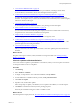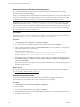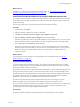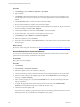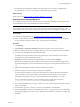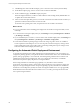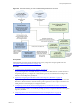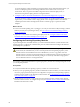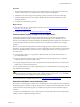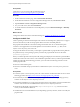Installation guide
Table Of Contents
- VMware vCenter Configuration Manager Administration Guide
- Contents
- About This Book
- Getting Started with VCM
- Installing and Getting Started with VCM Tools
- Configuring VMware Cloud Infrastructure
- Virtual Environments Configuration
- Configure Virtual Environments Collections
- Configure Managing Agent Machines for Virtual Environment Management
- Obtain the SSL Certificate Thumbprint
- Configure vCenter Server Data Collections
- Configure vCenter Server Virtual Machine Collections
- Configure vCloud Director Collections
- Configure vCloud Director vApp Virtual Machines Collections
- Configure vShield Manager Collections
- Configure ESX Service Console OS Collections
- Configure the vSphere Client VCM Plug-In
- Running Compliance for the VMware Cloud Infrastructure
- Create and Run Virtual Environment Compliance Templates
- Create Virtual Environment Compliance Rule Groups
- Create and Test Virtual Environment Compliance Rules
- Create and Test Virtual Environment Compliance Filters
- Preview Virtual Environment Compliance Rule Groups
- Create Virtual Environment Compliance Templates
- Run Virtual Environment Compliance Templates
- Create Virtual Environment Compliance Exceptions
- Resolve Noncompliant Virtual Environments Template Results
- Configure Alerts and Schedule Virtual Environment Compliance Runs
- Configuring vCenter Operations Manager Integration
- Auditing Security Changes in Your Environment
- Configuring Windows Machines
- Configure Windows Machines
- Windows Collection Results
- Getting Started with Windows Custom Information
- Prerequisites to Collect Windows Custom Information
- Using PowerShell Scripts for WCI Collections
- Windows Custom Information Change Management
- Collecting Windows Custom Information
- Create Your Own WCI PowerShell Collection Script
- Verify that Your Custom PowerShell Script is Valid
- Install PowerShell
- Collect Windows Custom Information Data
- Run the Script-Based Collection Filter
- View Windows Custom Information Job Status Details
- Windows Custom Information Collection Results
- Run Windows Custom Information Reports
- Troubleshooting Custom PowerShell Scripts
- Configuring Linux, UNIX, and Mac OS X Machines
- Linux, UNIX, and Mac OS X Machine Management
- Linux, UNIX, or Mac OS X Installation Credentials
- Configure Collections from Linux, UNIX, and Mac OS X Machines
- Configure Installation Delegate Machines to Install Linux, UNIX, and Mac OS X...
- Configure the HTTPS Bypass Setting for Linux Agent Installations
- Enable Linux, UNIX, and Mac OS X Agent Installation
- Add and License Linux, UNIX, and Mac OS X Machines for Agent Installation
- Install the VCM Agent on Linux, UNIX, and Mac OS X Operating Systems
- Collect Linux, UNIX, and Mac OS X Data
- Linux, UNIX, and Mac OS X Collection Results
- Configure Scheduled Linux, UNIX, and Mac OS X Collections
- Patching Managed Machines
- Patch Assessment and Deployment
- Prerequisite Tasks and Requirements
- Manually Patching Managed Machines
- Getting Started with VCM Manual Patching
- Configuring An Automated Patch Deployment Environment
- Deploying Patches with Automated Patch Assessment and Deployment
- Configure VCM for Automatic Event-Driven Patch Assessment and Deployment
- Generate a Patch Assessment Template
- Run a Patch Assessment on Managed Machines
- Add Exceptions for Patching Managed Machines
- Configure the VCM Administration Settings
- Generate a Patch Deployment Mapping
- Configure VCM for Automatic Scheduled Patch Assessment and Deployment
- How the Linux and UNIX Patch Staging Works
- How the Linux and UNIX Patching Job Chain Works
- How the Deploy Action Works
- Patch Deployment Wizards
- Running Patching Reports
- Running and Enforcing Compliance
- Provisioning Physical or Virtual Machine Operating Systems
- Provisioning Software on Managed Machines
- Using Package Studio to Create Software Packages and Publish to Repositories
- Software Repository for Windows
- Package Manager for Windows
- Software Provisioning Component Relationships
- Install the Software Provisioning Components
- Using Package Studio to Create Software Packages and Publish to Repositories
- Using VCM Software Provisioning for Windows
- Related Software Provisioning Actions
- Configuring Active Directory Environments
- Configuring Remote Machines
- Tracking Unmanaged Hardware and Software Asset Data
- Managing Changes with Service Desk Integration
- Index
Procedure
1. Download and install the latest version of Java and the Oracle Java Cryptography Extension (JCE),
which is used for Software Content Repository (SCR) Tool password encryption.
2. Install the VCM 5.7 Linux Agent on the patching repository machine. See the VCM online help.
3. Install and configure the service that supports the desired communication method used by the
managed machines.
4. Configure the communication protocol.
What to do next
n
Download the Software Content Repository (SCR) Tool 5.0. See "Download the Software Content
Repository Tool" on page 159.
n
Configure the SCR Tool. See "Configure the SCR Tool" on page 160.
Communication Protocols to Stage Linux and UNIX Patches
VCM supports patching managed machines in distributed environments, either geographically or
separated by firewalls. VCM uses a single Red Hat Linux patching repository machine that has the
Software Content Repository (SCR) Tool installed. The distributed patching configuration can include one
or more Red Hat Linux alternate location machines to store the patches for deployment to managed
machines.
Before you copy Linux and UNIX patches from the patching repository machine to alternate location
machines or to target managed machines, you must configure the protocols to enable the communication
between the patching repository, alternate locations, and managed machines. The copy operations use
several protocols.
n
For the patching repository to copy patches to alternate locations, use SFTP, SCP, FTP, NFS, or a
premounted file system.
n
For target managed machines to retrieve the patch files from the patching repository, use HTTPS,
HTTP, FTP, NFS, or a premounted file system.
n
For target managed machines to retrieve the patch files from the alternate locations, use HTTP, NFS,
HTTPS, FTP, or a premounted file system.
You can configure HTTP, FTP, and other supported protocols on the Red Hat Linux patching repository
and alternate location machines.
CAUTION When you use HTTP or HTTPS to stage patches from the patching repository to Solaris
managed machines, the staging action might consume all of the swap space in /tmp, to the full file
size of the patch, which might be an issue on production machines.
For more information to configure the protocols, see http://kb.vmware.com/kb/2051632.
Download the Software Content Repository Tool
The Software Content Repository (SCR) Tool is a standalone Java software application that is installed on
the patching repository machine. VCM uses the SCR Tool to download Linux and UNIX patches from OS
vendor Web sites to the patching repository, and deploys these patches to Linux and UNIX managed
machines.
To obtain Linux and UNIX patches from vendor Web sites, download the SCR Tool from the Download
VMware vCenter Configuration Manager Web site.
Patching Managed Machines
VMware, Inc.
159