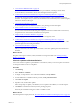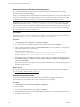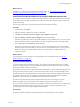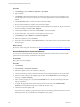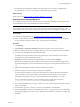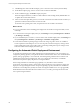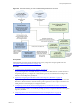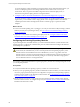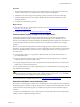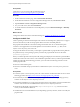Installation guide
Table Of Contents
- VMware vCenter Configuration Manager Administration Guide
- Contents
- About This Book
- Getting Started with VCM
- Installing and Getting Started with VCM Tools
- Configuring VMware Cloud Infrastructure
- Virtual Environments Configuration
- Configure Virtual Environments Collections
- Configure Managing Agent Machines for Virtual Environment Management
- Obtain the SSL Certificate Thumbprint
- Configure vCenter Server Data Collections
- Configure vCenter Server Virtual Machine Collections
- Configure vCloud Director Collections
- Configure vCloud Director vApp Virtual Machines Collections
- Configure vShield Manager Collections
- Configure ESX Service Console OS Collections
- Configure the vSphere Client VCM Plug-In
- Running Compliance for the VMware Cloud Infrastructure
- Create and Run Virtual Environment Compliance Templates
- Create Virtual Environment Compliance Rule Groups
- Create and Test Virtual Environment Compliance Rules
- Create and Test Virtual Environment Compliance Filters
- Preview Virtual Environment Compliance Rule Groups
- Create Virtual Environment Compliance Templates
- Run Virtual Environment Compliance Templates
- Create Virtual Environment Compliance Exceptions
- Resolve Noncompliant Virtual Environments Template Results
- Configure Alerts and Schedule Virtual Environment Compliance Runs
- Configuring vCenter Operations Manager Integration
- Auditing Security Changes in Your Environment
- Configuring Windows Machines
- Configure Windows Machines
- Windows Collection Results
- Getting Started with Windows Custom Information
- Prerequisites to Collect Windows Custom Information
- Using PowerShell Scripts for WCI Collections
- Windows Custom Information Change Management
- Collecting Windows Custom Information
- Create Your Own WCI PowerShell Collection Script
- Verify that Your Custom PowerShell Script is Valid
- Install PowerShell
- Collect Windows Custom Information Data
- Run the Script-Based Collection Filter
- View Windows Custom Information Job Status Details
- Windows Custom Information Collection Results
- Run Windows Custom Information Reports
- Troubleshooting Custom PowerShell Scripts
- Configuring Linux, UNIX, and Mac OS X Machines
- Linux, UNIX, and Mac OS X Machine Management
- Linux, UNIX, or Mac OS X Installation Credentials
- Configure Collections from Linux, UNIX, and Mac OS X Machines
- Configure Installation Delegate Machines to Install Linux, UNIX, and Mac OS X...
- Configure the HTTPS Bypass Setting for Linux Agent Installations
- Enable Linux, UNIX, and Mac OS X Agent Installation
- Add and License Linux, UNIX, and Mac OS X Machines for Agent Installation
- Install the VCM Agent on Linux, UNIX, and Mac OS X Operating Systems
- Collect Linux, UNIX, and Mac OS X Data
- Linux, UNIX, and Mac OS X Collection Results
- Configure Scheduled Linux, UNIX, and Mac OS X Collections
- Patching Managed Machines
- Patch Assessment and Deployment
- Prerequisite Tasks and Requirements
- Manually Patching Managed Machines
- Getting Started with VCM Manual Patching
- Configuring An Automated Patch Deployment Environment
- Deploying Patches with Automated Patch Assessment and Deployment
- Configure VCM for Automatic Event-Driven Patch Assessment and Deployment
- Generate a Patch Assessment Template
- Run a Patch Assessment on Managed Machines
- Add Exceptions for Patching Managed Machines
- Configure the VCM Administration Settings
- Generate a Patch Deployment Mapping
- Configure VCM for Automatic Scheduled Patch Assessment and Deployment
- How the Linux and UNIX Patch Staging Works
- How the Linux and UNIX Patching Job Chain Works
- How the Deploy Action Works
- Patch Deployment Wizards
- Running Patching Reports
- Running and Enforcing Compliance
- Provisioning Physical or Virtual Machine Operating Systems
- Provisioning Software on Managed Machines
- Using Package Studio to Create Software Packages and Publish to Repositories
- Software Repository for Windows
- Package Manager for Windows
- Software Provisioning Component Relationships
- Install the Software Provisioning Components
- Using Package Studio to Create Software Packages and Publish to Repositories
- Using VCM Software Provisioning for Windows
- Related Software Provisioning Actions
- Configuring Active Directory Environments
- Configuring Remote Machines
- Tracking Unmanaged Hardware and Software Asset Data
- Managing Changes with Service Desk Integration
- Index
The Not Patched column displays machines that require a patch or a reboot for an applied patch.
From the Summary view, you can navigate to the affected managed machines.
What to do next
Deploy patches. See "Deploy Patches to Windows Machines" on page 155.
Deploy Patches to Windows Machines
You can deploy patches to Windows machines that are managed by VCM. These machines appear in the
Licensed Machines node in VCM Administration Machines Manager.
IMPORTANT If a failure occurs at any time during the patch deployment job, the System Administrator
must check the status of the system, resolve any issues, then reassess the managed machines. In a job
chain, a failure in any step of the job breaks the job chain, which causes all subsequent job steps to not run.
Prerequisites
n
Follow the patching guidelines. See "Prerequisite Tasks and Requirements" on page 138.
n
Before you patch Windows 2008 servers and Windows 7 machines, verify that the Windows Update
service is running, which means that it is set to something other than Disabled.
Procedure
1. Click Patching.
2. Select Windows > Assessment Templates and select the template used for the assessment.
3. Make sure that the data grid view is visible so that you can view the managed machines and bulletins.
4. Locate the rows that display the StatusNotPatched status.
To identify the managed machines that must be patched, drag a column header up to the Column
Grouping area to group the Patch Status column.
5. Highlight the row that contains the managed machine to be patched and click Deploy.
With VCM Service Desk Integration installed, the Service Desk Connector dialog box appears before
the VCM patching Deploy wizard. VCM Orchestrator must approve the deployment job before it can
run.
6. (Optional) Select additional machine and patch combinations to include.
7. Select the managed machines and patches to deploy and click Next.
To detect the patch, the Deploy wizard checks the Collector first, and uses the downloaded patch, if
found. If patches are not found, the Deploy wizard attempts to locate the patch on the Internet.
If the patch is found on the Internet, you can download the patch immediately or at run time.
If access to the Internet is denied, you must obtain the patches manually and store them in
\\collector_name\cmfiles$\SUM Downloads on the VCM Collector.
8. If you selected multiple patches to deploy, confirm the order in which to deploy the patches or reorder
them, and click Next.
9. On the Switches page, do not select any switches for the installation, and click Next.
10. On the Patch Staging and Deployment Schedule page, select to copy the patches to the VCM managed
machine during deployment, select to run the deployment immediately or schedule it to run later, and
click Next.
Patching Managed Machines
VMware, Inc.
155