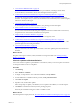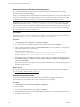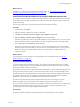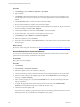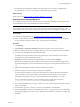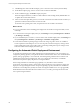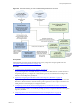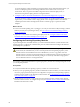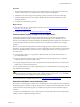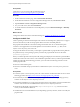Installation guide
Table Of Contents
- VMware vCenter Configuration Manager Administration Guide
- Contents
- About This Book
- Getting Started with VCM
- Installing and Getting Started with VCM Tools
- Configuring VMware Cloud Infrastructure
- Virtual Environments Configuration
- Configure Virtual Environments Collections
- Configure Managing Agent Machines for Virtual Environment Management
- Obtain the SSL Certificate Thumbprint
- Configure vCenter Server Data Collections
- Configure vCenter Server Virtual Machine Collections
- Configure vCloud Director Collections
- Configure vCloud Director vApp Virtual Machines Collections
- Configure vShield Manager Collections
- Configure ESX Service Console OS Collections
- Configure the vSphere Client VCM Plug-In
- Running Compliance for the VMware Cloud Infrastructure
- Create and Run Virtual Environment Compliance Templates
- Create Virtual Environment Compliance Rule Groups
- Create and Test Virtual Environment Compliance Rules
- Create and Test Virtual Environment Compliance Filters
- Preview Virtual Environment Compliance Rule Groups
- Create Virtual Environment Compliance Templates
- Run Virtual Environment Compliance Templates
- Create Virtual Environment Compliance Exceptions
- Resolve Noncompliant Virtual Environments Template Results
- Configure Alerts and Schedule Virtual Environment Compliance Runs
- Configuring vCenter Operations Manager Integration
- Auditing Security Changes in Your Environment
- Configuring Windows Machines
- Configure Windows Machines
- Windows Collection Results
- Getting Started with Windows Custom Information
- Prerequisites to Collect Windows Custom Information
- Using PowerShell Scripts for WCI Collections
- Windows Custom Information Change Management
- Collecting Windows Custom Information
- Create Your Own WCI PowerShell Collection Script
- Verify that Your Custom PowerShell Script is Valid
- Install PowerShell
- Collect Windows Custom Information Data
- Run the Script-Based Collection Filter
- View Windows Custom Information Job Status Details
- Windows Custom Information Collection Results
- Run Windows Custom Information Reports
- Troubleshooting Custom PowerShell Scripts
- Configuring Linux, UNIX, and Mac OS X Machines
- Linux, UNIX, and Mac OS X Machine Management
- Linux, UNIX, or Mac OS X Installation Credentials
- Configure Collections from Linux, UNIX, and Mac OS X Machines
- Configure Installation Delegate Machines to Install Linux, UNIX, and Mac OS X...
- Configure the HTTPS Bypass Setting for Linux Agent Installations
- Enable Linux, UNIX, and Mac OS X Agent Installation
- Add and License Linux, UNIX, and Mac OS X Machines for Agent Installation
- Install the VCM Agent on Linux, UNIX, and Mac OS X Operating Systems
- Collect Linux, UNIX, and Mac OS X Data
- Linux, UNIX, and Mac OS X Collection Results
- Configure Scheduled Linux, UNIX, and Mac OS X Collections
- Patching Managed Machines
- Patch Assessment and Deployment
- Prerequisite Tasks and Requirements
- Manually Patching Managed Machines
- Getting Started with VCM Manual Patching
- Configuring An Automated Patch Deployment Environment
- Deploying Patches with Automated Patch Assessment and Deployment
- Configure VCM for Automatic Event-Driven Patch Assessment and Deployment
- Generate a Patch Assessment Template
- Run a Patch Assessment on Managed Machines
- Add Exceptions for Patching Managed Machines
- Configure the VCM Administration Settings
- Generate a Patch Deployment Mapping
- Configure VCM for Automatic Scheduled Patch Assessment and Deployment
- How the Linux and UNIX Patch Staging Works
- How the Linux and UNIX Patching Job Chain Works
- How the Deploy Action Works
- Patch Deployment Wizards
- Running Patching Reports
- Running and Enforcing Compliance
- Provisioning Physical or Virtual Machine Operating Systems
- Provisioning Software on Managed Machines
- Using Package Studio to Create Software Packages and Publish to Repositories
- Software Repository for Windows
- Package Manager for Windows
- Software Provisioning Component Relationships
- Install the Software Provisioning Components
- Using Package Studio to Create Software Packages and Publish to Repositories
- Using VCM Software Provisioning for Windows
- Related Software Provisioning Actions
- Configuring Active Directory Environments
- Configuring Remote Machines
- Tracking Unmanaged Hardware and Software Asset Data
- Managing Changes with Service Desk Integration
- Index
Download Patches for Windows Patch Deployment
You can download patches for deployment to Windows managed machines based on the bulletins
included in a patch assessment template.
When you download patches, VCM first determines whether the patches exist on the VCM Collector, then
checks the download Web site. If VCM finds the patches, you can download them. If VCM does not find
the patches on the Collector or the Web site, you must locate the patches and download them.
IMPORTANT Users who do not have Administrator privileges to use VCM to deploy patches must have
the file-level permissions to the \\collector_name\cmfiles$\SUM Downloads share. This default
share is shared to everyone with full control, but the file permissions are limited, and the Everyone group
has only read permission to the directory. Make sure that the user, or a group to which the user belongs,
has write permission to the download directory.
Prerequisites
Verify that users who do not have Administrator privileges to use VCM to deploy patches have file-level
permissions to the \\collector_name\cmfiles$\SUM Downloads share.
Procedure
1. Click Patching and select Windows > Assessment Templates.
2. To view the status of the bulletin and whether the bulletin is superseded, click Details.
3. In the Assessment Templates toolbar, click Download Patches to locate the patch files on the Internet
and download them to the VCM Collector.
The default download directory is:
\Program Files (x86)VMware\VCM\WebConsole\L1033\Files\SUM Downloads. This
directory is shared as \\collector_name\cmfiles$\SUM Downloads.
4. (Optional) To configure an alternate location to store the patches for staging to the managed machine,
click Administration, select Settings> General Settings > Patching > Machine Group Mapping, and
edit the Local Patch Path.
The VCM service synchronizes files between the SUM Downloads directory and the specified paths on
alternate location machines.
What to do next
Review the technical details, recommendations, and reboot information about Windows patch bulletins.
See "View Windows Bulletin Details" on page 152.
View Windows Bulletin Details
You can view detailed information about Windows patch bulletins, including technical details,
recommendations, and whether a reboot of the managed machine is required.
Procedure
1. Click Patchingand select Windows > Bulletins > By Bulletin.
2. Select a bulletin.
3. To view the technical details about the bulletin, click Details.
4. In the Bulletin Details window, under On the Web, click the link to view additional information about
the bulletin on the Internet.
vCenter Configuration Manager Administration Guide
152
VMware, Inc.