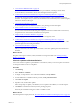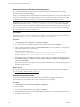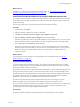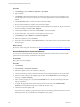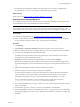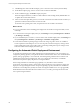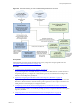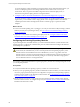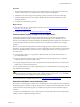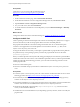Installation guide
Table Of Contents
- VMware vCenter Configuration Manager Administration Guide
- Contents
- About This Book
- Getting Started with VCM
- Installing and Getting Started with VCM Tools
- Configuring VMware Cloud Infrastructure
- Virtual Environments Configuration
- Configure Virtual Environments Collections
- Configure Managing Agent Machines for Virtual Environment Management
- Obtain the SSL Certificate Thumbprint
- Configure vCenter Server Data Collections
- Configure vCenter Server Virtual Machine Collections
- Configure vCloud Director Collections
- Configure vCloud Director vApp Virtual Machines Collections
- Configure vShield Manager Collections
- Configure ESX Service Console OS Collections
- Configure the vSphere Client VCM Plug-In
- Running Compliance for the VMware Cloud Infrastructure
- Create and Run Virtual Environment Compliance Templates
- Create Virtual Environment Compliance Rule Groups
- Create and Test Virtual Environment Compliance Rules
- Create and Test Virtual Environment Compliance Filters
- Preview Virtual Environment Compliance Rule Groups
- Create Virtual Environment Compliance Templates
- Run Virtual Environment Compliance Templates
- Create Virtual Environment Compliance Exceptions
- Resolve Noncompliant Virtual Environments Template Results
- Configure Alerts and Schedule Virtual Environment Compliance Runs
- Configuring vCenter Operations Manager Integration
- Auditing Security Changes in Your Environment
- Configuring Windows Machines
- Configure Windows Machines
- Windows Collection Results
- Getting Started with Windows Custom Information
- Prerequisites to Collect Windows Custom Information
- Using PowerShell Scripts for WCI Collections
- Windows Custom Information Change Management
- Collecting Windows Custom Information
- Create Your Own WCI PowerShell Collection Script
- Verify that Your Custom PowerShell Script is Valid
- Install PowerShell
- Collect Windows Custom Information Data
- Run the Script-Based Collection Filter
- View Windows Custom Information Job Status Details
- Windows Custom Information Collection Results
- Run Windows Custom Information Reports
- Troubleshooting Custom PowerShell Scripts
- Configuring Linux, UNIX, and Mac OS X Machines
- Linux, UNIX, and Mac OS X Machine Management
- Linux, UNIX, or Mac OS X Installation Credentials
- Configure Collections from Linux, UNIX, and Mac OS X Machines
- Configure Installation Delegate Machines to Install Linux, UNIX, and Mac OS X...
- Configure the HTTPS Bypass Setting for Linux Agent Installations
- Enable Linux, UNIX, and Mac OS X Agent Installation
- Add and License Linux, UNIX, and Mac OS X Machines for Agent Installation
- Install the VCM Agent on Linux, UNIX, and Mac OS X Operating Systems
- Collect Linux, UNIX, and Mac OS X Data
- Linux, UNIX, and Mac OS X Collection Results
- Configure Scheduled Linux, UNIX, and Mac OS X Collections
- Patching Managed Machines
- Patch Assessment and Deployment
- Prerequisite Tasks and Requirements
- Manually Patching Managed Machines
- Getting Started with VCM Manual Patching
- Configuring An Automated Patch Deployment Environment
- Deploying Patches with Automated Patch Assessment and Deployment
- Configure VCM for Automatic Event-Driven Patch Assessment and Deployment
- Generate a Patch Assessment Template
- Run a Patch Assessment on Managed Machines
- Add Exceptions for Patching Managed Machines
- Configure the VCM Administration Settings
- Generate a Patch Deployment Mapping
- Configure VCM for Automatic Scheduled Patch Assessment and Deployment
- How the Linux and UNIX Patch Staging Works
- How the Linux and UNIX Patching Job Chain Works
- How the Deploy Action Works
- Patch Deployment Wizards
- Running Patching Reports
- Running and Enforcing Compliance
- Provisioning Physical or Virtual Machine Operating Systems
- Provisioning Software on Managed Machines
- Using Package Studio to Create Software Packages and Publish to Repositories
- Software Repository for Windows
- Package Manager for Windows
- Software Provisioning Component Relationships
- Install the Software Provisioning Components
- Using Package Studio to Create Software Packages and Publish to Repositories
- Using VCM Software Provisioning for Windows
- Related Software Provisioning Actions
- Configuring Active Directory Environments
- Configuring Remote Machines
- Tracking Unmanaged Hardware and Software Asset Data
- Managing Changes with Service Desk Integration
- Index
3. "View Windows Bulletin Details" on page 152
You can view detailed information about Windows patch bulletins, including technical details,
recommendations, and whether a reboot of the managed machine is required.
4. "Collect Data from Windows Machines by Using the VCM Patching Filter Sets" on page 153
To obtain the current patch status of Windows managed machines, collect patch data from those
machines. VCM requires that you collect current information about the File System, Hotfixes, Registry,
and Services Windows data types.
5. "Assess Windows Machines" on page 153
To assess the patch status of Windows machines, use a patching assessment template.
6. "Review Windows Patch Assessment Results" on page 154
You can use the Assessment Results data grid to display the Windows machines that VCM assessed,
the patch status for each machine, and details about the patches.
7. "Deploy Patches to Windows Machines" on page 155
You can deploy patches to Windows machines that are managed by VCM.
8. "Collect Data from Windows Machines by Using the VCM Patching Filter Sets" on page 153
After you deploy patches, to obtain the updated patch status of Windows managed machines, collect
patch data again from the managed machines.
9. "Assess Windows Machines" on page 153
After you collect data, run another patch assessment to assess the updated patch status of Windows
machines.
What to do next
Run patch status reports on Linux, UNIX, and Windows managed machines. See "Running Patching
Reports" on page 180.
Check for Updates to Windows Bulletins
Use VCM to check for updates to patch bulletins on the Internet, which you can use in patch assessments
of managed machines to enforce compliance.
Procedure
1. Click Patching.
2. Select Windows > Bulletins.
3. To display a comprehensive view of all released bulletins, click By Bulletin.
4. To find a bulletin for an installed software product, click By Affected Product.
5. Click Check for Update.
6. If updates exist, download the updates.
Follow the prompts to update your bulletins, force an update to the bulletins, or cancel the request.
7. Click Finish to submit the download job to the pending job queue.
When the job is finished running, the content is available in VCM.
What to do next
Download patches for deployment. See "Download Patches for Windows Patch Deployment" on page 152.
Patching Managed Machines
VMware, Inc.
151