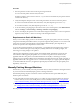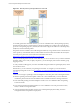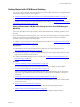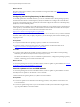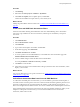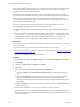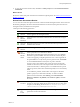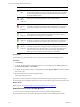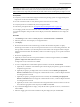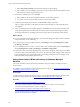Installation guide
Table Of Contents
- VMware vCenter Configuration Manager Administration Guide
- Contents
- About This Book
- Getting Started with VCM
- Installing and Getting Started with VCM Tools
- Configuring VMware Cloud Infrastructure
- Virtual Environments Configuration
- Configure Virtual Environments Collections
- Configure Managing Agent Machines for Virtual Environment Management
- Obtain the SSL Certificate Thumbprint
- Configure vCenter Server Data Collections
- Configure vCenter Server Virtual Machine Collections
- Configure vCloud Director Collections
- Configure vCloud Director vApp Virtual Machines Collections
- Configure vShield Manager Collections
- Configure ESX Service Console OS Collections
- Configure the vSphere Client VCM Plug-In
- Running Compliance for the VMware Cloud Infrastructure
- Create and Run Virtual Environment Compliance Templates
- Create Virtual Environment Compliance Rule Groups
- Create and Test Virtual Environment Compliance Rules
- Create and Test Virtual Environment Compliance Filters
- Preview Virtual Environment Compliance Rule Groups
- Create Virtual Environment Compliance Templates
- Run Virtual Environment Compliance Templates
- Create Virtual Environment Compliance Exceptions
- Resolve Noncompliant Virtual Environments Template Results
- Configure Alerts and Schedule Virtual Environment Compliance Runs
- Configuring vCenter Operations Manager Integration
- Auditing Security Changes in Your Environment
- Configuring Windows Machines
- Configure Windows Machines
- Windows Collection Results
- Getting Started with Windows Custom Information
- Prerequisites to Collect Windows Custom Information
- Using PowerShell Scripts for WCI Collections
- Windows Custom Information Change Management
- Collecting Windows Custom Information
- Create Your Own WCI PowerShell Collection Script
- Verify that Your Custom PowerShell Script is Valid
- Install PowerShell
- Collect Windows Custom Information Data
- Run the Script-Based Collection Filter
- View Windows Custom Information Job Status Details
- Windows Custom Information Collection Results
- Run Windows Custom Information Reports
- Troubleshooting Custom PowerShell Scripts
- Configuring Linux, UNIX, and Mac OS X Machines
- Linux, UNIX, and Mac OS X Machine Management
- Linux, UNIX, or Mac OS X Installation Credentials
- Configure Collections from Linux, UNIX, and Mac OS X Machines
- Configure Installation Delegate Machines to Install Linux, UNIX, and Mac OS X...
- Configure the HTTPS Bypass Setting for Linux Agent Installations
- Enable Linux, UNIX, and Mac OS X Agent Installation
- Add and License Linux, UNIX, and Mac OS X Machines for Agent Installation
- Install the VCM Agent on Linux, UNIX, and Mac OS X Operating Systems
- Collect Linux, UNIX, and Mac OS X Data
- Linux, UNIX, and Mac OS X Collection Results
- Configure Scheduled Linux, UNIX, and Mac OS X Collections
- Patching Managed Machines
- Patch Assessment and Deployment
- Prerequisite Tasks and Requirements
- Manually Patching Managed Machines
- Getting Started with VCM Manual Patching
- Configuring An Automated Patch Deployment Environment
- Deploying Patches with Automated Patch Assessment and Deployment
- Configure VCM for Automatic Event-Driven Patch Assessment and Deployment
- Generate a Patch Assessment Template
- Run a Patch Assessment on Managed Machines
- Add Exceptions for Patching Managed Machines
- Configure the VCM Administration Settings
- Generate a Patch Deployment Mapping
- Configure VCM for Automatic Scheduled Patch Assessment and Deployment
- How the Linux and UNIX Patch Staging Works
- How the Linux and UNIX Patching Job Chain Works
- How the Deploy Action Works
- Patch Deployment Wizards
- Running Patching Reports
- Running and Enforcing Compliance
- Provisioning Physical or Virtual Machine Operating Systems
- Provisioning Software on Managed Machines
- Using Package Studio to Create Software Packages and Publish to Repositories
- Software Repository for Windows
- Package Manager for Windows
- Software Provisioning Component Relationships
- Install the Software Provisioning Components
- Using Package Studio to Create Software Packages and Publish to Repositories
- Using VCM Software Provisioning for Windows
- Related Software Provisioning Actions
- Configuring Active Directory Environments
- Configuring Remote Machines
- Tracking Unmanaged Hardware and Software Asset Data
- Managing Changes with Service Desk Integration
- Index
a. Select Stage patches manually, and set the time and date for patch staging.
b. Select whether to have VCM deploy the patches to target managed machines immediately or later,
and set the time and date for patch deployment.
10. Set the reboot schedule options and click Next.
a. Select whether to reboot the managed machine after VCM installs the patches.
b. If you have VCM reboot the machine, set the reboot message and delay.
11. Confirm the patch deployment summary and click Finish to deploy the patches.
After you deploy the patches, VCM collects patch assessment data again to confirm that the patches
were applied.
12. In the user-defined assessment template data grid, click Assess to run another patch assessment, and
verify that the patch status is Patched in the assessment results for the patched managed machines.
If a managed machine is in a pending reboot state, the patch status for the machine is Not Patched.
What to do next
n
For more information about using the Deploy wizard and scheduling patch deployments for Windows
managed machines, see the online help.
n
To view the status of the patch deployment job, click Patching and select Job Management > UNIX>
Job Manager > Running.
n
If you scheduled the job to run later, to view the status of the scheduled deployment, click Patching and
select Job Management > UNIX> Job Manager > Scheduled > Deployments.
n
VCM retains the Linux and UNIX patching change actions in the change log. These actions are available
in VCM Compliance and VCM Reports. You can view the patch assessment changes by data type in the
Change Management node of the VCM Console. VCM Change Management reports changes on the
Patch Assessment and Patch Deployment data types.
Getting Started with VCM Manual Patching for Windows Managed
Machines
Use VCM to manually assess the patch status of Windows managed machines, and deploy patches to
those machines.
To configure your environment for automated patching with VCM 5.7, see "Configuring An Automated
Patch Deployment Environment" on page 156.
Prerequisites
To deploy patches to Windows managed machines, you must understand patch deployment actions and
perform several prerequisite tasks. See "Prerequisite Tasks and Requirements" on page 138.
Procedure
1. "Check for Updates to Windows Bulletins" on page 151
Use VCM to check for updates to patch bulletins on the Internet, which you can use in patch
assessments of managed machines to enforce compliance.
2. "Download Patches for Windows Patch Deployment" on page 152
You can download patches for deployment to Windows managed machines based on the bulletins
included in a patch assessment template.
vCenter Configuration Manager Administration Guide
150
VMware, Inc.