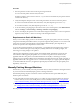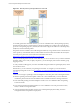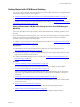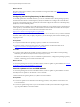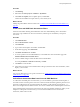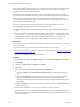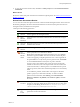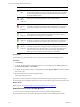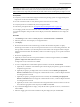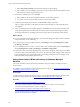Installation guide
Table Of Contents
- VMware vCenter Configuration Manager Administration Guide
- Contents
- About This Book
- Getting Started with VCM
- Installing and Getting Started with VCM Tools
- Configuring VMware Cloud Infrastructure
- Virtual Environments Configuration
- Configure Virtual Environments Collections
- Configure Managing Agent Machines for Virtual Environment Management
- Obtain the SSL Certificate Thumbprint
- Configure vCenter Server Data Collections
- Configure vCenter Server Virtual Machine Collections
- Configure vCloud Director Collections
- Configure vCloud Director vApp Virtual Machines Collections
- Configure vShield Manager Collections
- Configure ESX Service Console OS Collections
- Configure the vSphere Client VCM Plug-In
- Running Compliance for the VMware Cloud Infrastructure
- Create and Run Virtual Environment Compliance Templates
- Create Virtual Environment Compliance Rule Groups
- Create and Test Virtual Environment Compliance Rules
- Create and Test Virtual Environment Compliance Filters
- Preview Virtual Environment Compliance Rule Groups
- Create Virtual Environment Compliance Templates
- Run Virtual Environment Compliance Templates
- Create Virtual Environment Compliance Exceptions
- Resolve Noncompliant Virtual Environments Template Results
- Configure Alerts and Schedule Virtual Environment Compliance Runs
- Configuring vCenter Operations Manager Integration
- Auditing Security Changes in Your Environment
- Configuring Windows Machines
- Configure Windows Machines
- Windows Collection Results
- Getting Started with Windows Custom Information
- Prerequisites to Collect Windows Custom Information
- Using PowerShell Scripts for WCI Collections
- Windows Custom Information Change Management
- Collecting Windows Custom Information
- Create Your Own WCI PowerShell Collection Script
- Verify that Your Custom PowerShell Script is Valid
- Install PowerShell
- Collect Windows Custom Information Data
- Run the Script-Based Collection Filter
- View Windows Custom Information Job Status Details
- Windows Custom Information Collection Results
- Run Windows Custom Information Reports
- Troubleshooting Custom PowerShell Scripts
- Configuring Linux, UNIX, and Mac OS X Machines
- Linux, UNIX, and Mac OS X Machine Management
- Linux, UNIX, or Mac OS X Installation Credentials
- Configure Collections from Linux, UNIX, and Mac OS X Machines
- Configure Installation Delegate Machines to Install Linux, UNIX, and Mac OS X...
- Configure the HTTPS Bypass Setting for Linux Agent Installations
- Enable Linux, UNIX, and Mac OS X Agent Installation
- Add and License Linux, UNIX, and Mac OS X Machines for Agent Installation
- Install the VCM Agent on Linux, UNIX, and Mac OS X Operating Systems
- Collect Linux, UNIX, and Mac OS X Data
- Linux, UNIX, and Mac OS X Collection Results
- Configure Scheduled Linux, UNIX, and Mac OS X Collections
- Patching Managed Machines
- Patch Assessment and Deployment
- Prerequisite Tasks and Requirements
- Manually Patching Managed Machines
- Getting Started with VCM Manual Patching
- Configuring An Automated Patch Deployment Environment
- Deploying Patches with Automated Patch Assessment and Deployment
- Configure VCM for Automatic Event-Driven Patch Assessment and Deployment
- Generate a Patch Assessment Template
- Run a Patch Assessment on Managed Machines
- Add Exceptions for Patching Managed Machines
- Configure the VCM Administration Settings
- Generate a Patch Deployment Mapping
- Configure VCM for Automatic Scheduled Patch Assessment and Deployment
- How the Linux and UNIX Patch Staging Works
- How the Linux and UNIX Patching Job Chain Works
- How the Deploy Action Works
- Patch Deployment Wizards
- Running Patching Reports
- Running and Enforcing Compliance
- Provisioning Physical or Virtual Machine Operating Systems
- Provisioning Software on Managed Machines
- Using Package Studio to Create Software Packages and Publish to Repositories
- Software Repository for Windows
- Package Manager for Windows
- Software Provisioning Component Relationships
- Install the Software Provisioning Components
- Using Package Studio to Create Software Packages and Publish to Repositories
- Using VCM Software Provisioning for Windows
- Related Software Provisioning Actions
- Configuring Active Directory Environments
- Configuring Remote Machines
- Tracking Unmanaged Hardware and Software Asset Data
- Managing Changes with Service Desk Integration
- Index
IMPORTANT If a failure occurs at any time during the patch deployment job, the System Administrator
must check the status of the system, resolve any issues, then reassess the managed machines. In a job
chain, a failure in any step of the job breaks the job chain, which causes all subsequent job steps to not run.
Prerequisites
n
Verify that your Linux and UNIX managed machines and operating systems are supported for patch
deployment. See the VCM Installation Guide.
n
View the assessment results to verify that the patch assessments ran successfully.
n
Verify that patches are available locally to the managed machines.
n
Perform the prerequisite tasks. See "Prerequisite Tasks and Requirements" on page 138.
You can deploy patches from the assessment results for all bulletins, a user-created assessment template,
or an imported template. This procedure uses the Deploy wizard in the AllBulletins node to deploy the
patches.
Procedure
1. Click Patching and select Linux or UNIX platform > Assessment Results > All Bulletins.
2. Select the patches for VCM to deploy to managed machines.
3. Click Deploy.
4. Review the Recommend Action and Data Age, and select the machines and patches to deploy.
The data age is the number of days since the patch assessment was run on the managed machine. The
data age reflects the last time you collected patch assessment data from managed machines using the
Unix Patch Assessment data class with filters, a filter set or a filter set group, or ran a patch assessment
template.
5. Review the required patch list.
6. (Optional) To set the run level for the patch installation on Solaris managed machines, click Install
patches in single-user mode (run level 1 or S).
In single-user mode, a network is not available.
7. To review and update the command-line options and remote commands, click Advanced.
a. (Optional) To override the command-line options used to deploy the patches, type the command in
the platform type text box.
b. (Optional) To specify a pre-deployment remote command, select the Enable pre-deployment
Remote Command check box and type the command in the text box, or click the ellipsis and select
an existing remote command.
c. (Optional) To specify a post-deployment remote command, select the Enable post-deployment
Remote Command check box and type the command in the text box, or click the ellipsis and select
an existing remote command.
d. (Optional) To run the remote commands in the managed machine's current run level or in the run
level, select the appropriate run level option, click OK, and click Next.
8. If you selected multiple patches to deploy, verify that the order of patches is correct, or reorder them
and click Next.
9. Select the staging option and set the schedule for the patch deployment job and click Next.
Patching Managed Machines
VMware, Inc.
149