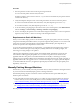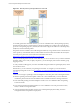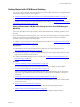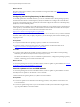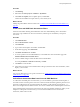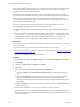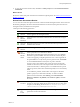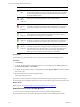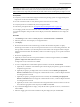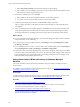Installation guide
Table Of Contents
- VMware vCenter Configuration Manager Administration Guide
- Contents
- About This Book
- Getting Started with VCM
- Installing and Getting Started with VCM Tools
- Configuring VMware Cloud Infrastructure
- Virtual Environments Configuration
- Configure Virtual Environments Collections
- Configure Managing Agent Machines for Virtual Environment Management
- Obtain the SSL Certificate Thumbprint
- Configure vCenter Server Data Collections
- Configure vCenter Server Virtual Machine Collections
- Configure vCloud Director Collections
- Configure vCloud Director vApp Virtual Machines Collections
- Configure vShield Manager Collections
- Configure ESX Service Console OS Collections
- Configure the vSphere Client VCM Plug-In
- Running Compliance for the VMware Cloud Infrastructure
- Create and Run Virtual Environment Compliance Templates
- Create Virtual Environment Compliance Rule Groups
- Create and Test Virtual Environment Compliance Rules
- Create and Test Virtual Environment Compliance Filters
- Preview Virtual Environment Compliance Rule Groups
- Create Virtual Environment Compliance Templates
- Run Virtual Environment Compliance Templates
- Create Virtual Environment Compliance Exceptions
- Resolve Noncompliant Virtual Environments Template Results
- Configure Alerts and Schedule Virtual Environment Compliance Runs
- Configuring vCenter Operations Manager Integration
- Auditing Security Changes in Your Environment
- Configuring Windows Machines
- Configure Windows Machines
- Windows Collection Results
- Getting Started with Windows Custom Information
- Prerequisites to Collect Windows Custom Information
- Using PowerShell Scripts for WCI Collections
- Windows Custom Information Change Management
- Collecting Windows Custom Information
- Create Your Own WCI PowerShell Collection Script
- Verify that Your Custom PowerShell Script is Valid
- Install PowerShell
- Collect Windows Custom Information Data
- Run the Script-Based Collection Filter
- View Windows Custom Information Job Status Details
- Windows Custom Information Collection Results
- Run Windows Custom Information Reports
- Troubleshooting Custom PowerShell Scripts
- Configuring Linux, UNIX, and Mac OS X Machines
- Linux, UNIX, and Mac OS X Machine Management
- Linux, UNIX, or Mac OS X Installation Credentials
- Configure Collections from Linux, UNIX, and Mac OS X Machines
- Configure Installation Delegate Machines to Install Linux, UNIX, and Mac OS X...
- Configure the HTTPS Bypass Setting for Linux Agent Installations
- Enable Linux, UNIX, and Mac OS X Agent Installation
- Add and License Linux, UNIX, and Mac OS X Machines for Agent Installation
- Install the VCM Agent on Linux, UNIX, and Mac OS X Operating Systems
- Collect Linux, UNIX, and Mac OS X Data
- Linux, UNIX, and Mac OS X Collection Results
- Configure Scheduled Linux, UNIX, and Mac OS X Collections
- Patching Managed Machines
- Patch Assessment and Deployment
- Prerequisite Tasks and Requirements
- Manually Patching Managed Machines
- Getting Started with VCM Manual Patching
- Configuring An Automated Patch Deployment Environment
- Deploying Patches with Automated Patch Assessment and Deployment
- Configure VCM for Automatic Event-Driven Patch Assessment and Deployment
- Generate a Patch Assessment Template
- Run a Patch Assessment on Managed Machines
- Add Exceptions for Patching Managed Machines
- Configure the VCM Administration Settings
- Generate a Patch Deployment Mapping
- Configure VCM for Automatic Scheduled Patch Assessment and Deployment
- How the Linux and UNIX Patch Staging Works
- How the Linux and UNIX Patching Job Chain Works
- How the Deploy Action Works
- Patch Deployment Wizards
- Running Patching Reports
- Running and Enforcing Compliance
- Provisioning Physical or Virtual Machine Operating Systems
- Provisioning Software on Managed Machines
- Using Package Studio to Create Software Packages and Publish to Repositories
- Software Repository for Windows
- Package Manager for Windows
- Software Provisioning Component Relationships
- Install the Software Provisioning Components
- Using Package Studio to Create Software Packages and Publish to Repositories
- Using VCM Software Provisioning for Windows
- Related Software Provisioning Actions
- Configuring Active Directory Environments
- Configuring Remote Machines
- Tracking Unmanaged Hardware and Software Asset Data
- Managing Changes with Service Desk Integration
- Index
8. To view the patch assessment results, click Linux or UNIX platform and click Assessment Results >
All Bulletins.
What to do next
Review the results of the patch assessment and obtain the required patches. See "Review Patch Assessment
Results" on page 147.
Review Patch Assessment Results
You can view the results of the patch assessment of Linux and UNIX managed machines. The Assessment
Results data grid displays the Linux and UNIX machines that VCM assessed, the patch status for each
managed machine, and details about the patches.
VCMreports the following patch states.
Icon Status Description
Patched Patch is applied to the managed machine.
Patch-
Machine
Mismatch
Patch OS version or hardware architecture does not match the managed
machine.
Patch Not
Needed
Managed machine is up-to-date or the intended software product is not
installed on the machine.
Not
Patched
Patch is not applied to the managed machine.
Not
Patched
Manual
Install
Patch or payload was not found to be defined.
During Linux and UNIX patch content download, one or more bulletins
did not have payload available. This status can be the result of the patch
vendor not supplying a complete patch list for one or more signatures in
the patch bulletins. To verify that no patch or payload exists, click Details
to view the Bulletin Details and verify that no patch is included.
Common causes can be that the patch vendor no longer has the patch
available for download, such as an old patch that was removed from the
vendor download site, or that the patch is not available without a special
support agreement, and must be obtained separately from a download by
VCM.
To remediate the problem, download the content again to obtain the
patches or payload, or obtain them manually.To check for bulletin
updates and download them, click Patching, select All UNIX/Linux
Platforms > Bulletins > By Bulletin, click Check for Update, and finish
the wizard.
Error
Occurred
An unexpected condition occurred during the assessment of the managed
machine. To determine additional information about the root cause of the
exception, run the Debug Event Viewer at C:\Program Files (x86)
\VMware\VCM\Tools\ecmDebugEventViewer.exe.
Signature
Not
Found
Patch signature .pls file does not exist on the managed machine and the
patch status cannot be determined.
Patching Managed Machines
VMware, Inc.
147