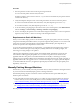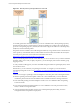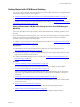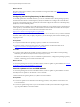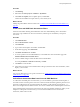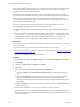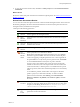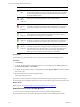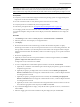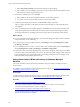Installation guide
Table Of Contents
- VMware vCenter Configuration Manager Administration Guide
- Contents
- About This Book
- Getting Started with VCM
- Installing and Getting Started with VCM Tools
- Configuring VMware Cloud Infrastructure
- Virtual Environments Configuration
- Configure Virtual Environments Collections
- Configure Managing Agent Machines for Virtual Environment Management
- Obtain the SSL Certificate Thumbprint
- Configure vCenter Server Data Collections
- Configure vCenter Server Virtual Machine Collections
- Configure vCloud Director Collections
- Configure vCloud Director vApp Virtual Machines Collections
- Configure vShield Manager Collections
- Configure ESX Service Console OS Collections
- Configure the vSphere Client VCM Plug-In
- Running Compliance for the VMware Cloud Infrastructure
- Create and Run Virtual Environment Compliance Templates
- Create Virtual Environment Compliance Rule Groups
- Create and Test Virtual Environment Compliance Rules
- Create and Test Virtual Environment Compliance Filters
- Preview Virtual Environment Compliance Rule Groups
- Create Virtual Environment Compliance Templates
- Run Virtual Environment Compliance Templates
- Create Virtual Environment Compliance Exceptions
- Resolve Noncompliant Virtual Environments Template Results
- Configure Alerts and Schedule Virtual Environment Compliance Runs
- Configuring vCenter Operations Manager Integration
- Auditing Security Changes in Your Environment
- Configuring Windows Machines
- Configure Windows Machines
- Windows Collection Results
- Getting Started with Windows Custom Information
- Prerequisites to Collect Windows Custom Information
- Using PowerShell Scripts for WCI Collections
- Windows Custom Information Change Management
- Collecting Windows Custom Information
- Create Your Own WCI PowerShell Collection Script
- Verify that Your Custom PowerShell Script is Valid
- Install PowerShell
- Collect Windows Custom Information Data
- Run the Script-Based Collection Filter
- View Windows Custom Information Job Status Details
- Windows Custom Information Collection Results
- Run Windows Custom Information Reports
- Troubleshooting Custom PowerShell Scripts
- Configuring Linux, UNIX, and Mac OS X Machines
- Linux, UNIX, and Mac OS X Machine Management
- Linux, UNIX, or Mac OS X Installation Credentials
- Configure Collections from Linux, UNIX, and Mac OS X Machines
- Configure Installation Delegate Machines to Install Linux, UNIX, and Mac OS X...
- Configure the HTTPS Bypass Setting for Linux Agent Installations
- Enable Linux, UNIX, and Mac OS X Agent Installation
- Add and License Linux, UNIX, and Mac OS X Machines for Agent Installation
- Install the VCM Agent on Linux, UNIX, and Mac OS X Operating Systems
- Collect Linux, UNIX, and Mac OS X Data
- Linux, UNIX, and Mac OS X Collection Results
- Configure Scheduled Linux, UNIX, and Mac OS X Collections
- Patching Managed Machines
- Patch Assessment and Deployment
- Prerequisite Tasks and Requirements
- Manually Patching Managed Machines
- Getting Started with VCM Manual Patching
- Configuring An Automated Patch Deployment Environment
- Deploying Patches with Automated Patch Assessment and Deployment
- Configure VCM for Automatic Event-Driven Patch Assessment and Deployment
- Generate a Patch Assessment Template
- Run a Patch Assessment on Managed Machines
- Add Exceptions for Patching Managed Machines
- Configure the VCM Administration Settings
- Generate a Patch Deployment Mapping
- Configure VCM for Automatic Scheduled Patch Assessment and Deployment
- How the Linux and UNIX Patch Staging Works
- How the Linux and UNIX Patching Job Chain Works
- How the Deploy Action Works
- Patch Deployment Wizards
- Running Patching Reports
- Running and Enforcing Compliance
- Provisioning Physical or Virtual Machine Operating Systems
- Provisioning Software on Managed Machines
- Using Package Studio to Create Software Packages and Publish to Repositories
- Software Repository for Windows
- Package Manager for Windows
- Software Provisioning Component Relationships
- Install the Software Provisioning Components
- Using Package Studio to Create Software Packages and Publish to Repositories
- Using VCM Software Provisioning for Windows
- Related Software Provisioning Actions
- Configuring Active Directory Environments
- Configuring Remote Machines
- Tracking Unmanaged Hardware and Software Asset Data
- Managing Changes with Service Desk Integration
- Index
Linux and UNIX patch assessments require you to collect new patch status data from managed machines.
These patch assessments operate differently from VCM patch assessments on Windows managed
machines, which run on previously collected data.
If you did not collect machine data, the patch assessment results might not appear and the managed
machine might not be available for deployment, which would result in a patch-machine mismatch status.
You can view the patch files in the VCM Console under the UNIX tab in the Security, Patches, and
Assessment node. Patching changes appear in the Console under the Change Management node, in the
Non VCM Initiated and By Machine node.
You can run a patch assessment on managed machines to collect patching data in several ways.
n
In the By Bulletin data grid, use the Patch Assessment collection filter.
n
In the User-defined Assessment Templates data grid, use a template that filters the patch assessment
results.
n
In the Collect wizard, use the Patch Assessment Data Class filter. When you use this filter, the VCM
Collector sends the .pls files to the target machine. The patch signature .pls files determine whether
required patches are installed on the managed machine. This action might cause a delay. VCM
downloads the .pls files to the patching repository machine every four hours by default.
Prerequisites
n
Verify that the patch assessment finished successfully and that the patch signature files (.pls) exist on
the VCM Collector.
n
Verify that the VCM Agent is installed on the Linux and UNIX managed machines.
n
To use filters in the following procedure, verify that you configured filters. See "Create Linux and UNIX
Patch Assessment Filters" on page 145.
This procedure uses bulletins to run the patch assessment.
Procedure
1. On the VCM toolbar, click in the Machine Group text box, click All UNIXMachines, and click OK.
2. Click Patching
3. Click Linux or UNIX platform > Bulletins > By Bulletin
4. Click Assess.
5. In the UNIX Patch Assessment wizard, select Filters or Default Filter.
n
If you select Filters, select the Patch Assessment Data Class filter to collect all patch assessment
results.
n
If you select Default Filter, VCM collects patch assessment data for the managed machines that
qualify for the bulletins in the assessment template. If you use another filter for the patch
assessment, VCM collects patch assessment data for managed machines that qualify based on the
filter settings.
6. Click Next and Finish to begin the patch assessment on all Linux and UNIX managed machines in the
selected machine group.
7. On the toolbar, click Jobs and view the progress of the patch assessment collection.
The patch assessment on Linux and UNIX machines uses the Patch Assessment Data Class collection
filter to collect patch data from all machines in the current machine group, and display the results in the
Assessment Results node.
vCenter Configuration Manager Administration Guide
146
VMware, Inc.