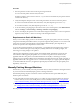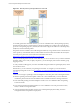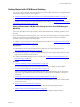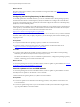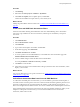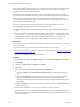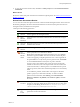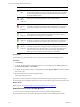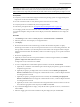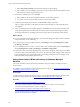Installation guide
Table Of Contents
- VMware vCenter Configuration Manager Administration Guide
- Contents
- About This Book
- Getting Started with VCM
- Installing and Getting Started with VCM Tools
- Configuring VMware Cloud Infrastructure
- Virtual Environments Configuration
- Configure Virtual Environments Collections
- Configure Managing Agent Machines for Virtual Environment Management
- Obtain the SSL Certificate Thumbprint
- Configure vCenter Server Data Collections
- Configure vCenter Server Virtual Machine Collections
- Configure vCloud Director Collections
- Configure vCloud Director vApp Virtual Machines Collections
- Configure vShield Manager Collections
- Configure ESX Service Console OS Collections
- Configure the vSphere Client VCM Plug-In
- Running Compliance for the VMware Cloud Infrastructure
- Create and Run Virtual Environment Compliance Templates
- Create Virtual Environment Compliance Rule Groups
- Create and Test Virtual Environment Compliance Rules
- Create and Test Virtual Environment Compliance Filters
- Preview Virtual Environment Compliance Rule Groups
- Create Virtual Environment Compliance Templates
- Run Virtual Environment Compliance Templates
- Create Virtual Environment Compliance Exceptions
- Resolve Noncompliant Virtual Environments Template Results
- Configure Alerts and Schedule Virtual Environment Compliance Runs
- Configuring vCenter Operations Manager Integration
- Auditing Security Changes in Your Environment
- Configuring Windows Machines
- Configure Windows Machines
- Windows Collection Results
- Getting Started with Windows Custom Information
- Prerequisites to Collect Windows Custom Information
- Using PowerShell Scripts for WCI Collections
- Windows Custom Information Change Management
- Collecting Windows Custom Information
- Create Your Own WCI PowerShell Collection Script
- Verify that Your Custom PowerShell Script is Valid
- Install PowerShell
- Collect Windows Custom Information Data
- Run the Script-Based Collection Filter
- View Windows Custom Information Job Status Details
- Windows Custom Information Collection Results
- Run Windows Custom Information Reports
- Troubleshooting Custom PowerShell Scripts
- Configuring Linux, UNIX, and Mac OS X Machines
- Linux, UNIX, and Mac OS X Machine Management
- Linux, UNIX, or Mac OS X Installation Credentials
- Configure Collections from Linux, UNIX, and Mac OS X Machines
- Configure Installation Delegate Machines to Install Linux, UNIX, and Mac OS X...
- Configure the HTTPS Bypass Setting for Linux Agent Installations
- Enable Linux, UNIX, and Mac OS X Agent Installation
- Add and License Linux, UNIX, and Mac OS X Machines for Agent Installation
- Install the VCM Agent on Linux, UNIX, and Mac OS X Operating Systems
- Collect Linux, UNIX, and Mac OS X Data
- Linux, UNIX, and Mac OS X Collection Results
- Configure Scheduled Linux, UNIX, and Mac OS X Collections
- Patching Managed Machines
- Patch Assessment and Deployment
- Prerequisite Tasks and Requirements
- Manually Patching Managed Machines
- Getting Started with VCM Manual Patching
- Configuring An Automated Patch Deployment Environment
- Deploying Patches with Automated Patch Assessment and Deployment
- Configure VCM for Automatic Event-Driven Patch Assessment and Deployment
- Generate a Patch Assessment Template
- Run a Patch Assessment on Managed Machines
- Add Exceptions for Patching Managed Machines
- Configure the VCM Administration Settings
- Generate a Patch Deployment Mapping
- Configure VCM for Automatic Scheduled Patch Assessment and Deployment
- How the Linux and UNIX Patch Staging Works
- How the Linux and UNIX Patching Job Chain Works
- How the Deploy Action Works
- Patch Deployment Wizards
- Running Patching Reports
- Running and Enforcing Compliance
- Provisioning Physical or Virtual Machine Operating Systems
- Provisioning Software on Managed Machines
- Using Package Studio to Create Software Packages and Publish to Repositories
- Software Repository for Windows
- Package Manager for Windows
- Software Provisioning Component Relationships
- Install the Software Provisioning Components
- Using Package Studio to Create Software Packages and Publish to Repositories
- Using VCM Software Provisioning for Windows
- Related Software Provisioning Actions
- Configuring Active Directory Environments
- Configuring Remote Machines
- Tracking Unmanaged Hardware and Software Asset Data
- Managing Changes with Service Desk Integration
- Index
What to do next
Run patch status reports on Linux, UNIX, and Windows managed machines. See "Running Patching
Reports" on page 180.
Configuring the Patching Repository for Manual Patching
To manually patch Linux and UNIXmachines, you can use a Red Hat Linux 6, 64-bit patching repository
machine with the Software Content Repository (SCR) Tool installed. You configure the communication
protocols on the patching repository machine, download and configure the Software ContentRepository
(SCR) Tool, and download the patches.
The patches must be accessible to the VCM managed machines by using a method such as an NFS mount
to the repository on theRed Hat Linux 6, 64-bit machine where the SCRTool is installed. See the Software
Content Repository Tool Guide on the VMware documentation Web site at
https://www.vmware.com/support/pubs/vcm_pubs.html.
After you download patches from the vendor Web site, you can use VCM to assess your Linux and UNIX
machines. When you are ready to deploy the patches, you use the Deploy action and the machine group
mapping in VCM.
Prerequisites
n
Verify that the Red Hat Linux patching repository machine can access the Internet.
n
Locate the Software Content Repository Tool Guide on the VMware documentation Web site at
https://www.vmware.com/support/pubs/vcm_pubs.html.
Procedure
n
To prepare and configure the patching repository machine for use with VCM for manual patching,
follow the procedures in the Software Content Repository Tool Guide.
The SCR Tool Guide shows you how to install the required software, configure the patching repository
machine, and manage patch content with the SCR Tool.
What to do next
To assess the patching state of Linux and UNIX machines, check for updates to patch bulletins. See "Check
for Updates to Linux and UNIX Bulletins" on page 144.
Check for Updates to Linux and UNIX Bulletins
To assess the patching state of Linux and UNIX machines, check for updates to patch bulletins. VCM can
manually check for updates on the Internet or from a local file.
VCM downloads new patch signature (PLS) files to the VCM Collector.
Prerequisites
n
To check for updates on the Internet in the following procedure, verify that the VCM Collector can
access the Internet.
n
To check for updates using a file on your VCM Collector local file system in the following procedure,
copy the patch bulletins to the local machine.
vCenter Configuration Manager Administration Guide
144
VMware, Inc.