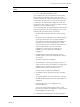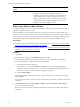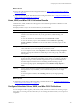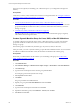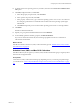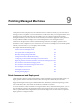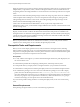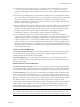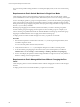Installation guide
Table Of Contents
- VMware vCenter Configuration Manager Administration Guide
- Contents
- About This Book
- Getting Started with VCM
- Installing and Getting Started with VCM Tools
- Configuring VMware Cloud Infrastructure
- Virtual Environments Configuration
- Configure Virtual Environments Collections
- Configure Managing Agent Machines for Virtual Environment Management
- Obtain the SSL Certificate Thumbprint
- Configure vCenter Server Data Collections
- Configure vCenter Server Virtual Machine Collections
- Configure vCloud Director Collections
- Configure vCloud Director vApp Virtual Machines Collections
- Configure vShield Manager Collections
- Configure ESX Service Console OS Collections
- Configure the vSphere Client VCM Plug-In
- Running Compliance for the VMware Cloud Infrastructure
- Create and Run Virtual Environment Compliance Templates
- Create Virtual Environment Compliance Rule Groups
- Create and Test Virtual Environment Compliance Rules
- Create and Test Virtual Environment Compliance Filters
- Preview Virtual Environment Compliance Rule Groups
- Create Virtual Environment Compliance Templates
- Run Virtual Environment Compliance Templates
- Create Virtual Environment Compliance Exceptions
- Resolve Noncompliant Virtual Environments Template Results
- Configure Alerts and Schedule Virtual Environment Compliance Runs
- Configuring vCenter Operations Manager Integration
- Auditing Security Changes in Your Environment
- Configuring Windows Machines
- Configure Windows Machines
- Windows Collection Results
- Getting Started with Windows Custom Information
- Prerequisites to Collect Windows Custom Information
- Using PowerShell Scripts for WCI Collections
- Windows Custom Information Change Management
- Collecting Windows Custom Information
- Create Your Own WCI PowerShell Collection Script
- Verify that Your Custom PowerShell Script is Valid
- Install PowerShell
- Collect Windows Custom Information Data
- Run the Script-Based Collection Filter
- View Windows Custom Information Job Status Details
- Windows Custom Information Collection Results
- Run Windows Custom Information Reports
- Troubleshooting Custom PowerShell Scripts
- Configuring Linux, UNIX, and Mac OS X Machines
- Linux, UNIX, and Mac OS X Machine Management
- Linux, UNIX, or Mac OS X Installation Credentials
- Configure Collections from Linux, UNIX, and Mac OS X Machines
- Configure Installation Delegate Machines to Install Linux, UNIX, and Mac OS X...
- Configure the HTTPS Bypass Setting for Linux Agent Installations
- Enable Linux, UNIX, and Mac OS X Agent Installation
- Add and License Linux, UNIX, and Mac OS X Machines for Agent Installation
- Install the VCM Agent on Linux, UNIX, and Mac OS X Operating Systems
- Collect Linux, UNIX, and Mac OS X Data
- Linux, UNIX, and Mac OS X Collection Results
- Configure Scheduled Linux, UNIX, and Mac OS X Collections
- Patching Managed Machines
- Patch Assessment and Deployment
- Prerequisite Tasks and Requirements
- Manually Patching Managed Machines
- Getting Started with VCM Manual Patching
- Configuring An Automated Patch Deployment Environment
- Deploying Patches with Automated Patch Assessment and Deployment
- Configure VCM for Automatic Event-Driven Patch Assessment and Deployment
- Generate a Patch Assessment Template
- Run a Patch Assessment on Managed Machines
- Add Exceptions for Patching Managed Machines
- Configure the VCM Administration Settings
- Generate a Patch Deployment Mapping
- Configure VCM for Automatic Scheduled Patch Assessment and Deployment
- How the Linux and UNIX Patch Staging Works
- How the Linux and UNIX Patching Job Chain Works
- How the Deploy Action Works
- Patch Deployment Wizards
- Running Patching Reports
- Running and Enforcing Compliance
- Provisioning Physical or Virtual Machine Operating Systems
- Provisioning Software on Managed Machines
- Using Package Studio to Create Software Packages and Publish to Repositories
- Software Repository for Windows
- Package Manager for Windows
- Software Provisioning Component Relationships
- Install the Software Provisioning Components
- Using Package Studio to Create Software Packages and Publish to Repositories
- Using VCM Software Provisioning for Windows
- Related Software Provisioning Actions
- Configuring Active Directory Environments
- Configuring Remote Machines
- Tracking Unmanaged Hardware and Software Asset Data
- Managing Changes with Service Desk Integration
- Index
Deploying patches to Linux, UNIX, or Windows managed machines requires the use of a patch assessment
template. After you patch Linux, UNIX, or Windows managed machines, VCM runs a delta collection on
the patching data for the managed machines to ensure that the next assessment provides the correct patch
status.
VCM retains the Linux and UNIX patching change actions in the change log. These actions are available in
VCM Compliance and VCM Reports. You can view the patch assessment changes by data type in the
Change Management node of the VCM Console. VCM Change Management reports changes on the
Patch Assessment and Patch Deployment data types.
VCM 5.7 does not include the Patch Administrator role. If you previously assigned the Patch
Administrator role to a user, you must either reassign a different role to the user or let the user know that
the role no longer exists.
IMPORTANT For VCM to assess Windows managed machines, you must collect File System, Hot Fix,
Registry, and Services data. VCM uses the Hot Fix data to determine which patches are installed on the
managed machines. To determine which applications require patches, VCM uses the File System, Registry,
and Services data, which must be installed and running. VCM for Linux and UNIX machines collects this
data when you perform a patch assessment.
Before you patch Windows 2008 servers and Windows 7 machines, you must verify that the Windows
Update service is running. If this service is disabled, the patch deployment fails.
Prerequisite Tasks and Requirements
Before you use VCM to deploy patches to Linux, UNIX, and Windows managed machines, including
Solaris machines in single-user mode, you must understand the patch assessment and deployment actions,
and perform several prerequisite tasks. VCM runs patch assessments of Linux and UNIX machines against
the patches known at the time VCM performs the assessment.
Prerequisites
n
To verify whether VCM supports your Linux and UNIX managed machines for patch deployment, see
the VCM Installation Guide.
n
Understand the potential effect of deploying selected patches, and back up critical systems.
n
Test all patches before you deploy them to managed machines in your production environment.
n
Understand how VCM performs automatic patch deployment to Linux and UNIX managed machines.
n
Set Administrator privileges. Users who do not have Administrator privileges to use VCM to deploy
patches must have the file-level permissions to the \\collector_name\cmfiles$\SUM Downloads
share. This default share is shared to everyone with full control, but the file permissions are limited, and
the Everyone group has only read permission to the directory. Make sure that the user, or a group to
which the user belongs, has write permission to the download directory.
If you encounter problems during automatic or manual patch deployment, see the VCM Troubleshooting
Guide.
General Requirements
When patching managed machines, be aware of the following requirements.
vCenter Configuration Manager Administration Guide
138
VMware, Inc.