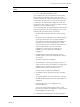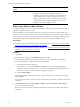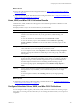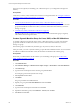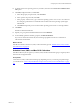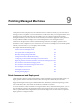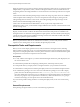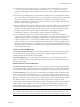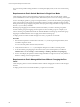Installation guide
Table Of Contents
- VMware vCenter Configuration Manager Administration Guide
- Contents
- About This Book
- Getting Started with VCM
- Installing and Getting Started with VCM Tools
- Configuring VMware Cloud Infrastructure
- Virtual Environments Configuration
- Configure Virtual Environments Collections
- Configure Managing Agent Machines for Virtual Environment Management
- Obtain the SSL Certificate Thumbprint
- Configure vCenter Server Data Collections
- Configure vCenter Server Virtual Machine Collections
- Configure vCloud Director Collections
- Configure vCloud Director vApp Virtual Machines Collections
- Configure vShield Manager Collections
- Configure ESX Service Console OS Collections
- Configure the vSphere Client VCM Plug-In
- Running Compliance for the VMware Cloud Infrastructure
- Create and Run Virtual Environment Compliance Templates
- Create Virtual Environment Compliance Rule Groups
- Create and Test Virtual Environment Compliance Rules
- Create and Test Virtual Environment Compliance Filters
- Preview Virtual Environment Compliance Rule Groups
- Create Virtual Environment Compliance Templates
- Run Virtual Environment Compliance Templates
- Create Virtual Environment Compliance Exceptions
- Resolve Noncompliant Virtual Environments Template Results
- Configure Alerts and Schedule Virtual Environment Compliance Runs
- Configuring vCenter Operations Manager Integration
- Auditing Security Changes in Your Environment
- Configuring Windows Machines
- Configure Windows Machines
- Windows Collection Results
- Getting Started with Windows Custom Information
- Prerequisites to Collect Windows Custom Information
- Using PowerShell Scripts for WCI Collections
- Windows Custom Information Change Management
- Collecting Windows Custom Information
- Create Your Own WCI PowerShell Collection Script
- Verify that Your Custom PowerShell Script is Valid
- Install PowerShell
- Collect Windows Custom Information Data
- Run the Script-Based Collection Filter
- View Windows Custom Information Job Status Details
- Windows Custom Information Collection Results
- Run Windows Custom Information Reports
- Troubleshooting Custom PowerShell Scripts
- Configuring Linux, UNIX, and Mac OS X Machines
- Linux, UNIX, and Mac OS X Machine Management
- Linux, UNIX, or Mac OS X Installation Credentials
- Configure Collections from Linux, UNIX, and Mac OS X Machines
- Configure Installation Delegate Machines to Install Linux, UNIX, and Mac OS X...
- Configure the HTTPS Bypass Setting for Linux Agent Installations
- Enable Linux, UNIX, and Mac OS X Agent Installation
- Add and License Linux, UNIX, and Mac OS X Machines for Agent Installation
- Install the VCM Agent on Linux, UNIX, and Mac OS X Operating Systems
- Collect Linux, UNIX, and Mac OS X Data
- Linux, UNIX, and Mac OS X Collection Results
- Configure Scheduled Linux, UNIX, and Mac OS X Collections
- Patching Managed Machines
- Patch Assessment and Deployment
- Prerequisite Tasks and Requirements
- Manually Patching Managed Machines
- Getting Started with VCM Manual Patching
- Configuring An Automated Patch Deployment Environment
- Deploying Patches with Automated Patch Assessment and Deployment
- Configure VCM for Automatic Event-Driven Patch Assessment and Deployment
- Generate a Patch Assessment Template
- Run a Patch Assessment on Managed Machines
- Add Exceptions for Patching Managed Machines
- Configure the VCM Administration Settings
- Generate a Patch Deployment Mapping
- Configure VCM for Automatic Scheduled Patch Assessment and Deployment
- How the Linux and UNIX Patch Staging Works
- How the Linux and UNIX Patching Job Chain Works
- How the Deploy Action Works
- Patch Deployment Wizards
- Running Patching Reports
- Running and Enforcing Compliance
- Provisioning Physical or Virtual Machine Operating Systems
- Provisioning Software on Managed Machines
- Using Package Studio to Create Software Packages and Publish to Repositories
- Software Repository for Windows
- Package Manager for Windows
- Software Provisioning Component Relationships
- Install the Software Provisioning Components
- Using Package Studio to Create Software Packages and Publish to Repositories
- Using VCM Software Provisioning for Windows
- Related Software Provisioning Actions
- Configuring Active Directory Environments
- Configuring Remote Machines
- Tracking Unmanaged Hardware and Software Asset Data
- Managing Changes with Service Desk Integration
- Index
This action is not required, but scheduling your collections improves your configuration management
efficiency.
Prerequisites
Verify that your Linux, UNIX, and Mac OS X machines are managed machines. See "Configure Collections
from Linux, UNIX, and Mac OS X Machines" on page 120.
Procedure
1. "Create a Dynamic Machine Group for Linux, UNIX, or Mac OS X Machines" on page 134
To schedule collections from particular Linux, UNIX, or Mac OS X machines, you must create machine
groups that include the machines from which you want to collect information and that you want to
manage as a group.
2. "Schedule Linux, UNIX, and Mac OS X Collections" on page 135
Scheduled collection jobs run against your Linux, UNIX, and Mac OS X machine group to regularly
collect data from the managed machines.
Create a Dynamic Machine Group for Linux, UNIX, or Mac OS X Machines
To schedule collections from particular Linux, UNIX, or Mac OS X machines, you must create machine
groups that include the machines from which you want to collect information and that you want to
manage as a group.
The machine groups can include many machine types, not just Linux, UNIX, or Mac OS X.
In this procedure, you create a dynamic machine group for Red Hat and SUSE machines. As new machines
are added to VCM that meet the filter criteria, the machines are included in the machine group.
Prerequisites
Ensure that you collected data from the machines you are including in the group. See "Collect Linux,
UNIX, and Mac OS X Data" on page 132.
Procedure
1. Click Administration.
2. Select Machines Manager > Machine/Virtual Object Groups > All Machines > All UNIX Machines.
3. Click Add Group.
4. Type the name and description of the machine group and click Next.
For example, type the name Dynamic Linux Group.
5. Select Dynamic and click Next.
6. Click Finish.
The group is added to the All Machines list.
7. Expand your group in the All UNIX Machine list and select Filters.
8. Click Add Filter.
9. Type the name and description of the filter and click Next.
10. Expand the UNIX data type list, select Machines - General, and click Next.
11. Select Basic and click Next.
vCenter Configuration Manager Administration Guide
134
VMware, Inc.