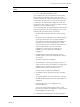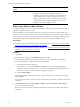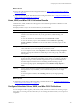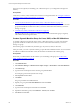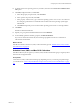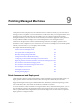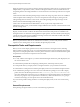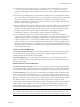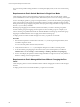Installation guide
Table Of Contents
- VMware vCenter Configuration Manager Administration Guide
- Contents
- About This Book
- Getting Started with VCM
- Installing and Getting Started with VCM Tools
- Configuring VMware Cloud Infrastructure
- Virtual Environments Configuration
- Configure Virtual Environments Collections
- Configure Managing Agent Machines for Virtual Environment Management
- Obtain the SSL Certificate Thumbprint
- Configure vCenter Server Data Collections
- Configure vCenter Server Virtual Machine Collections
- Configure vCloud Director Collections
- Configure vCloud Director vApp Virtual Machines Collections
- Configure vShield Manager Collections
- Configure ESX Service Console OS Collections
- Configure the vSphere Client VCM Plug-In
- Running Compliance for the VMware Cloud Infrastructure
- Create and Run Virtual Environment Compliance Templates
- Create Virtual Environment Compliance Rule Groups
- Create and Test Virtual Environment Compliance Rules
- Create and Test Virtual Environment Compliance Filters
- Preview Virtual Environment Compliance Rule Groups
- Create Virtual Environment Compliance Templates
- Run Virtual Environment Compliance Templates
- Create Virtual Environment Compliance Exceptions
- Resolve Noncompliant Virtual Environments Template Results
- Configure Alerts and Schedule Virtual Environment Compliance Runs
- Configuring vCenter Operations Manager Integration
- Auditing Security Changes in Your Environment
- Configuring Windows Machines
- Configure Windows Machines
- Windows Collection Results
- Getting Started with Windows Custom Information
- Prerequisites to Collect Windows Custom Information
- Using PowerShell Scripts for WCI Collections
- Windows Custom Information Change Management
- Collecting Windows Custom Information
- Create Your Own WCI PowerShell Collection Script
- Verify that Your Custom PowerShell Script is Valid
- Install PowerShell
- Collect Windows Custom Information Data
- Run the Script-Based Collection Filter
- View Windows Custom Information Job Status Details
- Windows Custom Information Collection Results
- Run Windows Custom Information Reports
- Troubleshooting Custom PowerShell Scripts
- Configuring Linux, UNIX, and Mac OS X Machines
- Linux, UNIX, and Mac OS X Machine Management
- Linux, UNIX, or Mac OS X Installation Credentials
- Configure Collections from Linux, UNIX, and Mac OS X Machines
- Configure Installation Delegate Machines to Install Linux, UNIX, and Mac OS X...
- Configure the HTTPS Bypass Setting for Linux Agent Installations
- Enable Linux, UNIX, and Mac OS X Agent Installation
- Add and License Linux, UNIX, and Mac OS X Machines for Agent Installation
- Install the VCM Agent on Linux, UNIX, and Mac OS X Operating Systems
- Collect Linux, UNIX, and Mac OS X Data
- Linux, UNIX, and Mac OS X Collection Results
- Configure Scheduled Linux, UNIX, and Mac OS X Collections
- Patching Managed Machines
- Patch Assessment and Deployment
- Prerequisite Tasks and Requirements
- Manually Patching Managed Machines
- Getting Started with VCM Manual Patching
- Configuring An Automated Patch Deployment Environment
- Deploying Patches with Automated Patch Assessment and Deployment
- Configure VCM for Automatic Event-Driven Patch Assessment and Deployment
- Generate a Patch Assessment Template
- Run a Patch Assessment on Managed Machines
- Add Exceptions for Patching Managed Machines
- Configure the VCM Administration Settings
- Generate a Patch Deployment Mapping
- Configure VCM for Automatic Scheduled Patch Assessment and Deployment
- How the Linux and UNIX Patch Staging Works
- How the Linux and UNIX Patching Job Chain Works
- How the Deploy Action Works
- Patch Deployment Wizards
- Running Patching Reports
- Running and Enforcing Compliance
- Provisioning Physical or Virtual Machine Operating Systems
- Provisioning Software on Managed Machines
- Using Package Studio to Create Software Packages and Publish to Repositories
- Software Repository for Windows
- Package Manager for Windows
- Software Provisioning Component Relationships
- Install the Software Provisioning Components
- Using Package Studio to Create Software Packages and Publish to Repositories
- Using VCM Software Provisioning for Windows
- Related Software Provisioning Actions
- Configuring Active Directory Environments
- Configuring Remote Machines
- Tracking Unmanaged Hardware and Software Asset Data
- Managing Changes with Service Desk Integration
- Index
What to do next
n
Review the collected data from the managed machines. See "Linux, UNIX, and Mac OS X Collection
Results" on page 133.
n
(Optional) Schedule regular data collections from managed machines. See "Configure Scheduled Linux,
UNIX, and Mac OS X Collections" on page 133.
Linux, UNIX, and Mac OS X Collection Results
Collected Linux, UNIX, and Mac OS X data appears in the VCM data grids and is available for several
management actions.
The displayed data is only as current as the last time you collected data.
Option Description
Console Displays dashboards and summary reports based on collected data. You use the
Console to view data relevant to day-to-day operations, troubleshooting, and
analysis.
To view the dashboards, click Console and select Dashboards > UNIX.
To view the summary reports, click Console and select UNIX tab > Operating
System > Machines > General. You can view the data in a summary report or data
grid format.
Compliance Determines if the collected data from target machines meets specified compliance
values, and allows you to run compliance remediation actions.
To run a compliance check, click Compliance and select Machine Group Compliance
and follow the steps described in the online help to create rule groups, rules, filters,
and templates.
Reports Runs preconfigured VCM reports or you can create custom reports. Reports are run
against currently collected data. Depending on the volume or complexity of the data
requested in a report, it may take time to generate the report. See UNIX Reports in
the online Help for information about scheduling and disseminating reports.
To use the reporting options, click Reports and select Machine Group Reports >
UNIX.
Patching Assesses target machines to determine if the machines have the most current patches.
If the patches are not yet installed, you can install the latest patches on the target
machines.
To assess and patch machines, select Patching, and select your target operating
system.
What to do next
n
(Optional) To ensure data is collected regularly, schedule collections. See "Configure Scheduled Linux,
UNIX, and Mac OS X Collections" on page 133.
Configure Scheduled Linux, UNIX, and Mac OS X Collections
You can configure VCM to regularly collect Linux, UNIX, and Mac OS X data from machine groups to
ensure that you are using current results when you are viewing the data and when you run reports or
compliance.
Configuring Linux, UNIX, and Mac OS X Machines
VMware, Inc.
133