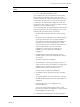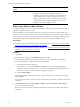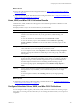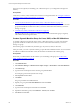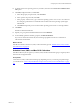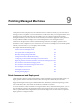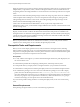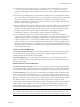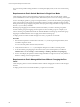Installation guide
Table Of Contents
- VMware vCenter Configuration Manager Administration Guide
- Contents
- About This Book
- Getting Started with VCM
- Installing and Getting Started with VCM Tools
- Configuring VMware Cloud Infrastructure
- Virtual Environments Configuration
- Configure Virtual Environments Collections
- Configure Managing Agent Machines for Virtual Environment Management
- Obtain the SSL Certificate Thumbprint
- Configure vCenter Server Data Collections
- Configure vCenter Server Virtual Machine Collections
- Configure vCloud Director Collections
- Configure vCloud Director vApp Virtual Machines Collections
- Configure vShield Manager Collections
- Configure ESX Service Console OS Collections
- Configure the vSphere Client VCM Plug-In
- Running Compliance for the VMware Cloud Infrastructure
- Create and Run Virtual Environment Compliance Templates
- Create Virtual Environment Compliance Rule Groups
- Create and Test Virtual Environment Compliance Rules
- Create and Test Virtual Environment Compliance Filters
- Preview Virtual Environment Compliance Rule Groups
- Create Virtual Environment Compliance Templates
- Run Virtual Environment Compliance Templates
- Create Virtual Environment Compliance Exceptions
- Resolve Noncompliant Virtual Environments Template Results
- Configure Alerts and Schedule Virtual Environment Compliance Runs
- Configuring vCenter Operations Manager Integration
- Auditing Security Changes in Your Environment
- Configuring Windows Machines
- Configure Windows Machines
- Windows Collection Results
- Getting Started with Windows Custom Information
- Prerequisites to Collect Windows Custom Information
- Using PowerShell Scripts for WCI Collections
- Windows Custom Information Change Management
- Collecting Windows Custom Information
- Create Your Own WCI PowerShell Collection Script
- Verify that Your Custom PowerShell Script is Valid
- Install PowerShell
- Collect Windows Custom Information Data
- Run the Script-Based Collection Filter
- View Windows Custom Information Job Status Details
- Windows Custom Information Collection Results
- Run Windows Custom Information Reports
- Troubleshooting Custom PowerShell Scripts
- Configuring Linux, UNIX, and Mac OS X Machines
- Linux, UNIX, and Mac OS X Machine Management
- Linux, UNIX, or Mac OS X Installation Credentials
- Configure Collections from Linux, UNIX, and Mac OS X Machines
- Configure Installation Delegate Machines to Install Linux, UNIX, and Mac OS X...
- Configure the HTTPS Bypass Setting for Linux Agent Installations
- Enable Linux, UNIX, and Mac OS X Agent Installation
- Add and License Linux, UNIX, and Mac OS X Machines for Agent Installation
- Install the VCM Agent on Linux, UNIX, and Mac OS X Operating Systems
- Collect Linux, UNIX, and Mac OS X Data
- Linux, UNIX, and Mac OS X Collection Results
- Configure Scheduled Linux, UNIX, and Mac OS X Collections
- Patching Managed Machines
- Patch Assessment and Deployment
- Prerequisite Tasks and Requirements
- Manually Patching Managed Machines
- Getting Started with VCM Manual Patching
- Configuring An Automated Patch Deployment Environment
- Deploying Patches with Automated Patch Assessment and Deployment
- Configure VCM for Automatic Event-Driven Patch Assessment and Deployment
- Generate a Patch Assessment Template
- Run a Patch Assessment on Managed Machines
- Add Exceptions for Patching Managed Machines
- Configure the VCM Administration Settings
- Generate a Patch Deployment Mapping
- Configure VCM for Automatic Scheduled Patch Assessment and Deployment
- How the Linux and UNIX Patch Staging Works
- How the Linux and UNIX Patching Job Chain Works
- How the Deploy Action Works
- Patch Deployment Wizards
- Running Patching Reports
- Running and Enforcing Compliance
- Provisioning Physical or Virtual Machine Operating Systems
- Provisioning Software on Managed Machines
- Using Package Studio to Create Software Packages and Publish to Repositories
- Software Repository for Windows
- Package Manager for Windows
- Software Provisioning Component Relationships
- Install the Software Provisioning Components
- Using Package Studio to Create Software Packages and Publish to Repositories
- Using VCM Software Provisioning for Windows
- Related Software Provisioning Actions
- Configuring Active Directory Environments
- Configuring Remote Machines
- Tracking Unmanaged Hardware and Software Asset Data
- Managing Changes with Service Desk Integration
- Index
Installation Options with Default
Values
Description
scripts use the previous precedence rules to evaluate and
generate a default value that is displayed during the
installation of the Agent. If you select a non-UTF-8 locale, the
Agent installation uses the locale, but the process logs and
displays a warning. If you select a locale that does not exist on
the operating system, the Agent installation uses the locale,
but the process logs and displays an error.
Collect Linux, UNIX, and Mac OS X Data
To begin managing the machine on which you installed the VCM Agent, you must perform an initial
collection, which adds the data to VCM.
Use the default filter set to collect data that provides a general view of the Linux, UNIX, and Mac OS X
machines in your environment. The first time you use the default filter to collect data, the Agent collects all
the data specified in the filter and stores the data in the VCM database. All subsequent collections return a
delta based on the previously collected data unless you override the option and collect all the data.
Prerequisites
n
Verify that the Linux, UNIX, and Mac OS X machines are licensed. See "Add and License Linux, UNIX,
and Mac OS X Machines for Agent Installation" on page 124.
n
Ensure that the Agent is installed on the target machines. See "Install the VCM Agent on Linux, UNIX,
and Mac OS X Operating Systems" on page 125.
Procedure
1. Click Collect.
2. On the Collection Type page, select Machine Data and click OK.
3. On the Machines page, select the machines from which you are collecting data and click Next.
4. On the Data Types page, configure the collection and click Next.
a. Expand Unix and select the data types.
At a minimum, you must collect Machines - General data. If you are managing data using
compliance, change, or running reports, you must collect the data types that are included in the
other actions or that you want to view in the appropriate data grids.
b. Select Use default filters.
5. On the Important page, verify that there are no conflicts with previously scheduled or running jobs,
and click Finish.
The amount of time the first collection requires is determined by the number of machines and network
connectivity.
6. Click Administration and select Job Manager > History > Instant Collections > Past 24 Hours to
determine if the collection finished.
The amount of time the collection requires is determined by the number of machines and network
connectivity.
vCenter Configuration Manager Administration Guide
132
VMware, Inc.