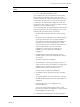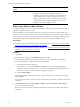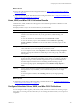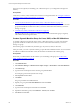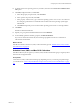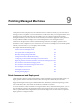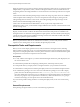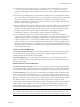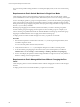Installation guide
Table Of Contents
- VMware vCenter Configuration Manager Administration Guide
- Contents
- About This Book
- Getting Started with VCM
- Installing and Getting Started with VCM Tools
- Configuring VMware Cloud Infrastructure
- Virtual Environments Configuration
- Configure Virtual Environments Collections
- Configure Managing Agent Machines for Virtual Environment Management
- Obtain the SSL Certificate Thumbprint
- Configure vCenter Server Data Collections
- Configure vCenter Server Virtual Machine Collections
- Configure vCloud Director Collections
- Configure vCloud Director vApp Virtual Machines Collections
- Configure vShield Manager Collections
- Configure ESX Service Console OS Collections
- Configure the vSphere Client VCM Plug-In
- Running Compliance for the VMware Cloud Infrastructure
- Create and Run Virtual Environment Compliance Templates
- Create Virtual Environment Compliance Rule Groups
- Create and Test Virtual Environment Compliance Rules
- Create and Test Virtual Environment Compliance Filters
- Preview Virtual Environment Compliance Rule Groups
- Create Virtual Environment Compliance Templates
- Run Virtual Environment Compliance Templates
- Create Virtual Environment Compliance Exceptions
- Resolve Noncompliant Virtual Environments Template Results
- Configure Alerts and Schedule Virtual Environment Compliance Runs
- Configuring vCenter Operations Manager Integration
- Auditing Security Changes in Your Environment
- Configuring Windows Machines
- Configure Windows Machines
- Windows Collection Results
- Getting Started with Windows Custom Information
- Prerequisites to Collect Windows Custom Information
- Using PowerShell Scripts for WCI Collections
- Windows Custom Information Change Management
- Collecting Windows Custom Information
- Create Your Own WCI PowerShell Collection Script
- Verify that Your Custom PowerShell Script is Valid
- Install PowerShell
- Collect Windows Custom Information Data
- Run the Script-Based Collection Filter
- View Windows Custom Information Job Status Details
- Windows Custom Information Collection Results
- Run Windows Custom Information Reports
- Troubleshooting Custom PowerShell Scripts
- Configuring Linux, UNIX, and Mac OS X Machines
- Linux, UNIX, and Mac OS X Machine Management
- Linux, UNIX, or Mac OS X Installation Credentials
- Configure Collections from Linux, UNIX, and Mac OS X Machines
- Configure Installation Delegate Machines to Install Linux, UNIX, and Mac OS X...
- Configure the HTTPS Bypass Setting for Linux Agent Installations
- Enable Linux, UNIX, and Mac OS X Agent Installation
- Add and License Linux, UNIX, and Mac OS X Machines for Agent Installation
- Install the VCM Agent on Linux, UNIX, and Mac OS X Operating Systems
- Collect Linux, UNIX, and Mac OS X Data
- Linux, UNIX, and Mac OS X Collection Results
- Configure Scheduled Linux, UNIX, and Mac OS X Collections
- Patching Managed Machines
- Patch Assessment and Deployment
- Prerequisite Tasks and Requirements
- Manually Patching Managed Machines
- Getting Started with VCM Manual Patching
- Configuring An Automated Patch Deployment Environment
- Deploying Patches with Automated Patch Assessment and Deployment
- Configure VCM for Automatic Event-Driven Patch Assessment and Deployment
- Generate a Patch Assessment Template
- Run a Patch Assessment on Managed Machines
- Add Exceptions for Patching Managed Machines
- Configure the VCM Administration Settings
- Generate a Patch Deployment Mapping
- Configure VCM for Automatic Scheduled Patch Assessment and Deployment
- How the Linux and UNIX Patch Staging Works
- How the Linux and UNIX Patching Job Chain Works
- How the Deploy Action Works
- Patch Deployment Wizards
- Running Patching Reports
- Running and Enforcing Compliance
- Provisioning Physical or Virtual Machine Operating Systems
- Provisioning Software on Managed Machines
- Using Package Studio to Create Software Packages and Publish to Repositories
- Software Repository for Windows
- Package Manager for Windows
- Software Provisioning Component Relationships
- Install the Software Provisioning Components
- Using Package Studio to Create Software Packages and Publish to Repositories
- Using VCM Software Provisioning for Windows
- Related Software Provisioning Actions
- Configuring Active Directory Environments
- Configuring Remote Machines
- Tracking Unmanaged Hardware and Software Asset Data
- Managing Changes with Service Desk Integration
- Index
Installation Options with Default
Values
Description
CSI_LOCALE=
Keep the locale configuration option unspecified in the
csi.config file when installing the Agent.
If you configure the value, it supercedes the data encoding
locale on the target operating system. The locale, which
should be a UTF-8 locale, affects the internal data conversions
on non-ASCII data performed by VCM, but the setting does
not affect how the collected data is displayed in VCM. This
configuration value is used to resolve any problems with data
conversions after you install the Agent.
If this value is left blank, the Agent installation scripts attempt
to find an appropriate value for the CSIRegistry base on the
following rules presented in order of precedence.
1. The optional CSI_LOCALE value set is in the csi.config
file.
By default, the entry is blank in the csi.config file package
in the Agent. If this value is set, the Agent installation
script uses the provided value. During the installation of
the Agent, the value is checked against the operating
system to ensure that it is a valid value. If the value is not
valid, it is still used and is set as the value in the
CSIRegistry, but the process logs and displays an
installation error. The Agent uses what is in the
CSIRegistry.
2. The default locale on the target operating system at
installation time is {some locale value}.utf8. For example,
en_US.UTF-8.
The value is added to the CSIRegistry.
3. The default locale on the target operating system is not
UTF-8, but has a UTF-8 locale installed. For example, if the
default locale is en_US.8859-15 and en_US.UTF-8 is
installed on the system, en_US.UTF-8 is used.
The UTF-8 locale is added to the CSIRegistry.
4. No default locales are specified on the target operating
system.
The Agent installation script runs the locale -a command
and adds the first installed UTF-8 locale that it finds to the
CSIRegistry.
5. The operating system is not configured for any
internationalization.
The C locale, which is the locale that is used to specify
plain ASCII, is added to the CSIRegistry, but processes the
logs and displays an i18n warning.
If you interactively install the Agent, the Agent installation
Configuring Linux, UNIX, and Mac OS X Machines
VMware, Inc.
131