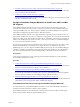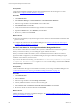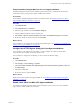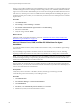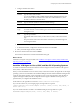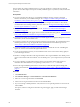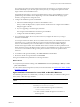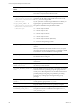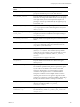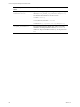Installation guide
Table Of Contents
- VMware vCenter Configuration Manager Administration Guide
- Contents
- About This Book
- Getting Started with VCM
- Installing and Getting Started with VCM Tools
- Configuring VMware Cloud Infrastructure
- Virtual Environments Configuration
- Configure Virtual Environments Collections
- Configure Managing Agent Machines for Virtual Environment Management
- Obtain the SSL Certificate Thumbprint
- Configure vCenter Server Data Collections
- Configure vCenter Server Virtual Machine Collections
- Configure vCloud Director Collections
- Configure vCloud Director vApp Virtual Machines Collections
- Configure vShield Manager Collections
- Configure ESX Service Console OS Collections
- Configure the vSphere Client VCM Plug-In
- Running Compliance for the VMware Cloud Infrastructure
- Create and Run Virtual Environment Compliance Templates
- Create Virtual Environment Compliance Rule Groups
- Create and Test Virtual Environment Compliance Rules
- Create and Test Virtual Environment Compliance Filters
- Preview Virtual Environment Compliance Rule Groups
- Create Virtual Environment Compliance Templates
- Run Virtual Environment Compliance Templates
- Create Virtual Environment Compliance Exceptions
- Resolve Noncompliant Virtual Environments Template Results
- Configure Alerts and Schedule Virtual Environment Compliance Runs
- Configuring vCenter Operations Manager Integration
- Auditing Security Changes in Your Environment
- Configuring Windows Machines
- Configure Windows Machines
- Windows Collection Results
- Getting Started with Windows Custom Information
- Prerequisites to Collect Windows Custom Information
- Using PowerShell Scripts for WCI Collections
- Windows Custom Information Change Management
- Collecting Windows Custom Information
- Create Your Own WCI PowerShell Collection Script
- Verify that Your Custom PowerShell Script is Valid
- Install PowerShell
- Collect Windows Custom Information Data
- Run the Script-Based Collection Filter
- View Windows Custom Information Job Status Details
- Windows Custom Information Collection Results
- Run Windows Custom Information Reports
- Troubleshooting Custom PowerShell Scripts
- Configuring Linux, UNIX, and Mac OS X Machines
- Linux, UNIX, and Mac OS X Machine Management
- Linux, UNIX, or Mac OS X Installation Credentials
- Configure Collections from Linux, UNIX, and Mac OS X Machines
- Configure Installation Delegate Machines to Install Linux, UNIX, and Mac OS X...
- Configure the HTTPS Bypass Setting for Linux Agent Installations
- Enable Linux, UNIX, and Mac OS X Agent Installation
- Add and License Linux, UNIX, and Mac OS X Machines for Agent Installation
- Install the VCM Agent on Linux, UNIX, and Mac OS X Operating Systems
- Collect Linux, UNIX, and Mac OS X Data
- Linux, UNIX, and Mac OS X Collection Results
- Configure Scheduled Linux, UNIX, and Mac OS X Collections
- Patching Managed Machines
- Patch Assessment and Deployment
- Prerequisite Tasks and Requirements
- Manually Patching Managed Machines
- Getting Started with VCM Manual Patching
- Configuring An Automated Patch Deployment Environment
- Deploying Patches with Automated Patch Assessment and Deployment
- Configure VCM for Automatic Event-Driven Patch Assessment and Deployment
- Generate a Patch Assessment Template
- Run a Patch Assessment on Managed Machines
- Add Exceptions for Patching Managed Machines
- Configure the VCM Administration Settings
- Generate a Patch Deployment Mapping
- Configure VCM for Automatic Scheduled Patch Assessment and Deployment
- How the Linux and UNIX Patch Staging Works
- How the Linux and UNIX Patching Job Chain Works
- How the Deploy Action Works
- Patch Deployment Wizards
- Running Patching Reports
- Running and Enforcing Compliance
- Provisioning Physical or Virtual Machine Operating Systems
- Provisioning Software on Managed Machines
- Using Package Studio to Create Software Packages and Publish to Repositories
- Software Repository for Windows
- Package Manager for Windows
- Software Provisioning Component Relationships
- Install the Software Provisioning Components
- Using Package Studio to Create Software Packages and Publish to Repositories
- Using VCM Software Provisioning for Windows
- Related Software Provisioning Actions
- Configuring Active Directory Environments
- Configuring Remote Machines
- Tracking Unmanaged Hardware and Software Asset Data
- Managing Changes with Service Desk Integration
- Index
Installation Options with Default
Values
Description
CSI_USER=csi_acct
Keep the default value. The user assigned to the cfgsoft
group. The CSI listener process runs under this user.
CSI_CFGSOFT_GID=500
Keep the default value. The Group ID of the cfgsoft group.
This value can change if the GID is already in use. This group
is for high-security access. Some inspections require root
privileges, which are provided indirectly through this group
and setuid to root.
CSI_CREATE_LOCAL_GROUP=Y
Keep the default value. Setting this option to Y allows the
cfgsoftgroup to be created. This setting allows the system
call to groupadd.
CSI_USE_NEXT_AVAILABLE_
LOCAL_GID=Y
Keep the default value. Setting this option to Y allows this
Group ID to be the next available local Group ID starting at
CSI_CFGSOFT_GID.
CSI_AGENT_PORT=26542 Keep the default value. Specifies the port on which the Agent
listens.
CSI_CREATE_LOCAL_SERVICE=Y
Keep the default value. Setting CSI_CREATE_LOCAL_
SERVICE to Yallows the system to create the local service
(copy files to system directories).
CSI_REFRESH_INETD=Y Setting this option to Y allows the system to refresh xinetd
(Linux) or inetd (Solaris, AIX, and HP-UX). Keep default
value only if you are running your agent as inetd. If you are
running your agent as a daemon, select CSI_REFRESH_
INETD=N
This option does not apply to Mac OS X.
CSI_NICE=10 Keep the default value. Sets the nice value for the agent
listener process.
CSI_CERTIFICATE_PATH=
Specifies the path to Collector Certificates.
The certificates specified at this path are copied to the Agent.
If your Collector Certificates are stored in an accessible
location on this machine, you use this option to put the
certificates in the Agent location. You should install the
Enterprise Certificates so that multiple collector instances
collecting from the same set of Agents is supported. If this
package was copied from a collector installation, this package
already contains that Collector’s Enterprise Certificate.
CSI_PARENT_DIRECTORY=/opt
Specifies the parent directory of the CM Agent. The root
directory of CMAgent will be CSI_PARENT_
DIRECTORY/CMAgent.
CSI_PARENT_DATA_
DIRECTORY=/opt
Specifies the parent directory of the CMAgent data directory.
The data directory will be CSI_PARENT_DATA_DIRECTORY/
CMAgent/data.
Configuring Linux, UNIX, and Mac OS X Machines
VMware, Inc.
129