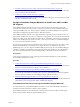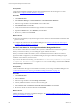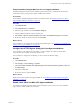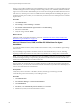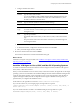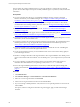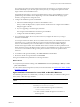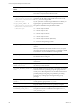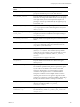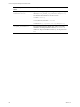Installation guide
Table Of Contents
- VMware vCenter Configuration Manager Administration Guide
- Contents
- About This Book
- Getting Started with VCM
- Installing and Getting Started with VCM Tools
- Configuring VMware Cloud Infrastructure
- Virtual Environments Configuration
- Configure Virtual Environments Collections
- Configure Managing Agent Machines for Virtual Environment Management
- Obtain the SSL Certificate Thumbprint
- Configure vCenter Server Data Collections
- Configure vCenter Server Virtual Machine Collections
- Configure vCloud Director Collections
- Configure vCloud Director vApp Virtual Machines Collections
- Configure vShield Manager Collections
- Configure ESX Service Console OS Collections
- Configure the vSphere Client VCM Plug-In
- Running Compliance for the VMware Cloud Infrastructure
- Create and Run Virtual Environment Compliance Templates
- Create Virtual Environment Compliance Rule Groups
- Create and Test Virtual Environment Compliance Rules
- Create and Test Virtual Environment Compliance Filters
- Preview Virtual Environment Compliance Rule Groups
- Create Virtual Environment Compliance Templates
- Run Virtual Environment Compliance Templates
- Create Virtual Environment Compliance Exceptions
- Resolve Noncompliant Virtual Environments Template Results
- Configure Alerts and Schedule Virtual Environment Compliance Runs
- Configuring vCenter Operations Manager Integration
- Auditing Security Changes in Your Environment
- Configuring Windows Machines
- Configure Windows Machines
- Windows Collection Results
- Getting Started with Windows Custom Information
- Prerequisites to Collect Windows Custom Information
- Using PowerShell Scripts for WCI Collections
- Windows Custom Information Change Management
- Collecting Windows Custom Information
- Create Your Own WCI PowerShell Collection Script
- Verify that Your Custom PowerShell Script is Valid
- Install PowerShell
- Collect Windows Custom Information Data
- Run the Script-Based Collection Filter
- View Windows Custom Information Job Status Details
- Windows Custom Information Collection Results
- Run Windows Custom Information Reports
- Troubleshooting Custom PowerShell Scripts
- Configuring Linux, UNIX, and Mac OS X Machines
- Linux, UNIX, and Mac OS X Machine Management
- Linux, UNIX, or Mac OS X Installation Credentials
- Configure Collections from Linux, UNIX, and Mac OS X Machines
- Configure Installation Delegate Machines to Install Linux, UNIX, and Mac OS X...
- Configure the HTTPS Bypass Setting for Linux Agent Installations
- Enable Linux, UNIX, and Mac OS X Agent Installation
- Add and License Linux, UNIX, and Mac OS X Machines for Agent Installation
- Install the VCM Agent on Linux, UNIX, and Mac OS X Operating Systems
- Collect Linux, UNIX, and Mac OS X Data
- Linux, UNIX, and Mac OS X Collection Results
- Configure Scheduled Linux, UNIX, and Mac OS X Collections
- Patching Managed Machines
- Patch Assessment and Deployment
- Prerequisite Tasks and Requirements
- Manually Patching Managed Machines
- Getting Started with VCM Manual Patching
- Configuring An Automated Patch Deployment Environment
- Deploying Patches with Automated Patch Assessment and Deployment
- Configure VCM for Automatic Event-Driven Patch Assessment and Deployment
- Generate a Patch Assessment Template
- Run a Patch Assessment on Managed Machines
- Add Exceptions for Patching Managed Machines
- Configure the VCM Administration Settings
- Generate a Patch Deployment Mapping
- Configure VCM for Automatic Scheduled Patch Assessment and Deployment
- How the Linux and UNIX Patch Staging Works
- How the Linux and UNIX Patching Job Chain Works
- How the Deploy Action Works
- Patch Deployment Wizards
- Running Patching Reports
- Running and Enforcing Compliance
- Provisioning Physical or Virtual Machine Operating Systems
- Provisioning Software on Managed Machines
- Using Package Studio to Create Software Packages and Publish to Repositories
- Software Repository for Windows
- Package Manager for Windows
- Software Provisioning Component Relationships
- Install the Software Provisioning Components
- Using Package Studio to Create Software Packages and Publish to Repositories
- Using VCM Software Provisioning for Windows
- Related Software Provisioning Actions
- Configuring Active Directory Environments
- Configuring Remote Machines
- Tracking Unmanaged Hardware and Software Asset Data
- Managing Changes with Service Desk Integration
- Index
If you select User Name, Password, and Root Password at the object level, you configure each target
machine individually. If you select the options at the job level, you configure the options for all the
target machines for this installation action.
The default Thread Pool Size is 10. This option determines how many Agent installations can run in
parallel during one installation actions. Depending on the CPU and RAM of the Managing Agent
machine, you might need to change this value.
6. Configure the installation options and click Next.
a. Select the Installation Delegate machine for this installation action.
When you click the ellipsis button, only the Windows machines that are configured as Installation
Delegates appear in the list.
b. If you are upgrading to the latest Agent, select Yes.
The old Agent is uninstalled before the latest Agent is installed.
c. Configure the selected installation parameters.
7. If you selected User Name, Password, or Root Password, configure the values for your target
machines and click Next.
You must provide the User Name, Password, and Root Password for your credentials. Even when the
User Name is root, you must provide the root password as both the Password and as the Root
Password. The installation process uses SSH and SCP to connect from the Installation Delegate
machine to the target machine. The credentials used for these connections are those specified as User
Name and Password. Once the files have been copied over, the installation process calls su to elevate to
root access so it can install the VCM agent. The password used for su is the one specified as Root
Password.
8. To install the VCM Agent immediately, select Run action now and click Next.
9. Review the number of target machines and click Finish.
The Agent is installed at the specified time on the target machines.
What to do next
n
Verify that the jobs finished running. Click Administration and select Job Manager > History > Other
Jobs > Past 24 Hours.
n
Collect data from the managed Linux, UNIX, or Mac OS X machines. See "Collect Linux, UNIX, and Mac
OS X Data" on page 132.
Agent Installation Parameters for Linux, UNIX, or Mac OS X Machines
The installation parameters are variables that you modify as needed when you install the VCM Agent on
Linux, UNIX, or Mac OS X target machines.
Installation Options with Default
Values
Description
CSI_AGENT_RUN_OPTION
You can install the Agent as a daemon process or installed to
be run by inetd/xinetd/launchd.
n
A value of inetd installs the Agent for execution by
inetd/xinetd/launchd.
n
A value of daemon installs the agent for execution as a
daemon process.
Configuring Linux, UNIX, and Mac OS X Machines
VMware, Inc.
127