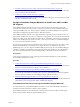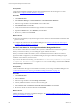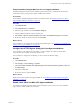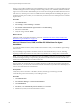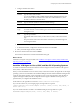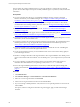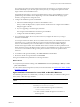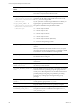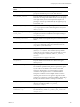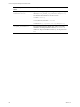Installation guide
Table Of Contents
- VMware vCenter Configuration Manager Administration Guide
- Contents
- About This Book
- Getting Started with VCM
- Installing and Getting Started with VCM Tools
- Configuring VMware Cloud Infrastructure
- Virtual Environments Configuration
- Configure Virtual Environments Collections
- Configure Managing Agent Machines for Virtual Environment Management
- Obtain the SSL Certificate Thumbprint
- Configure vCenter Server Data Collections
- Configure vCenter Server Virtual Machine Collections
- Configure vCloud Director Collections
- Configure vCloud Director vApp Virtual Machines Collections
- Configure vShield Manager Collections
- Configure ESX Service Console OS Collections
- Configure the vSphere Client VCM Plug-In
- Running Compliance for the VMware Cloud Infrastructure
- Create and Run Virtual Environment Compliance Templates
- Create Virtual Environment Compliance Rule Groups
- Create and Test Virtual Environment Compliance Rules
- Create and Test Virtual Environment Compliance Filters
- Preview Virtual Environment Compliance Rule Groups
- Create Virtual Environment Compliance Templates
- Run Virtual Environment Compliance Templates
- Create Virtual Environment Compliance Exceptions
- Resolve Noncompliant Virtual Environments Template Results
- Configure Alerts and Schedule Virtual Environment Compliance Runs
- Configuring vCenter Operations Manager Integration
- Auditing Security Changes in Your Environment
- Configuring Windows Machines
- Configure Windows Machines
- Windows Collection Results
- Getting Started with Windows Custom Information
- Prerequisites to Collect Windows Custom Information
- Using PowerShell Scripts for WCI Collections
- Windows Custom Information Change Management
- Collecting Windows Custom Information
- Create Your Own WCI PowerShell Collection Script
- Verify that Your Custom PowerShell Script is Valid
- Install PowerShell
- Collect Windows Custom Information Data
- Run the Script-Based Collection Filter
- View Windows Custom Information Job Status Details
- Windows Custom Information Collection Results
- Run Windows Custom Information Reports
- Troubleshooting Custom PowerShell Scripts
- Configuring Linux, UNIX, and Mac OS X Machines
- Linux, UNIX, and Mac OS X Machine Management
- Linux, UNIX, or Mac OS X Installation Credentials
- Configure Collections from Linux, UNIX, and Mac OS X Machines
- Configure Installation Delegate Machines to Install Linux, UNIX, and Mac OS X...
- Configure the HTTPS Bypass Setting for Linux Agent Installations
- Enable Linux, UNIX, and Mac OS X Agent Installation
- Add and License Linux, UNIX, and Mac OS X Machines for Agent Installation
- Install the VCM Agent on Linux, UNIX, and Mac OS X Operating Systems
- Collect Linux, UNIX, and Mac OS X Data
- Linux, UNIX, and Mac OS X Collection Results
- Configure Scheduled Linux, UNIX, and Mac OS X Collections
- Patching Managed Machines
- Patch Assessment and Deployment
- Prerequisite Tasks and Requirements
- Manually Patching Managed Machines
- Getting Started with VCM Manual Patching
- Configuring An Automated Patch Deployment Environment
- Deploying Patches with Automated Patch Assessment and Deployment
- Configure VCM for Automatic Event-Driven Patch Assessment and Deployment
- Generate a Patch Assessment Template
- Run a Patch Assessment on Managed Machines
- Add Exceptions for Patching Managed Machines
- Configure the VCM Administration Settings
- Generate a Patch Deployment Mapping
- Configure VCM for Automatic Scheduled Patch Assessment and Deployment
- How the Linux and UNIX Patch Staging Works
- How the Linux and UNIX Patching Job Chain Works
- How the Deploy Action Works
- Patch Deployment Wizards
- Running Patching Reports
- Running and Enforcing Compliance
- Provisioning Physical or Virtual Machine Operating Systems
- Provisioning Software on Managed Machines
- Using Package Studio to Create Software Packages and Publish to Repositories
- Software Repository for Windows
- Package Manager for Windows
- Software Provisioning Component Relationships
- Install the Software Provisioning Components
- Using Package Studio to Create Software Packages and Publish to Repositories
- Using VCM Software Provisioning for Windows
- Related Software Provisioning Actions
- Configuring Active Directory Environments
- Configuring Remote Machines
- Tracking Unmanaged Hardware and Software Asset Data
- Managing Changes with Service Desk Integration
- Index
a. Configure machine information.
Option Action
Machine Type the name of the machine.
You can use NetBIOS or Fully-Qualified Domain Name (FQDN) notation for the
name. If your Collector cannot resolve a host name with a DNS Server, use an
IP address rather than a machine name.
Domain Type or select the domain to which the machine belongs.
Type Select the domain type.
Machine
Type
Select the machine type.
You must select the correct machine type to ensure that the machine is correctly
managed in VCM.
Port Type the port number.
The default value is 26542 when you select a Linux, UNIX, or Mac OS X machine
type.
The port number must be the same number used when you install the Agent on
the managed machine.
b. Click Add.
c. To add other machines, configure the machine information and click Add.
d. After you add the target machines, click Next.
6. Review the machine information and click Finish.
The machine is added to the Licensed UNIX Machines data grid.
What to do next
Install the VCM Agent on target machines. See "Install the VCM Agent on Linux, UNIX, and Mac OS X
Operating Systems" on page 125.
Install the VCM Agent on Linux, UNIX, and Mac OS X Operating Systems
To enable communication between the Collector and the managed machines, install the VCM Agent on
Linux, UNIX, or Mac OS X machines.
When you start an installation action for Linux, UNIX, or Mac OS X machines, the Agent files for the target
operating systems are downloaded to the Installation Delegate machine and the Installation Delegate then
copies the appropriate operating system Agent files to each of your target machines. After the files are
copied to the target machines, the files are unpacked and the Agent is installed with the options you
specified when you configured the installation action.
On the Collector, the Agent files are located in \VMware\VCM\Installer\Packages.
If you use the Collector as your managing Agent, the Agent files are copied to
\VMware\VCM\Installer\Content\CMAgent.{version}.{Linux, Solaris, AIX, HP-UX, or
Darwin (Mac OS X)}.
If you use another Windows machine as an Installation Delegate, the Agent files are copied
to\WINDOWS\CMAgent\CMAgent{Linux, Solaris, AIX, HPUX, or Darwin}.
Configuring Linux, UNIX, and Mac OS X Machines
VMware, Inc.
125