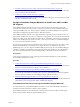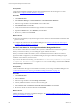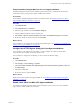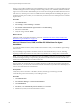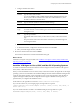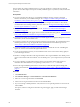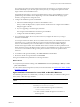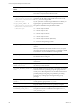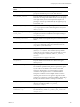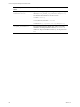Installation guide
Table Of Contents
- VMware vCenter Configuration Manager Administration Guide
- Contents
- About This Book
- Getting Started with VCM
- Installing and Getting Started with VCM Tools
- Configuring VMware Cloud Infrastructure
- Virtual Environments Configuration
- Configure Virtual Environments Collections
- Configure Managing Agent Machines for Virtual Environment Management
- Obtain the SSL Certificate Thumbprint
- Configure vCenter Server Data Collections
- Configure vCenter Server Virtual Machine Collections
- Configure vCloud Director Collections
- Configure vCloud Director vApp Virtual Machines Collections
- Configure vShield Manager Collections
- Configure ESX Service Console OS Collections
- Configure the vSphere Client VCM Plug-In
- Running Compliance for the VMware Cloud Infrastructure
- Create and Run Virtual Environment Compliance Templates
- Create Virtual Environment Compliance Rule Groups
- Create and Test Virtual Environment Compliance Rules
- Create and Test Virtual Environment Compliance Filters
- Preview Virtual Environment Compliance Rule Groups
- Create Virtual Environment Compliance Templates
- Run Virtual Environment Compliance Templates
- Create Virtual Environment Compliance Exceptions
- Resolve Noncompliant Virtual Environments Template Results
- Configure Alerts and Schedule Virtual Environment Compliance Runs
- Configuring vCenter Operations Manager Integration
- Auditing Security Changes in Your Environment
- Configuring Windows Machines
- Configure Windows Machines
- Windows Collection Results
- Getting Started with Windows Custom Information
- Prerequisites to Collect Windows Custom Information
- Using PowerShell Scripts for WCI Collections
- Windows Custom Information Change Management
- Collecting Windows Custom Information
- Create Your Own WCI PowerShell Collection Script
- Verify that Your Custom PowerShell Script is Valid
- Install PowerShell
- Collect Windows Custom Information Data
- Run the Script-Based Collection Filter
- View Windows Custom Information Job Status Details
- Windows Custom Information Collection Results
- Run Windows Custom Information Reports
- Troubleshooting Custom PowerShell Scripts
- Configuring Linux, UNIX, and Mac OS X Machines
- Linux, UNIX, and Mac OS X Machine Management
- Linux, UNIX, or Mac OS X Installation Credentials
- Configure Collections from Linux, UNIX, and Mac OS X Machines
- Configure Installation Delegate Machines to Install Linux, UNIX, and Mac OS X...
- Configure the HTTPS Bypass Setting for Linux Agent Installations
- Enable Linux, UNIX, and Mac OS X Agent Installation
- Add and License Linux, UNIX, and Mac OS X Machines for Agent Installation
- Install the VCM Agent on Linux, UNIX, and Mac OS X Operating Systems
- Collect Linux, UNIX, and Mac OS X Data
- Linux, UNIX, and Mac OS X Collection Results
- Configure Scheduled Linux, UNIX, and Mac OS X Collections
- Patching Managed Machines
- Patch Assessment and Deployment
- Prerequisite Tasks and Requirements
- Manually Patching Managed Machines
- Getting Started with VCM Manual Patching
- Configuring An Automated Patch Deployment Environment
- Deploying Patches with Automated Patch Assessment and Deployment
- Configure VCM for Automatic Event-Driven Patch Assessment and Deployment
- Generate a Patch Assessment Template
- Run a Patch Assessment on Managed Machines
- Add Exceptions for Patching Managed Machines
- Configure the VCM Administration Settings
- Generate a Patch Deployment Mapping
- Configure VCM for Automatic Scheduled Patch Assessment and Deployment
- How the Linux and UNIX Patch Staging Works
- How the Linux and UNIX Patching Job Chain Works
- How the Deploy Action Works
- Patch Deployment Wizards
- Running Patching Reports
- Running and Enforcing Compliance
- Provisioning Physical or Virtual Machine Operating Systems
- Provisioning Software on Managed Machines
- Using Package Studio to Create Software Packages and Publish to Repositories
- Software Repository for Windows
- Package Manager for Windows
- Software Provisioning Component Relationships
- Install the Software Provisioning Components
- Using Package Studio to Create Software Packages and Publish to Repositories
- Using VCM Software Provisioning for Windows
- Related Software Provisioning Actions
- Configuring Active Directory Environments
- Configuring Remote Machines
- Tracking Unmanaged Hardware and Software Asset Data
- Managing Changes with Service Desk Integration
- Index
When you use VCM to install the Agent, the installation process uses SSH to copy the Agent files from the
Installation Delegate machine to the target machines using ordinary user credentials, and then installs the
Agent as root user. Sensitive administration passwords are stored using the Local Data Protection Service
API. However, since the process does not validate the device thumbprint before installing the Agent, you
should not use this process unless you are certain that your network is secure and impervious to machine
impersonation.
Procedure
1. Click Administration.
2. Select Settings > General Settings > Collector.
3. Select Enable Automated Linux Agent Install and click Edit Setting.
4. Select Yes and click Next.
5. Verify the change and click Finish.
What to do next
Add Linux, UNIX, or Mac OS X machines to VCM. See "Add and License Linux, UNIX, and Mac OS X
Machines for Agent Installation" on page 124.
Add and License Linux, UNIX, and Mac OS X Machines for Agent
Installation
You must add and license Linux, UNIX, and Mac OS X machines so that you can install the Agent manage
them in VCM.
If you are adding a large number of machines, there are several methods that you can use, including
importing machine information from a file, IP discovery, DB discovery, or Nmap discovered machines.
NOTE You can use the Discovered Machines Import Tool (DMIT), which imports machines discovered by
the Network Mapper (Nmap), to import many physical and virtual machines at one time into the VCM
database. Download DMIT from the VMware Web site.
This procedure uses the manual process to add the machines to VCM and to license them when they are
added. However, you can use one of the other methods. See the Discovery Rules in the online Help if you
want to use another method to add machines.
Prerequisites
Verify that you know the name or IP address, domain, domain type, machine type, and the
communication port for the machines you are adding to VCM.
Procedure
1. Click Administration.
2. Select Machines Manager > Licensed UNIX Machines.
3. Click Add Machines.
4. Select Basic, select Automatically license machines, and click Next.
5. Add the Linux, UNIX, or Mac OS X machines to the list.
vCenter Configuration Manager Administration Guide
124
VMware, Inc.