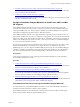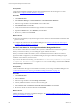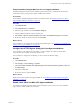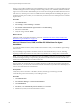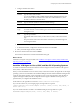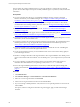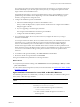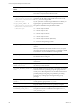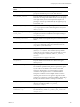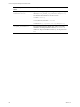Installation guide
Table Of Contents
- VMware vCenter Configuration Manager Administration Guide
- Contents
- About This Book
- Getting Started with VCM
- Installing and Getting Started with VCM Tools
- Configuring VMware Cloud Infrastructure
- Virtual Environments Configuration
- Configure Virtual Environments Collections
- Configure Managing Agent Machines for Virtual Environment Management
- Obtain the SSL Certificate Thumbprint
- Configure vCenter Server Data Collections
- Configure vCenter Server Virtual Machine Collections
- Configure vCloud Director Collections
- Configure vCloud Director vApp Virtual Machines Collections
- Configure vShield Manager Collections
- Configure ESX Service Console OS Collections
- Configure the vSphere Client VCM Plug-In
- Running Compliance for the VMware Cloud Infrastructure
- Create and Run Virtual Environment Compliance Templates
- Create Virtual Environment Compliance Rule Groups
- Create and Test Virtual Environment Compliance Rules
- Create and Test Virtual Environment Compliance Filters
- Preview Virtual Environment Compliance Rule Groups
- Create Virtual Environment Compliance Templates
- Run Virtual Environment Compliance Templates
- Create Virtual Environment Compliance Exceptions
- Resolve Noncompliant Virtual Environments Template Results
- Configure Alerts and Schedule Virtual Environment Compliance Runs
- Configuring vCenter Operations Manager Integration
- Auditing Security Changes in Your Environment
- Configuring Windows Machines
- Configure Windows Machines
- Windows Collection Results
- Getting Started with Windows Custom Information
- Prerequisites to Collect Windows Custom Information
- Using PowerShell Scripts for WCI Collections
- Windows Custom Information Change Management
- Collecting Windows Custom Information
- Create Your Own WCI PowerShell Collection Script
- Verify that Your Custom PowerShell Script is Valid
- Install PowerShell
- Collect Windows Custom Information Data
- Run the Script-Based Collection Filter
- View Windows Custom Information Job Status Details
- Windows Custom Information Collection Results
- Run Windows Custom Information Reports
- Troubleshooting Custom PowerShell Scripts
- Configuring Linux, UNIX, and Mac OS X Machines
- Linux, UNIX, and Mac OS X Machine Management
- Linux, UNIX, or Mac OS X Installation Credentials
- Configure Collections from Linux, UNIX, and Mac OS X Machines
- Configure Installation Delegate Machines to Install Linux, UNIX, and Mac OS X...
- Configure the HTTPS Bypass Setting for Linux Agent Installations
- Enable Linux, UNIX, and Mac OS X Agent Installation
- Add and License Linux, UNIX, and Mac OS X Machines for Agent Installation
- Install the VCM Agent on Linux, UNIX, and Mac OS X Operating Systems
- Collect Linux, UNIX, and Mac OS X Data
- Linux, UNIX, and Mac OS X Collection Results
- Configure Scheduled Linux, UNIX, and Mac OS X Collections
- Patching Managed Machines
- Patch Assessment and Deployment
- Prerequisite Tasks and Requirements
- Manually Patching Managed Machines
- Getting Started with VCM Manual Patching
- Configuring An Automated Patch Deployment Environment
- Deploying Patches with Automated Patch Assessment and Deployment
- Configure VCM for Automatic Event-Driven Patch Assessment and Deployment
- Generate a Patch Assessment Template
- Run a Patch Assessment on Managed Machines
- Add Exceptions for Patching Managed Machines
- Configure the VCM Administration Settings
- Generate a Patch Deployment Mapping
- Configure VCM for Automatic Scheduled Patch Assessment and Deployment
- How the Linux and UNIX Patch Staging Works
- How the Linux and UNIX Patching Job Chain Works
- How the Deploy Action Works
- Patch Deployment Wizards
- Running Patching Reports
- Running and Enforcing Compliance
- Provisioning Physical or Virtual Machine Operating Systems
- Provisioning Software on Managed Machines
- Using Package Studio to Create Software Packages and Publish to Repositories
- Software Repository for Windows
- Package Manager for Windows
- Software Provisioning Component Relationships
- Install the Software Provisioning Components
- Using Package Studio to Create Software Packages and Publish to Repositories
- Using VCM Software Provisioning for Windows
- Related Software Provisioning Actions
- Configuring Active Directory Environments
- Configuring Remote Machines
- Tracking Unmanaged Hardware and Software Asset Data
- Managing Changes with Service Desk Integration
- Index
5. "Install the VCM Agent on Linux, UNIX, and Mac OS X Operating Systems" on page 125
To enable communication between the Collector and the managed machines, install the VCM Agent
on Linux, UNIX, or Mac OS X machines.
6. "Collect Linux, UNIX, and Mac OS X Data" on page 132
To begin managing the machine on which you installed the VCM Agent, you must perform an initial
collection, which adds the data to VCM.
Configure Installation Delegate Machines to Install Linux, UNIX, and Mac
OS X Agents
The Installation Delegate machines are one or more virtual or physical machines that manage the
communication between the Collector and your target Linux, UNIX, or Mac OS X machines during the
VCM Agent installation process. After the Agent is installed, the Installation Delegate is not required to
collect data or manage the target Linux, UNIX, or Mac OS X machines.
The Installation Delegate machines run a supported Windows operating system and must have the 5.5
Agent or later installed. They must also be configured to manage the secure communication between the
target Linux, UNIX, or Mac OS X machines and the Collector. Depending on the number of machines on
which you are installing the Agent with one action, you can use your Collector as a Installation Delegate,
or you can use another Windows machine.
If the target Linux, UNIX, or Mac OS X machines are located on a site remote from your Collector where
the network bandwidth from the Collector to the target machines is not sufficient to support the
installation process, you can configure a Installation Delegate at the target site. The Installation Delegate
will help to load balance the installation of the Agent files to the target machines by first downloading a
copy of the requested Agent files, and then pushing the files to the target machines for installation.
Prerequisites
Verify that the machines that you are configuring as the Installation Delegates are running Windows
Server 2008 R2 and Windows 7, 64-bit.
Procedure
1. "Collect Machines Data From Linux Agent Installation Delegate Machines" on page 121
You collect data from your Installation Delegate machines to ensure that VCM identifies the Windows
machines as licensed and that the 5.5 Agent or later is installed.
2. "Set the Trust Status for Linux Agent Installation Delegate Machines" on page 122
You can set the trusted status on machines where you have verified that the connection is legitimate.
When you set the trust status, you are marking the Agent certificate as trusted.
3. "Enable Installation Delegate Machines for Linux Agent Installation" on page 123
Installation Delegate machines must be enabled to perform the necessary communication between the
VCM Collector and your target Linux, UNIX, and Mac OS X machines.
Collect Machines Data From Linux Agent Installation Delegate Machines
You collect data from your Installation Delegate machines to ensure that VCM identifies the Windows
machines as licensed and that the 5.5 Agent or later is installed.
The Installation Delegate is used to manage the communication between the Collector and the target
Linux or UNIX machines during the Agent installation process.
Configuring Linux, UNIX, and Mac OS X Machines
VMware, Inc.
121